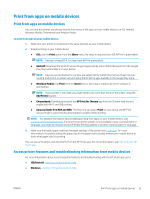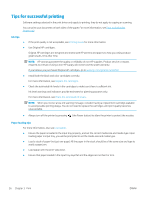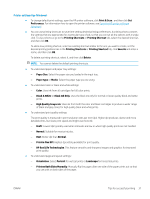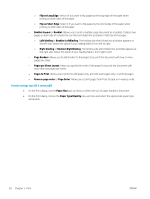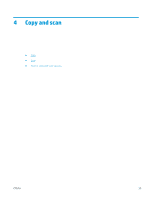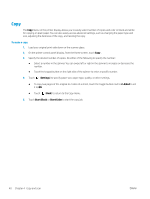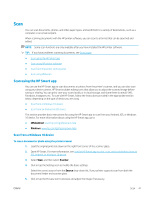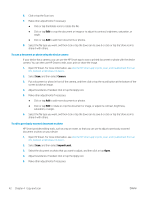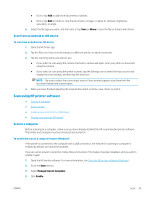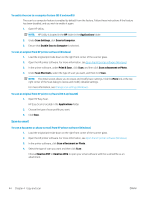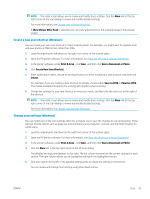HP ENVY Photo 6200 User Guide - Page 46
Copy, To make a copy
 |
View all HP ENVY Photo 6200 manuals
Add to My Manuals
Save this manual to your list of manuals |
Page 46 highlights
Copy The Copy menu on the printer display allows you to easily select number of copies and color or black and white for copying on plain paper. You can also easily access advanced settings, such as changing the paper type and size, adjusting the darkness of the copy, and resizing the copy. To make a copy 1. Load your original print-side down on the scanner glass. 2. On the printer control panel display, from the Home screen, touch Copy . 3. Specify the desired number of copies. Do either of the following to specify the number: ● Select a number in the spinner. You can swipe left or right in the spinner to increase or decrease the number. ● Touch the keypad button on the right side of the spinner to enter a specific number. 4. Touch (Settings) to specify paper size, paper type, quality, or other settings. ● To copy two pages of the original to 2 sides of a sheet, touch the toggle button next to 2-Sided to set it to ON. ● Touch (Back) to return to the Copy menu. 5. Touch Start Black or Start Color to start the copy job. 40 Chapter 4 Copy and scan ENWW