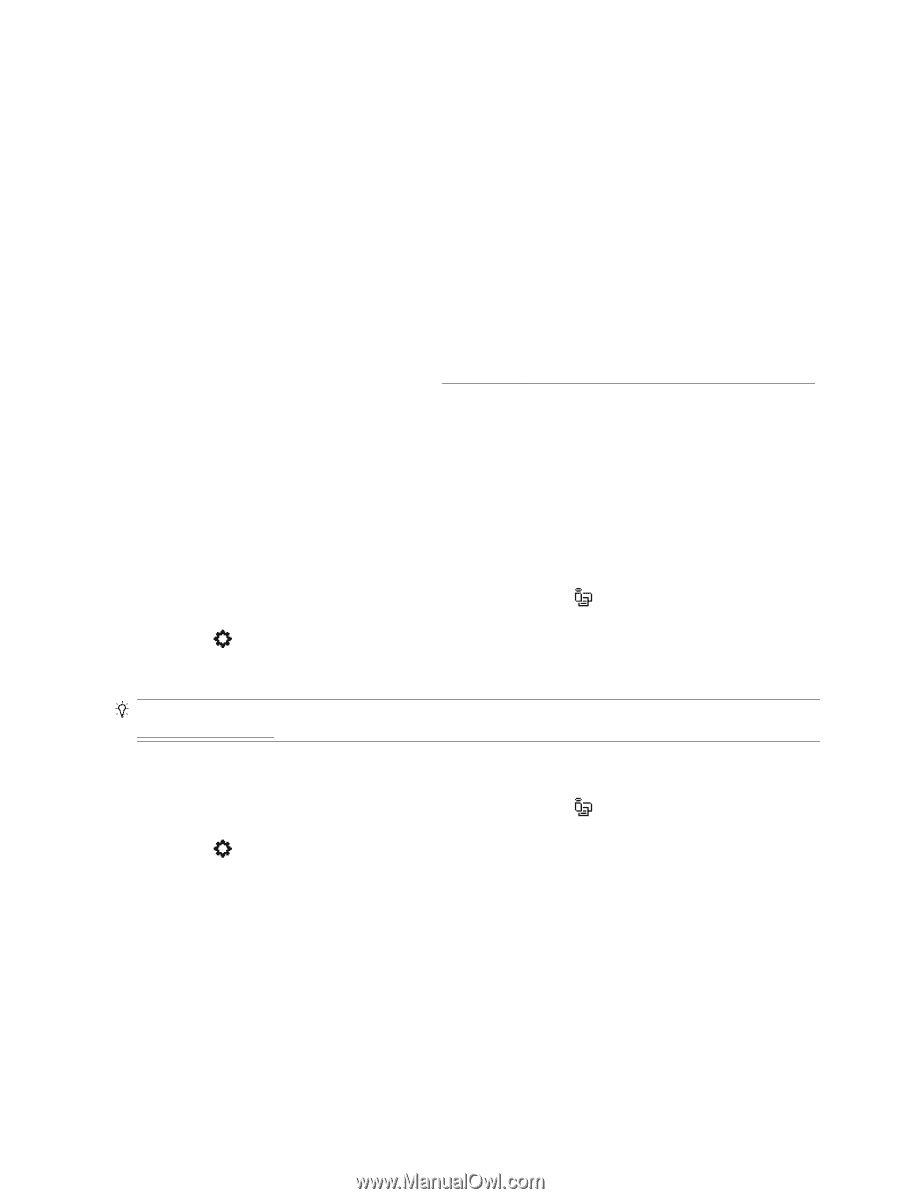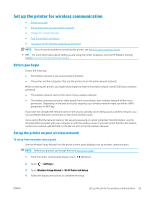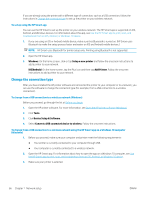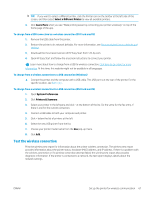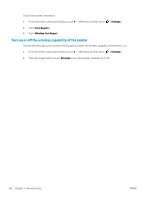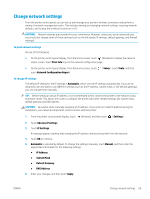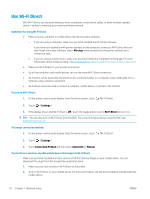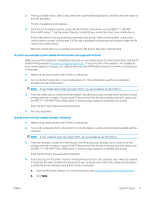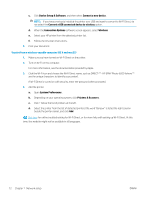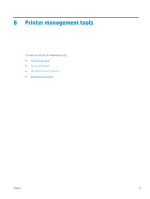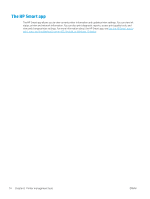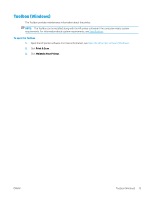HP ENVY Photo 6200 User Guide - Page 76
Use Wi-Fi Direct, To turn on Wi-Fi Direct
 |
View all HP ENVY Photo 6200 manuals
Add to My Manuals
Save this manual to your list of manuals |
Page 76 highlights
Use Wi-Fi Direct With Wi-Fi Direct, you can print wirelessly from a computer, smart phone, tablet, or other wireless-capable device-without connecting to an existing wireless network. Guidelines for using Wi-Fi Direct ● Make sure your computer or mobile device has the necessary software. - If you are using a computer, make sure you have installed the HP printer software. If you have not installed the HP printer software on the computer, connect to Wi-Fi Direct first and then install the printer software. Select Wireless when prompted by the printer software for a connection type. - If you are using a mobile device, make sure you have installed a compatible printing app. For more information about mobile printing, visit www.hp.com/global/us/en/eprint/mobile_printing_apps.html. ● Make sure Wi-Fi Direct for your printer is turned on. ● Up to five computers and mobile devices can use the same Wi-Fi Direct connection. ● Wi-Fi Direct can be used while the printer is also connected either to a computer using a USB cable or to a network using a wireless connection. ● Wi-Fi Direct cannot be used to connect a computer, mobile device, or printer to the Internet. To turn on Wi-Fi Direct 1. On the printer control panel display, from the Home screen, touch (Wi-Fi Direct). 2. Touch ( Settings ). 3. If the display shows that Wi-Fi Direct is Off , touch the toggle button next to Wi-Fi Direct to turn it on. TIP: You can also turn on Wi-Fi Direct from the EWS. For more information about using the EWS, see Embedded web server. To change connection method 1. On the printer control panel display, from the Home screen, touch (Wi-Fi Direct). 2. Touch ( Settings ). 3. Touch Connection Method and then select Automatic or Manual . To print from a wireless-capable mobile device that supports Wi-Fi Direct Make sure you have installed the latest version of HP Print Service Plugin on your mobile device. You can download this plugin from the Google Play application store. 1. Make sure you have turned on Wi-Fi Direct on the printer. 2. Turn on Wi-Fi Direct on your mobile device. For more information, see the documentation provided with the mobile device. 70 Chapter 7 Network setup ENWW