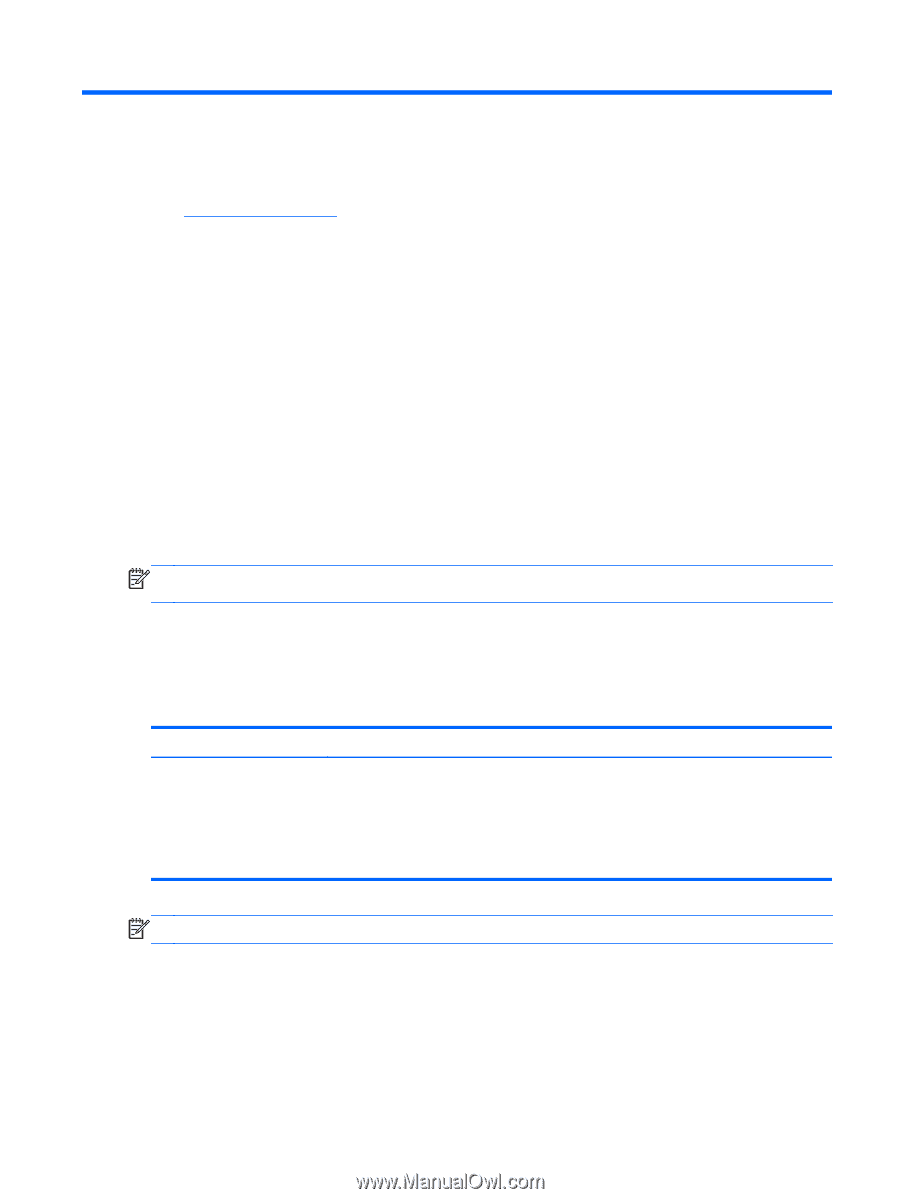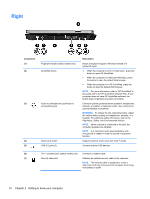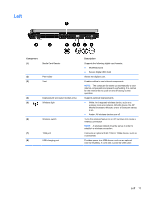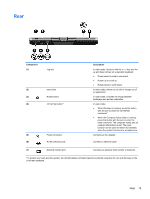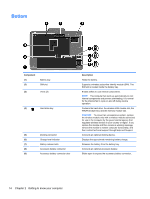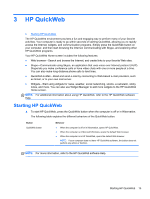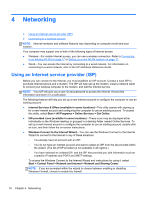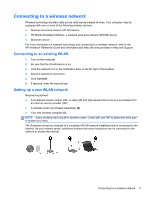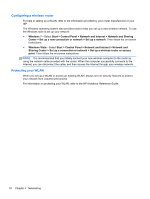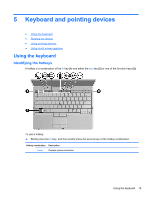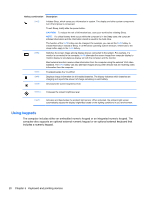HP EliteBook 2760p Getting Started HP Notebook - Windows 7 - Page 23
HP QuickWeb, Starting HP QuickWeb
 |
View all HP EliteBook 2760p manuals
Add to My Manuals
Save this manual to your list of manuals |
Page 23 highlights
3 HP QuickWeb ● Starting HP QuickWeb The HP QuickWeb environment provides a fun and engaging way to perform many of your favorite activities. Your computer is ready to go within seconds of starting QuickWeb, allowing you to rapidly access the Internet, widgets, and communication programs. Simply press the QuickWeb button on your computer, and then start browsing the Internet, communicating with Skype, and exploring other HP QuickWeb programs. Your HP QuickWeb Home screen includes the following features: ● Web browser-Search and browse the Internet, and create links to your favorite Web sites. ● Skype-Communicate using Skype, an application that uses voice over Internet protocol (VoIP). Skype lets you make conference calls or have video chats with one or more people at a time. You can also make long-distance phone calls to land lines. ● QuickWeb E-Mail-Read and send e-mail by connecting to Web-based e-mail providers, such as Gmail, or to your own mail server. ● Widgets-Start using widgets for news, weather, social networking, stocks, a calculator, sticky notes, and more. You can also use Widget Manager to add more widgets to the HP QuickWeb Home screen. NOTE: For additional information about using HP QuickWeb, refer to the HP QuickWeb software Help. Starting HP QuickWeb ▲ To start HP QuickWeb, press the QuickWeb button when the computer is off or in Hibernation. The following table explains the different behaviors of the QuickWeb button. Button QuickWeb button Behavior ● When the computer is off or in Hibernation, opens HP QuickWeb. ● When the computer is in Microsoft Windows, opens the default Web browser. ● When the computer is in HP QuickWeb, opens the default Web browser. NOTE: If your computer does not have HP QuickWeb software, the button does not perform any action or function. NOTE: For more information, refer to the HP QuickWeb software Help. Starting HP QuickWeb 15