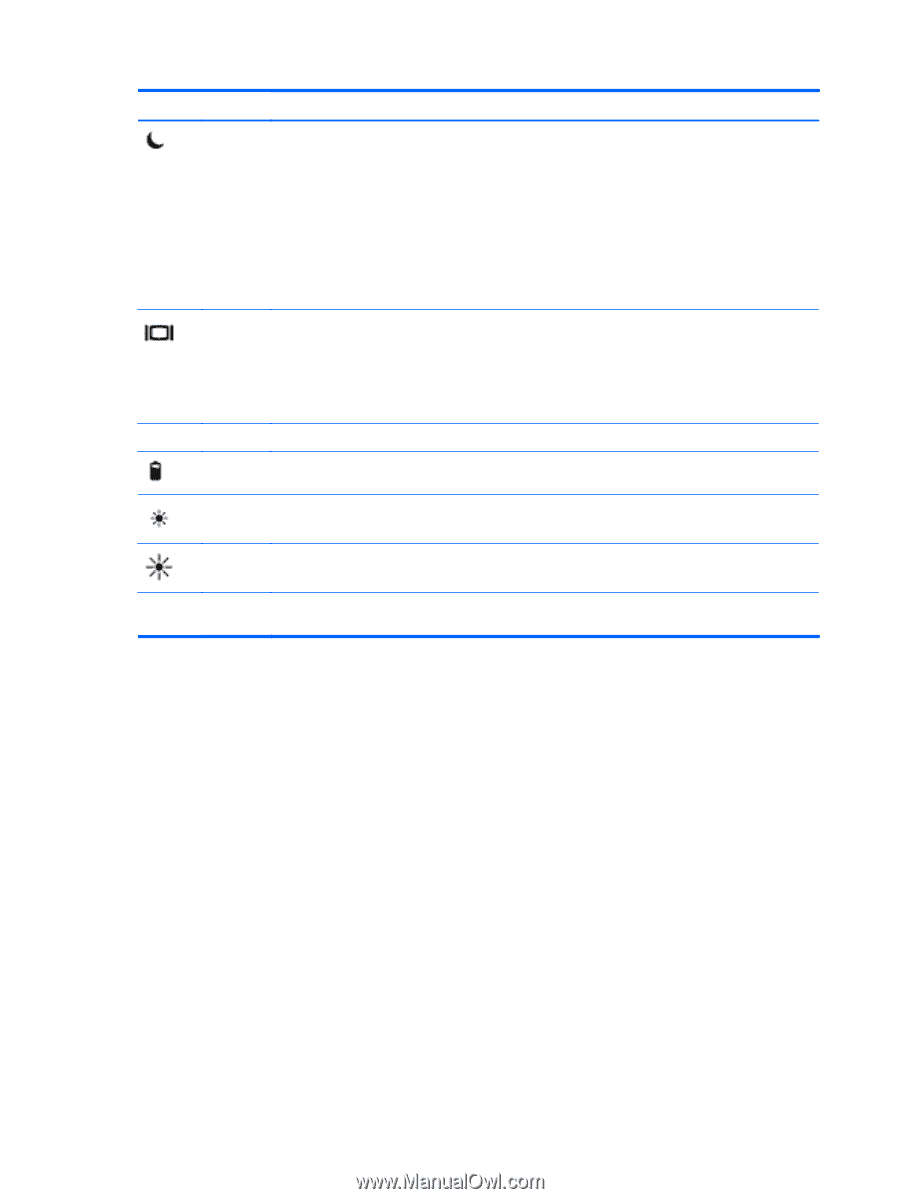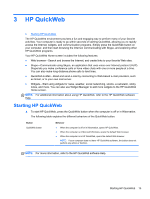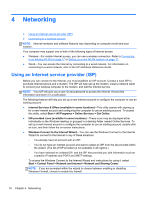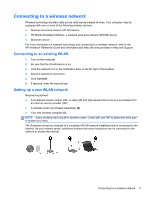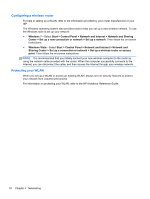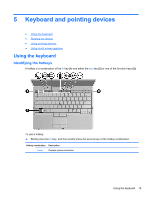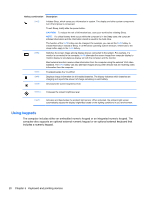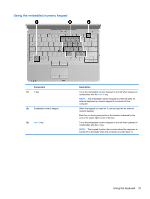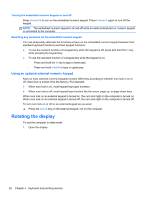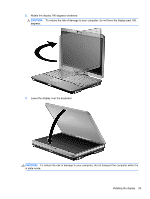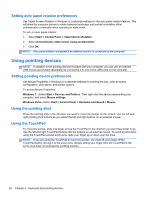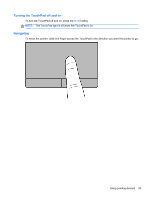HP EliteBook 2760p Getting Started HP Notebook - Windows 7 - Page 28
Using keypads - keyboard not working
 |
View all HP EliteBook 2760p manuals
Add to My Manuals
Save this manual to your list of manuals |
Page 28 highlights
Hotkey combination Description fn+f3 Initiates Sleep, which saves your information in system. The display and other system components turn off and power is conserved. To exit Sleep, briefly slide the power button. CAUTION: To reduce the risk of information loss, save your work before initiating Sleep. NOTE: If a critical battery level occurs while the computer is in the Sleep state, the computer initiates Hibernation and the information stored is saved to the hard drive. The function of the fn+f3 hotkey can be changed. For example, you can set the fn+f3 hotkey to initiate Hibernation instead of Sleep. In all Windows operating system windows, references to the sleep button apply to the fn+f3 hotkey. fn+f4 Switches the screen image among display devices connected to the system. For example, if a monitor is connected to the computer, fn+f4 alternates the screen image from computer display to monitor display to simultaneous display on both the computer and the monitor. Most external monitors receive video information from the computer using the external VGA video standard. The fn+f4 hotkey can also alternate images among other devices that are receiving video information from the computer. fn+f5 Enables/disables the TouchPad. fn+f8 Displays charge information for all installed batteries. The display indicates which batteries are charging and reports the amount of charge remaining in each battery. fn+f9 Decreases the screen brightness level. fn+f10 Increases the screen brightness level. fn+f11 Activates and deactivates the ambient light sensor. When activated, the ambient light sensor automatically adjusts the display brightness based on the lighting conditions in your environment. Using keypads The computer includes either an embedded numeric keypad or an integrated numeric keypad. The computer also supports an optional external numeric keypad or an optional external keyboard that includes a numeric keypad. 20 Chapter 5 Keyboard and pointing devices