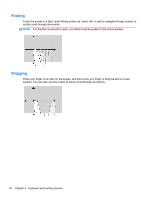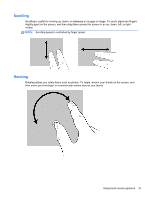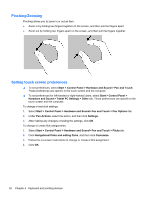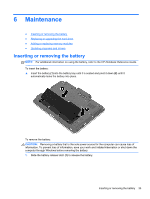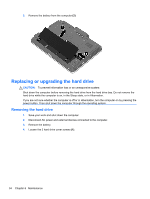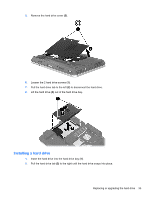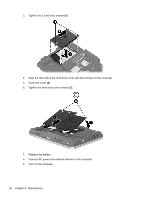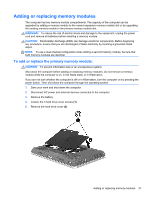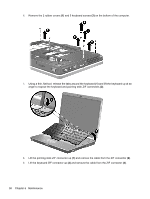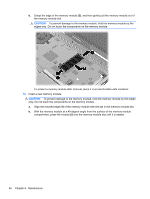HP EliteBook 2760p Getting Started HP Notebook - Windows 7 - Page 43
Installing a hard drive, Pull the hard drive tab - hard drive replacement
 |
View all HP EliteBook 2760p manuals
Add to My Manuals
Save this manual to your list of manuals |
Page 43 highlights
5. Remove the hard drive cover (2). 6. Loosen the 2 hard drive screws (1). 7. Pull the hard drive tab to the left (2) to disconnect the hard drive. 8. Lift the hard drive (3) out of the hard drive bay. Installing a hard drive 1. Insert the hard drive into the hard drive bay (1). 2. Pull the hard drive tab (2) to the right until the hard drive snaps into place. Replacing or upgrading the hard drive 35

5.
Remove the hard drive cover
(2)
.
6.
Loosen the 2 hard drive screws
(1)
.
7.
Pull the hard drive tab to the left
(2)
to disconnect the hard drive.
8.
Lift the hard drive
(3)
out of the hard drive bay.
Installing a hard drive
1.
Insert the hard drive into the hard drive bay
(1)
.
2.
Pull the hard drive tab
(2)
to the right until the hard drive snaps into place.
Replacing or upgrading the hard drive
35