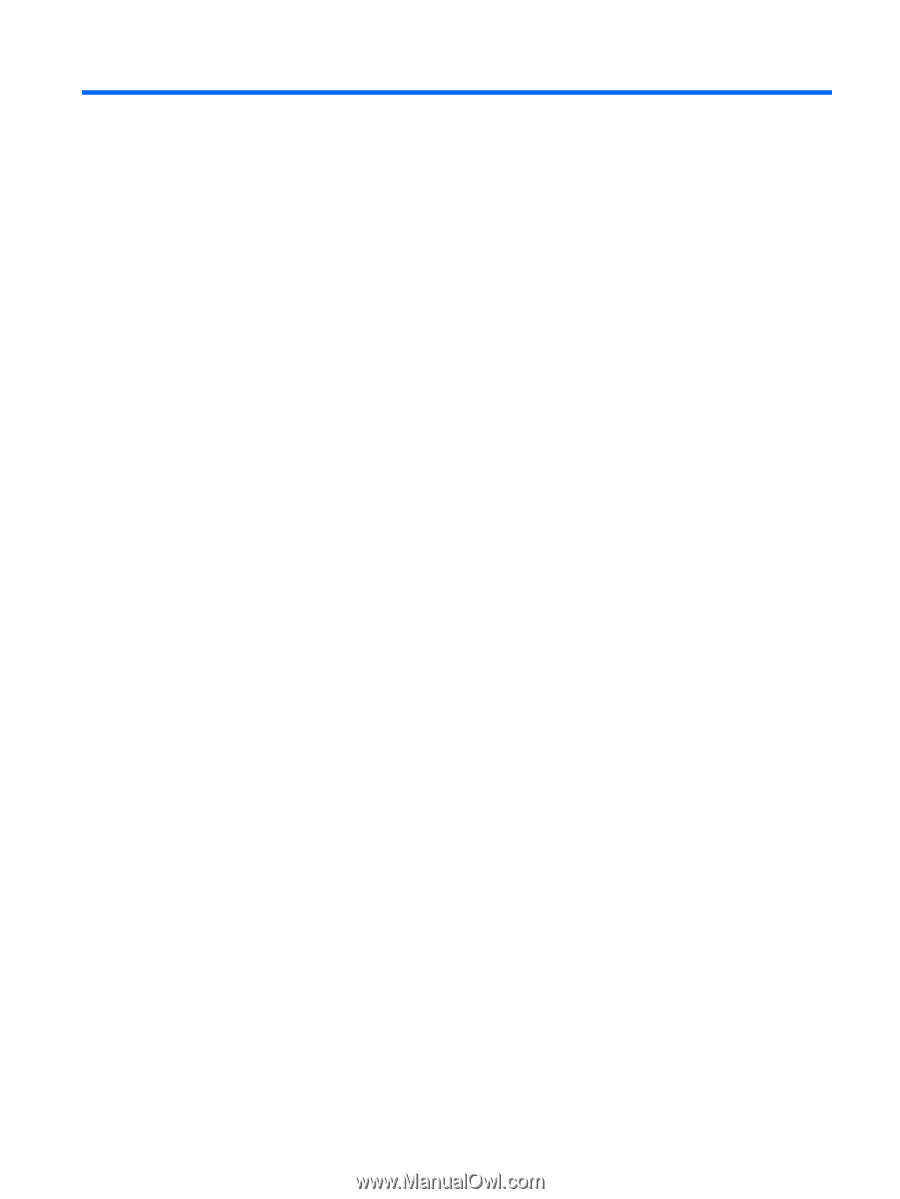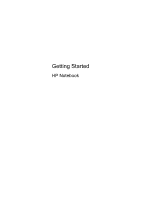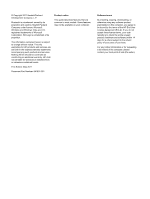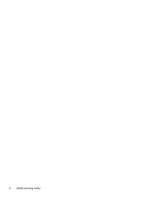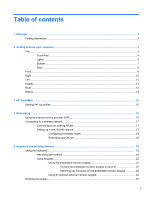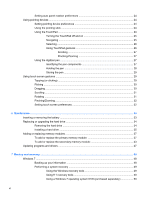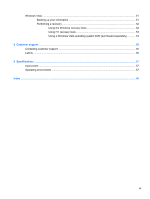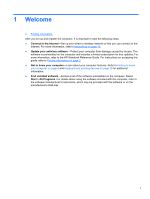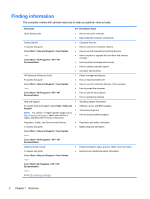Table of contents
1
Welcome
..........................................................................................................................................................
1
Finding information
...............................................................................................................................
2
2
Getting to know your computer
.....................................................................................................................
4
Top
.......................................................................................................................................................
4
TouchPad
............................................................................................................................
4
Lights
...................................................................................................................................
5
Buttons
.................................................................................................................................
7
Keys
.....................................................................................................................................
8
Front
.....................................................................................................................................................
9
Right
...................................................................................................................................................
10
Left
.....................................................................................................................................................
11
Display
................................................................................................................................................
12
Rear
....................................................................................................................................................
13
Bottom
................................................................................................................................................
14
3
HP QuickWeb
................................................................................................................................................
15
Starting HP QuickWeb
.......................................................................................................................
15
4
Networking
....................................................................................................................................................
16
Using an Internet service provider (ISP)
............................................................................................
16
Connecting to a wireless network
.......................................................................................................
17
Connecting to an existing WLAN
.......................................................................................
17
Setting up a new WLAN network
.......................................................................................
17
Configuring a wireless router
............................................................................
18
Protecting your WLAN
.......................................................................................
18
5
Keyboard and pointing devices
...................................................................................................................
19
Using the keyboard
............................................................................................................................
19
Identifying the hotkeys
.......................................................................................................
19
Using keypads
...................................................................................................................
20
Using the embedded numeric keypad
...............................................................
21
Turning the embedded numeric keypad on and off
..........................
22
Switching key functions on the embedded numeric keypad
.............
22
Using an optional external numeric keypad
......................................................
22
Rotating the display
............................................................................................................................
22
v