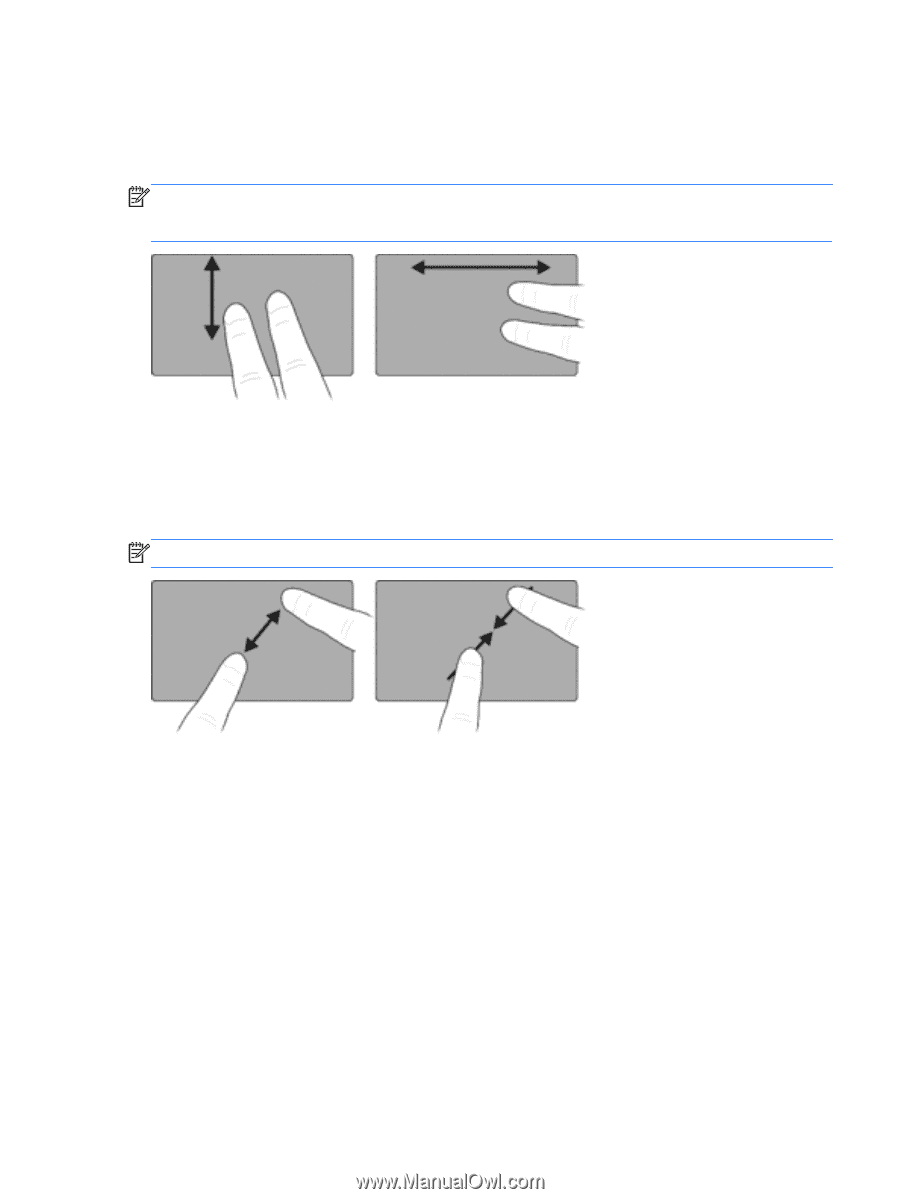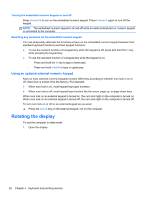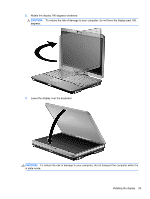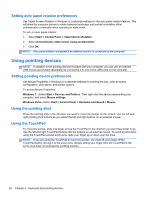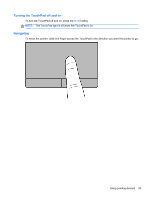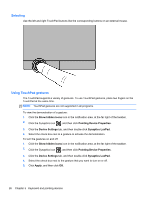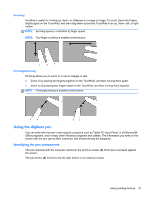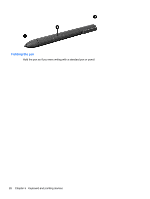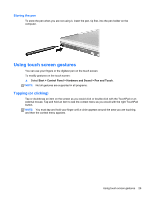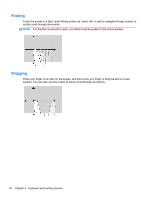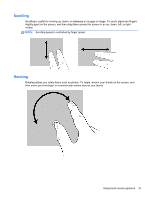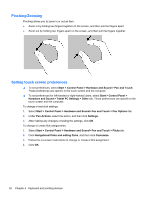HP EliteBook 2760p Getting Started HP Notebook - Windows 7 - Page 35
Scrolling, Pinching/Zooming, Using the digitizer pen, Identifying the pen components - tablet pc
 |
View all HP EliteBook 2760p manuals
Add to My Manuals
Save this manual to your list of manuals |
Page 35 highlights
Scrolling Scrolling is useful for moving up, down, or sideways on a page or image. To scroll, place two fingers slightly apart on the TouchPad, and then drag them across the TouchPad in an up, down, left, or right motion. NOTE: Scrolling speed is controlled by finger speed. NOTE: Two-finger scrolling is enabled at the factory. Pinching/Zooming Pinching allows you to zoom in or out on images or text. ● Zoom in by placing two fingers together on the TouchPad, and then moving them apart. ● Zoom out by placing two fingers apart on the TouchPad, and then moving them together. NOTE: Pinching/zooming is enabled at the factory. Using the digitizer pen You can write with the pen in pen-specific programs such as Tablet PC Input Panel, in all Microsoft® Office programs, and in many other Windows programs and utilities. The information you write on the screen with the pen can be filed, searched, and shared among the programs. Identifying the pen components The pen interacts with the computer whenever the tip (1) or eraser (3) of the pen is pressed against the screen. The pen button (2) functions like the right button on an external mouse. Using pointing devices 27