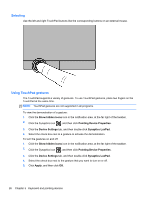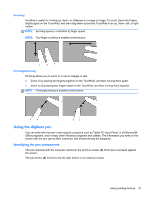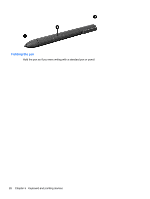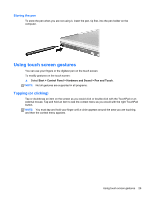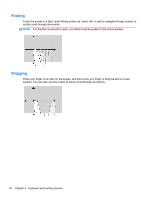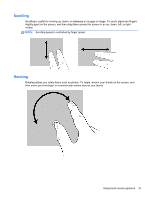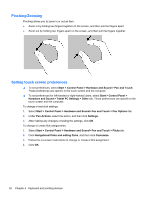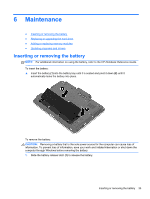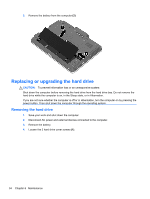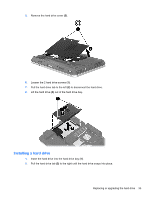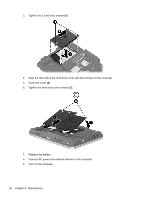HP EliteBook 2760p Getting Started HP Notebook - Windows 7 - Page 39
Scrolling, Rotating, Rotating allows you rotate items such as photos. To rotate - screen will not rotate
 |
View all HP EliteBook 2760p manuals
Add to My Manuals
Save this manual to your list of manuals |
Page 39 highlights
Scrolling Scrolling is useful for moving up, down, or sideways on a page or image. To scroll, place two fingers slightly apart on the screen, and then drag them across the screen in an up, down, left, or right motion. NOTE: Scrolling speed is controlled by finger speed. Rotating Rotating allows you rotate items such as photos. To rotate, anchor your thumb on the screen, and then move your forefinger in a semicircular motion around your thumb. Using touch screen gestures 31
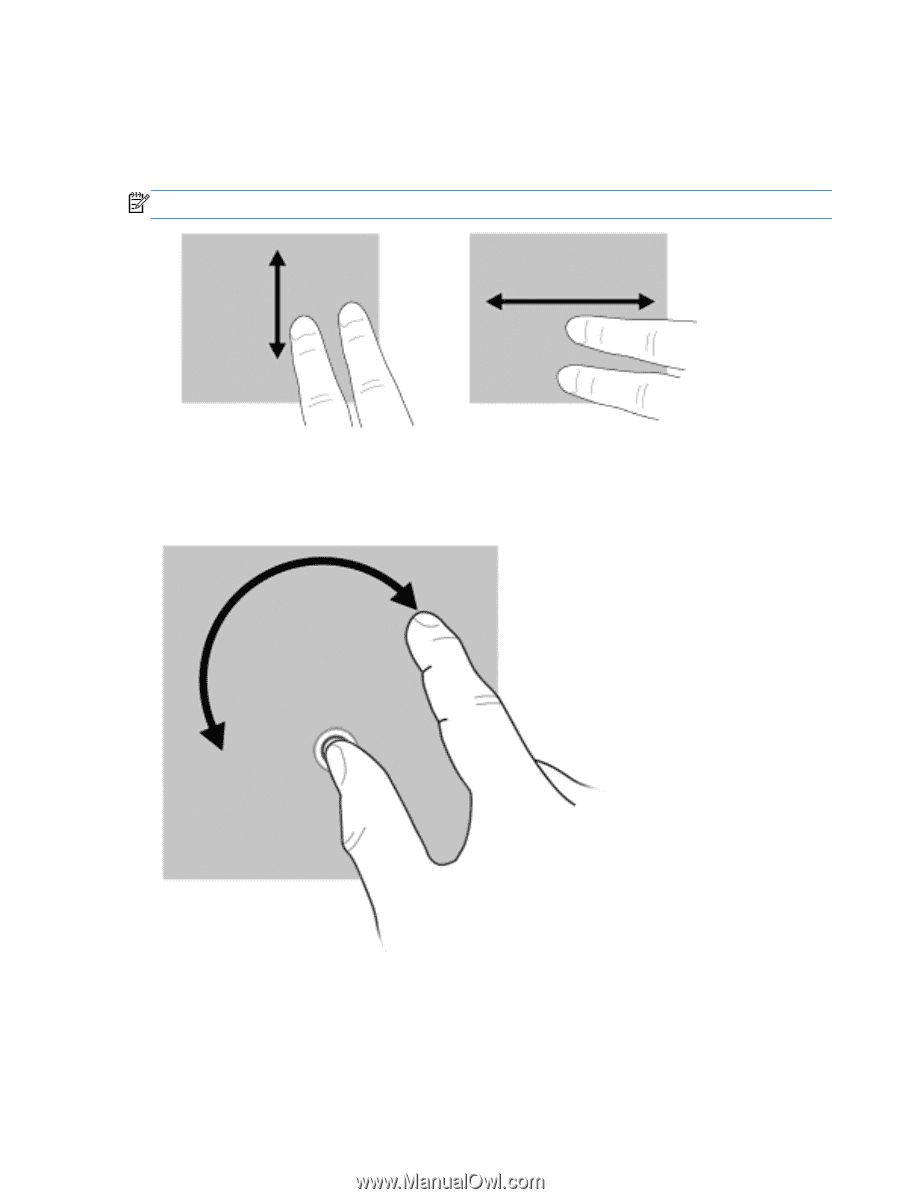
Scrolling
Scrolling is useful for moving up, down, or sideways on a page or image. To scroll, place two fingers
slightly apart on the screen, and then drag them across the screen in an up, down, left, or right
motion.
NOTE:
Scrolling speed is controlled by finger speed.
Rotating
Rotating allows you rotate items such as photos. To rotate, anchor your thumb on the screen, and
then move your forefinger in a semicircular motion around your thumb.
Using touch screen gestures
31