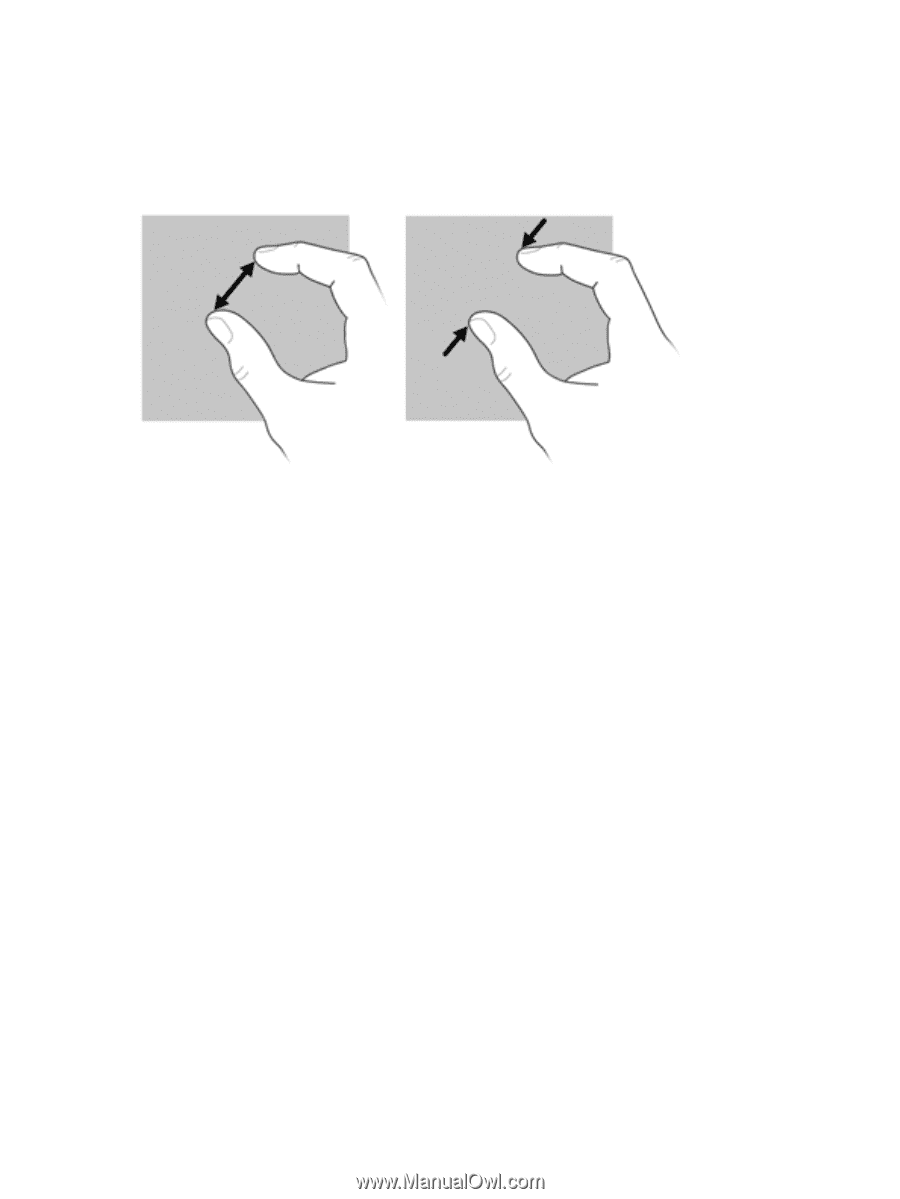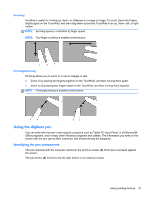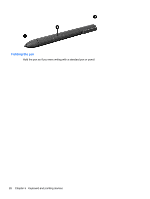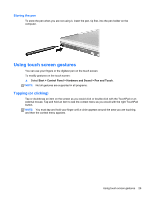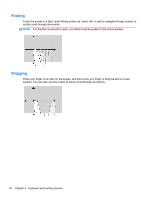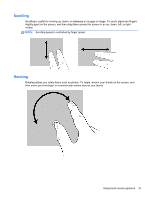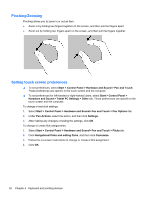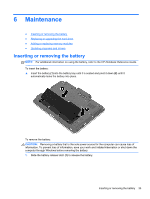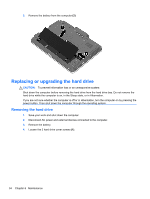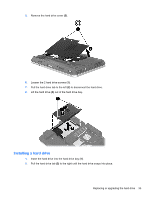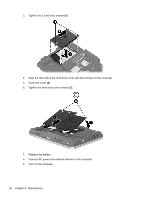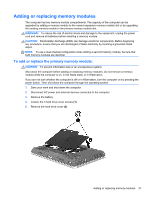HP EliteBook 2760p Getting Started HP Notebook - Windows 7 - Page 40
Pinching/Zooming, Setting touch screen preferences, Hardware and Sound - pen
 |
View all HP EliteBook 2760p manuals
Add to My Manuals
Save this manual to your list of manuals |
Page 40 highlights
Pinching/Zooming Pinching allows you to zoom in or out an item. ● Zoom in by holding two fingers together on the screen, and then pull the fingers apart. ● Zoom out by holding two fingers apart on the screen, and then pull the fingers together. Setting touch screen preferences ▲ To set preferences, select Start > Control Panel > Hardware and Sound > Pen and Touch. These preferences are specific to the touch screen and the computer. ▲ To set preferences for left-handed or right-handed users, select Start > Control Panel > Hardware and Sound > Tablet PC Settings > Other tab. These preferences are specific to the touch screen and the computer. To change or test click settings: 1. Select Start > Control Panel > Hardware and Sound> Pen and Touch > Pen Options tab. 2. Under Pen Actions, select the action, and then click Settings. 3. After making any changes or testing the settings, click OK. To change or create flick assignments: 1. Select Start > Control Panel > Hardware and Sound> Pen and Touch > Flicks tab. 2. Click Navigational flicks and editing flicks, and then click Customize. 3. Follow the on-screen instructions to change or create a flick assignment. 4. Click OK. 32 Chapter 5 Keyboard and pointing devices