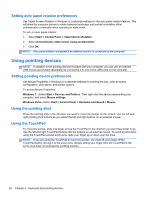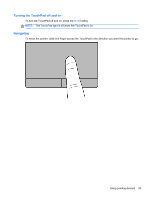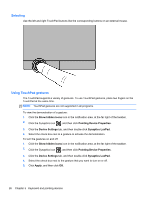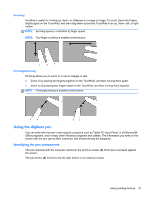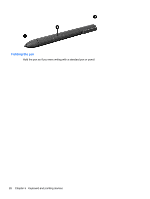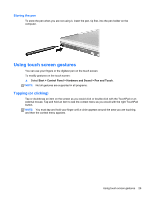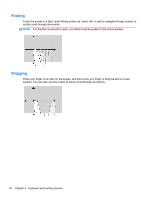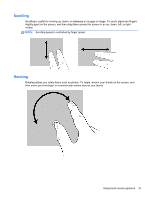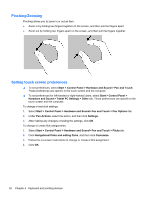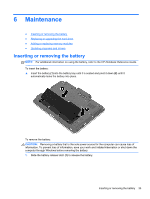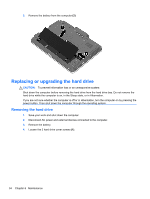HP EliteBook 2760p Getting Started HP Notebook - Windows 7 - Page 37
Storing the pen, Using touch screen gestures, Tapping (or clicking)
 |
View all HP EliteBook 2760p manuals
Add to My Manuals
Save this manual to your list of manuals |
Page 37 highlights
Storing the pen To store the pen when you are not using it, insert the pen, tip first, into the pen holder on the computer. Using touch screen gestures You can use your fingers or the digitizer pen on the touch screen. To modify gestures on the touch screen: ▲ Select Start > Control Panel > Hardware and Sound > Pen and Touch. NOTE: Not all gestures are supported in all programs. Tapping (or clicking) Tap or double-tap an item on the screen as you would click or double-click with the TouchPad or an external mouse. Tap and hold an item to see the context menu as you would with the right TouchPad button. NOTE: You must tap and hold your finger until a circle appears around the area you are touching, and then the context menu appears. Using touch screen gestures 29