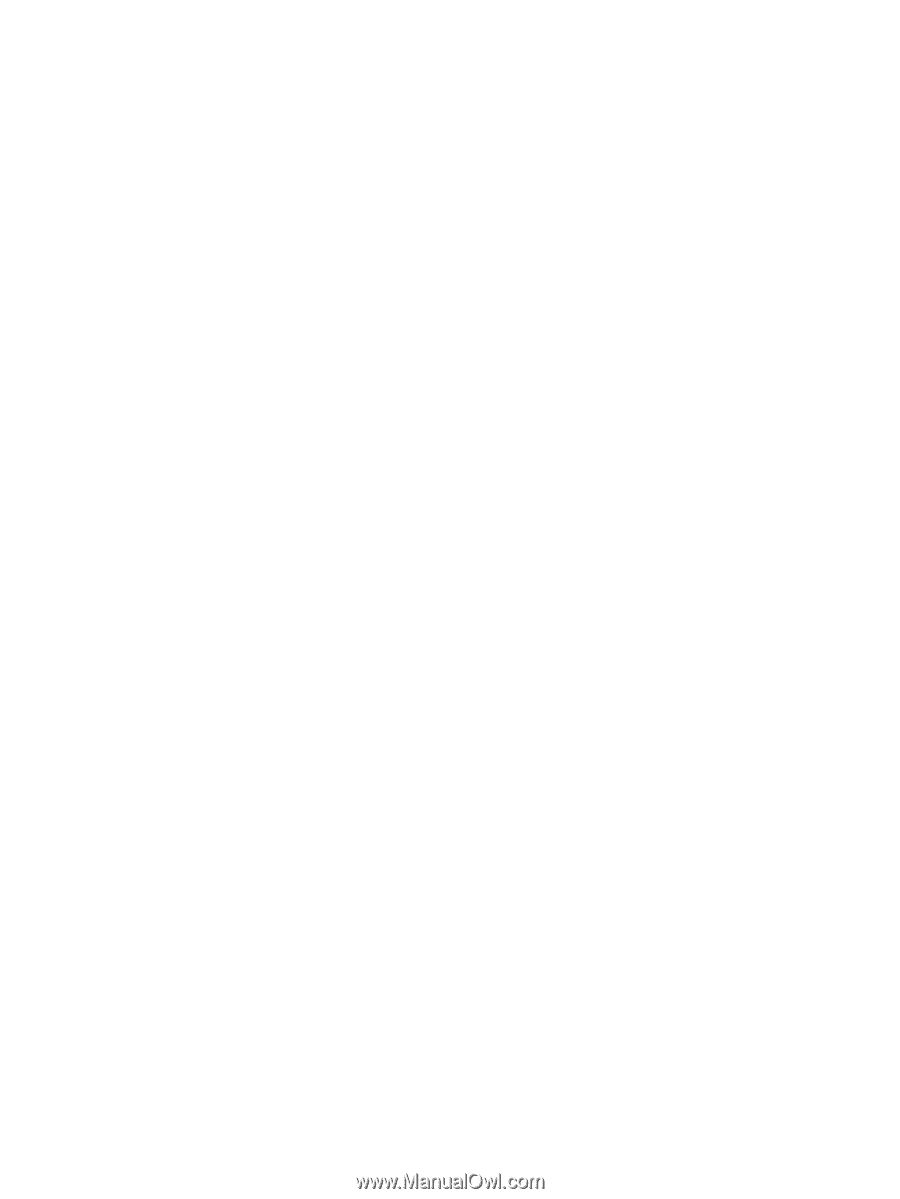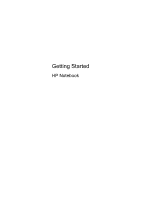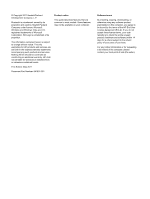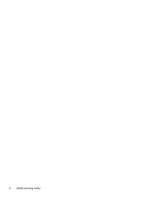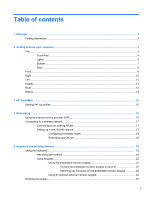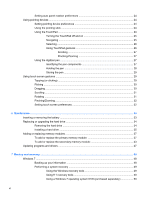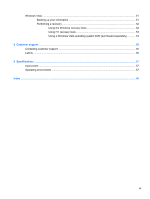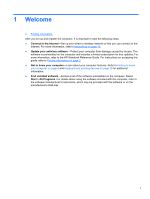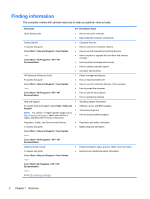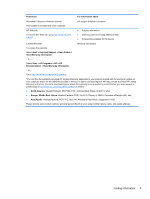Setting auto panel rotation preferences
.............................................................................
24
Using pointing devices
.......................................................................................................................
24
Setting pointing device preferences
...................................................................................
24
Using the pointing stick
......................................................................................................
24
Using the TouchPad
..........................................................................................................
24
Turning the TouchPad off and on
......................................................................
25
Navigating
.........................................................................................................
25
Selecting
...........................................................................................................
26
Using TouchPad gestures
.................................................................................
26
Scrolling
............................................................................................
27
Pinching/Zooming
.............................................................................
27
Using the digitizer pen
.......................................................................................................
27
Identifying the pen components
........................................................................
27
Holding the pen
.................................................................................................
28
Storing the pen
..................................................................................................
29
Using touch screen gestures
..............................................................................................................
29
Tapping (or clicking)
..........................................................................................................
29
Flicking
...............................................................................................................................
30
Dragging
............................................................................................................................
30
Scrolling
.............................................................................................................................
31
Rotating
.............................................................................................................................
31
Pinching/Zooming
..............................................................................................................
32
Setting touch screen preferences
......................................................................................
32
6
Maintenance
..................................................................................................................................................
33
Inserting or removing the battery
........................................................................................................
33
Replacing or upgrading the hard drive
...............................................................................................
34
Removing the hard drive
....................................................................................................
34
Installing a hard drive
.........................................................................................................
35
Adding or replacing memory modules
................................................................................................
37
To add or replace the primary memory module:
................................................................
37
To add or replace the secondary memory module:
...........................................................
43
Updating programs and drivers
..........................................................................................................
47
7
Backup and recovery
....................................................................................................................................
48
Windows 7
..........................................................................................................................................
48
Backing up your information
..............................................................................................
48
Performing a system recovery
...........................................................................................
49
Using the Windows recovery tools
....................................................................
49
Using f11 recovery tools
....................................................................................
50
Using a Windows 7 operating system DVD (purchased separately)
.................
50
vi