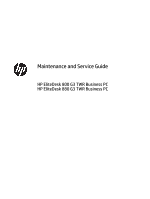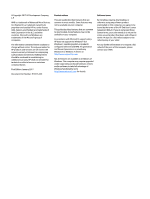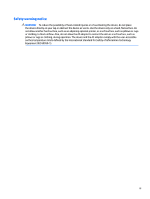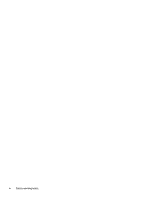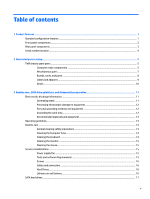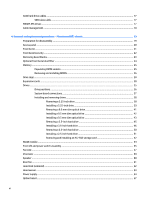HP EliteDesk 800 G3 Maintenance and Service Guide
HP EliteDesk 800 G3 Manual
 |
View all HP EliteDesk 800 G3 manuals
Add to My Manuals
Save this manual to your list of manuals |
HP EliteDesk 800 G3 manual content summary:
- HP EliteDesk 800 G3 | Maintenance and Service Guide - Page 1
Maintenance and Service Guide HP EliteDesk 800 G3 TWR Business PC HP EliteDesk 880 G3 TWR Business PC - HP EliteDesk 800 G3 | Maintenance and Service Guide - Page 2
services. Nothing herein should be construed as constituting an additional warranty. HP shall not be liable for technical or editorial errors or omissions contained herein. First Edition: January 2017 Document Part Number: 913316-001 Product notices This user guide drivers on http://www.support.hp. - HP EliteDesk 800 G3 | Maintenance and Service Guide - Page 3
Safety warning notice WARNING! To reduce the possibility of heat-related injuries or of overheating the device, do not place the device directly on your lap or obstruct the device air vents. Use the device only on a hard, flat surface. Do not allow another hard surface, such as an adjoining optional - HP EliteDesk 800 G3 | Maintenance and Service Guide - Page 4
iv Safety warning notice - HP EliteDesk 800 G3 | Maintenance and Service Guide - Page 5
...3 Serial number location ...4 2 Illustrated parts catalog ...5 TWR chassis spare parts ...5 Computer major components ...5 Miscellaneous parts keyboard ...14 Cleaning the monitor ...15 Cleaning the mouse ...15 Service considerations ...15 Power supply fan ...15 Tools and software Requirements - HP EliteDesk 800 G3 | Maintenance and Service Guide - Page 6
SATA hard drive cables ...17 SATA data cable ...17 SMART ATA drives ...17 Cable management ...18 4 Removal and replacement procedures - Microtower (MT) chassis 19 Preparation for disassembly ...19 Access panel ...20 Front bezel ...21 Front bezel security ...22 Removing bezel blanks ...23 Optional - HP EliteDesk 800 G3 | Maintenance and Service Guide - Page 7
...81 Computer Setup-UEFI Drivers ...86 Recovering the Configuration Settings ...86 6 Troubleshooting without diagnostics ...87 Safety and comfort ...87 Before you call for technical support ...87 Helpful hints ...88 Solving general problems ...89 Solving power problems ...93 Solving hard drive - HP EliteDesk 800 G3 | Maintenance and Service Guide - Page 8
Backing up, restoring, and recovering in Windows 7 135 Creating recovery media and backups 135 Guidelines ...136 Creating recovery media with HP Recovery Disc Creator 136 Creating recovery media 136 Backing up your information 136 Performing a system recovery ...137 Using the Windows recovery - HP EliteDesk 800 G3 | Maintenance and Service Guide - Page 9
Appendix D Specifications ...151 TWR Specifications ...151 Index ...153 ix - HP EliteDesk 800 G3 | Maintenance and Service Guide - Page 10
x - HP EliteDesk 800 G3 | Maintenance and Service Guide - Page 11
may vary depending on the model. For support assistance and to learn more about the hardware and software installed on your computer model, run the HP Support Assistant utility. NOTE: This computer model can be used in a tower orientation or a desktop orientation. Standard configuration features - HP EliteDesk 800 G3 | Maintenance and Service Guide - Page 12
(headphone) jack 2 Slim optical drive (optional) 8 USB 2.0 port with HP Sleep and Charge 3 SD card reader (optional) 9 USB 2.0 port 4 Power red, there is a problem with the computer and it is displaying a diagnostic code. Refer to the Maintenance and Service Guide to interpret the code. - HP EliteDesk 800 G3 | Maintenance and Service Guide - Page 13
with wake from S4/S5 (2) 9 5 USB 3.x ports (4) Optional serial port Power cord connector NOTE: Your model may have additional optional ports available from HP. When a device is plugged into either audio jack, a dialog box will appear on the monitor screen asking if you want to use the jack for - HP EliteDesk 800 G3 | Maintenance and Service Guide - Page 14
Serial number location Each computer has a unique serial number and a product ID number that are located on the exterior of the computer. Keep these numbers available for use when contacting customer service for assistance. 4 Chapter 1 Product features - HP EliteDesk 800 G3 | Maintenance and Service Guide - Page 15
and current information on supported parts for your computer, go to http://partsurfer.hp.com, select your country or region, and then follow the on-screen instructions. Item Description (1) Front bezel HP EliteDesk 800 G3 models HP EliteDesk 880 G3 models (2) Access panel (3) System - HP EliteDesk 800 G3 | Maintenance and Service Guide - Page 16
Item * * Description 250W, 92% efficient 250W, 85% efficient (800 models) 250W, 85% efficient (880 models) Memory modules (PC4-2400) 16-GB 8-GB 4-GB 2-GB Processors (include replacement thermal material; not illustrated)) Intel Core i7- - HP EliteDesk 800 G3 | Maintenance and Service Guide - Page 17
filter * Bezel blank, main * Bezel blank, slim optical drive * Rubber feet * Hard drive grommet * Mouse PS2, optical USB, laser USB, optical USB, antimicrobial USB, washable TWR chassis spare parts 7 - HP EliteDesk 800 G3 | Maintenance and Service Guide - Page 18
Item * Description USB, hardened USB, grey Keyboards PS/2 slim USB grey USB slim Wireless keyboard, mouse, and dongle Boards, cards, and ports Description Graphics cards: Nvidia GeForce GT730 2 GB PCIe x8 Nvidia GeForce GT720 1 GB PCIe x8 AMD Radeon™ RX 480 2 GB FH PCIe x16 AMD Radeon RX 460 2 GB - HP EliteDesk 800 G3 | Maintenance and Service Guide - Page 19
end * Serial port cable * Serial/PS2 port cable * DisplayPort cable, 1.8 m * DVI to DVI cable * Internal antennas * Antenna cover * Adapters DisplayPort to HDMI 1.4 DisplayPort to VGA TWR chassis spare parts 9 - HP EliteDesk 800 G3 | Maintenance and Service Guide - Page 20
Item Description DisplayPort to DVI USB-C to USB 3.0 USB 3.1 Type-C to DisplayPort Drives Description Hard drives 2-TB, 7200-rpm, 3.5-inch 1-TB, 7200-rpm, 3.5-inch 1-TB, 7200-rpm, 2.5-inch 1-TB, 7200-rpm,. hybrid SSD, 3.5-inch 1-TB, 5400-rpm,. hybrid SSD, 3.5-inch 500 GB, 7200 rpm, 3.5-inch 500 GB - HP EliteDesk 800 G3 | Maintenance and Service Guide - Page 21
described in this chapter is essential for proper service. CAUTION: When the computer is plugged into 7,000 V 5,000 V These are then multi-packaged inside plastic tubes, trays, or Styrofoam. 40% 15,000 V 5,000 V 800 V 700 V 4,000 V 5,000 V 20,000 V 11,000 V 10% 35,000 V 12,000 V 6,000 V - HP EliteDesk 800 G3 | Maintenance and Service Guide - Page 22
directly contact dissipative surfaces. ● Keep work area free of nonconductive materials such as ordinary plastic assembly aids and Styrofoam. ● Use field service tools, such as cutters, screwdrivers, and vacuums, that are conductive. 12 Chapter 3 Routine care, SATA drive guidelines, and disassembly - HP EliteDesk 800 G3 | Maintenance and Service Guide - Page 23
with ground cord of one-megohm +/- 10% resistance ● Static-dissipative table or floor mats with hard tie to ground ● Field service kits ● Static awareness labels ● Wrist straps and footwear straps providing one-megohm +/- 10% resistance ● Material handling packages ● Conductive plastic bags - HP EliteDesk 800 G3 | Maintenance and Service Guide - Page 24
● Never cover the ventilation slots on the monitor with any type of material. ● Install or enable power management functions of the operating system or other software, including sleep states. Routine care General cleaning safety precautions 1. Never use solvents or flammable solutions to clean the - HP EliteDesk 800 G3 | Maintenance and Service Guide - Page 25
ball with a clean, dry cloth before reassembly. ● To clean the mouse body, follow the procedures in Cleaning the Computer Case on page 14. Service considerations Listed below are some of the considerations that you should keep in mind during the disassembly and assembly of the computer. Power supply - HP EliteDesk 800 G3 | Maintenance and Service Guide - Page 26
reassembly process, it can damage the unit. HP strongly recommends that all screws removed during disassembly being removed or replaced. CAUTION: When servicing this computer, ensure that cables are placed you are working on in this guide for instructions on the replacement procedures. WARNING! This - HP EliteDesk 800 G3 | Maintenance and Service Guide - Page 27
designed to transmit data for only a single drive. SMART ATA drives The Self Monitoring Analysis and Recording Technology (SMART) ATA drives for the HP Personal Computers have built-in drive failure prediction that warns the user or network administrator of an impending failure or crash of the hard - HP EliteDesk 800 G3 | Maintenance and Service Guide - Page 28
Cable management Always follow good cable management practices when working inside the computer. ● Keep cables away from major heat sources like the heat sink. ● Do not jam cables on top of expansion cards or memory modules. Printed circuit cards like these are not designed to take excessive - HP EliteDesk 800 G3 | Maintenance and Service Guide - Page 29
operate properly. NOTE: Not all features listed in this guide are available on all computers. Preparation for disassembly See "Standby," or "Suspend" modes. The power cord should always be disconnected before servicing a unit. 6. Disconnect the power cord from the electrical outlet and then from - HP EliteDesk 800 G3 | Maintenance and Service Guide - Page 30
Access panel To access internal components, you must remove the access panel: 1. Prepare the computer for disassembly (Preparation for disassembly on page 19) 2. Slide the access panel release lever to the left (1) so that it locks into place. Then slide the access panel back (2) and lift it off the - HP EliteDesk 800 G3 | Maintenance and Service Guide - Page 31
Front bezel 1. Prepare the computer for disassembly (Preparation for disassembly on page 19) 2. Remove the access panel (Access panel on page 20) 3. Lift up the three tabs on the top of the bezel (1), and then rotate the bezel off the chassis (2). To replace the front bezel, reverse the disassembly - HP EliteDesk 800 G3 | Maintenance and Service Guide - Page 32
Front bezel security The front bezel can be secured in place by installing a screw through the front of the chassis into the front bezel. 1. Prepare the computer for disassembly (Preparation for disassembly on page 19) 2. Remove the access panel (Access panel on page 20) 3. Remove the silver 6-32 - HP EliteDesk 800 G3 | Maintenance and Service Guide - Page 33
Removing bezel blanks On some models, there may be bezel blanks covering the optical drive bays. You must remove the bezel blank before installing an optical drive. To remove a bezel blank: 1. Prepare the computer for disassembly (Preparation for disassembly on page 19) 2. Remove the access panel ( - HP EliteDesk 800 G3 | Maintenance and Service Guide - Page 34
that the dust collected on the filter does not impede air flow through the computer. NOTE: The optional front bezel dust filter is available from HP. To remove, clean, and replace the dust filter: 1. Prepare the computer for disassembly (Preparation for disassembly on page 19) 2. To remove the dust - HP EliteDesk 800 G3 | Maintenance and Service Guide - Page 35
inline memory modules (DIMMs). The memory sockets on the system board are populated with at least one preinstalled memory module. To achieve the maximum memory support, you can populate the system board with up to 64 GB of memory configured in a high-performing dual-channel mode. For proper system - HP EliteDesk 800 G3 | Maintenance and Service Guide - Page 36
DIMM and one 1 GB DIMM, and Channel B should be populated with the other two 1 GB DIMMs. With this configuration, 4 GB will run as dual-channel and 1 GB will run as single-channel. ● In any mode, the maximum operational speed is determined by the slowest DIMM in the system. Removing and installing - HP EliteDesk 800 G3 | Maintenance and Service Guide - Page 37
5. Push the module down into the socket, ensuring that the module is fully inserted and properly seated. Make sure the latches are in the closed position (3). 6. Replace the computer access panel. 7. Reconnect the power cord and turn on the computer. 8. Lock any security devices that were disengaged - HP EliteDesk 800 G3 | Maintenance and Service Guide - Page 38
Drive cage You must remove the drive cage to access components underneath it. To remove the drive cage: 1. Prepare the computer for disassembly (Preparation for disassembly on page 19) 2. Disconnect the power cable (1) and data cable (2) from the rear of the hard drive. 3. Push the green drivelock - HP EliteDesk 800 G3 | Maintenance and Service Guide - Page 39
Drive cage 29 - HP EliteDesk 800 G3 | Maintenance and Service Guide - Page 40
Expansion cards The computer has two PCI Express x1 expansion sockets, one PCI Express x16 expansion socket, and one PCI Express x16 expansion socket that is downshifted to a x4 socket. NOTE: You can install a PCI Express x1, x4, x8, or x16 expansion card in the PCI Express x16 socket. For dual - HP EliteDesk 800 G3 | Maintenance and Service Guide - Page 41
● The other two slot covers must be removed with a screwdriver. Insert a flat-bladed screwdriver into the slots on the rear of the slot cover (1) and rock the slot cover back and forth (2) to break it free from the chassis. Expansion cards 31 - HP EliteDesk 800 G3 | Maintenance and Service Guide - Page 42
b. If you are removing a PCI Express x1 card, hold the card at each end and carefully rock it back and forth until the connectors pull free from the socket. Lift the card straight up (1), and then away from the inside of the chassis (2) to remove it. Be sure not to scrape the card against other - HP EliteDesk 800 G3 | Maintenance and Service Guide - Page 43
8. To install a half-length expansion card, hold the card just above the expansion socket on the system board then move the card toward the rear of the chassis (1) so that the bottom of the bracket on the card slides into the small slot on the chassis. Press the card straight down into the expansion - HP EliteDesk 800 G3 | Maintenance and Service Guide - Page 44
10. Rotate the slot cover retention latch back in place to secure the expansion card. 11. Connect external cables to the installed card, if needed. Connect internal cables to the system board, if needed. 12. Replace the computer access panel. 13. Reconnect the power cord and turn on the computer. 14 - HP EliteDesk 800 G3 | Maintenance and Service Guide - Page 45
screws for hard drives and 5.25-inch optical drives to ensure the drive will line up correctly in the drive cage and lock in place. HP has provided four extra 3.5-inch hard drive mounting screws installed on top of the drive bay. IMPORTANT: To prevent loss of work and damage to - HP EliteDesk 800 G3 | Maintenance and Service Guide - Page 46
Drive positions Drive positions 1 5.25-inch half-height drive bay 2 2.5-inch hard drive bay 3 3.5-inch secondary hard drive bay 4 9.5 mm slim optical drive bay 5 3.5-inch primary hard drive bay NOTE: The drive configuration on your computer may be different than the drive configuration shown above. - HP EliteDesk 800 G3 | Maintenance and Service Guide - Page 47
System board connections Refer to the following illustration and table to identify the system board connectors for your model. Item System board connector System board label 1 PCI Express x16 downshifted to X4PCIEXP a x4 2 PCI Express x1 X1PCIEXP2 3 PCI Express x1 X1PCIEXP1 4 PCI - HP EliteDesk 800 G3 | Maintenance and Service Guide - Page 48
Installing and removing drives Removing a 5.25-inch drive CAUTION: All removable media should be taken out of a drive before removing the drive from the computer. 1. Prepare the computer for disassembly (Preparation for disassembly on page 19) 2. Remove the access panel (Access panel on page 20) 3. - HP EliteDesk 800 G3 | Maintenance and Service Guide - Page 49
Installing a 5.25-inch drive 1. Prepare the computer for disassembly (Preparation for disassembly on page 19) 2. Remove the access panel (Access panel on page 20) 3. Remove the front bezel (Front bezel on page 21). If you are installing a drive in a bay covered by a bezel blank, remove the bezel - HP EliteDesk 800 G3 | Maintenance and Service Guide - Page 50
5. If you are installing a 5.25-inch drive in a vacant drive bay, you may need to remove the metal shield covering the front of the bay. Insert a flat-bladed screwdriver into the slots on the front of the shield (1) and rock the shield back and forth (2) to break it free from the chassis. 6. Slide - HP EliteDesk 800 G3 | Maintenance and Service Guide - Page 51
7. Connect the power cable (1) and data cable (2) to the rear of the optical drive. 8. Connect the opposite end of the data cable to one of the light blue SATA connectors on the system board. NOTE: Refer to System board connections on page 37 for an illustration of the system board drive connectors. - HP EliteDesk 800 G3 | Maintenance and Service Guide - Page 52
4. Push the green release latch on the right rear side of the drive toward the center of the drive (1), and then slide the drive forward and out of the bay (2). Installing a 9.5 mm slim optical drive 1. Prepare the computer for disassembly (Preparation for disassembly on page 19) 2. Remove the - HP EliteDesk 800 G3 | Maintenance and Service Guide - Page 53
5. Push the green release latch on the right rear side of the drive toward the center of the drive (1), and then slide the drive forward and out of the bay (2). Installing a 9.5 mm slim optical drive 1. Prepare the computer for disassembly (Preparation for disassembly on page 19) 2. Remove the - HP EliteDesk 800 G3 | Maintenance and Service Guide - Page 54
5. Slide the optical drive through the front bezel all the way into the bay (1) so that the latch on the rear of the drive locks into place (2). 6. Connect the power cable (1) and data cable (2) to the rear of the optical drive. 7. Connect the opposite end of the data cable to one of the light blue - HP EliteDesk 800 G3 | Maintenance and Service Guide - Page 55
Removing a 3.5-inch hard drive NOTE: Before you remove the old hard drive, be sure to back up the data from the old hard drive so that you can transfer the data to the new hard drive. 1. Prepare the computer for disassembly (Preparation for disassembly on page 19) 2. Remove the access panel (Access - HP EliteDesk 800 G3 | Maintenance and Service Guide - Page 56
Installing a 3.5-inch hard drive 1. Prepare the computer for disassembly (Preparation for disassembly on page 19) 2. Remove the access panel (Access panel on page 20) 3. Install mounting screws on the sides of the hard drive using standard 6-32 silver-and-blue mounting screws. NOTE: Four extra 6-32 - HP EliteDesk 800 G3 | Maintenance and Service Guide - Page 57
- Secure the drive to the bay adapter bracket by installing four black M3 adapter bracket screws through the underside of the bracket and into the drive. Drives 47 - HP EliteDesk 800 G3 | Maintenance and Service Guide - Page 58
- Install four 6-32 silver-and-blue mounting screws in the adapter bracket (two on each side of the bracket). 4. Remove the drive cage if it was not already removed (Drive cage on page 28) 5. Slide the drive into the drive bay, making sure to align the mounting screws with the mounting slots, until - HP EliteDesk 800 G3 | Maintenance and Service Guide - Page 59
connector. NOTE: You must connect the primary hard drive data cable to the dark blue connector labeled SATA0 to avoid any hard drive performance problems. If you are adding a second hard drive, connect the data cable to one of the light blue SATA connectors. 9. Reassemble the computer. Drives 49 - HP EliteDesk 800 G3 | Maintenance and Service Guide - Page 60
Removing a 2.5-inch hard drive 1. Prepare the computer for disassembly (Preparation for disassembly on page 19) 2. Remove the access panel (Access panel on page 20) 3. Disconnect the power cable (1) and data cable (2) from the rear of the hard drive. 4. Pull the release lever at the rear of the - HP EliteDesk 800 G3 | Maintenance and Service Guide - Page 61
20) 3. Install four black-and-blue M3 mounting screws (two on each side of the drive). NOTE: M3 metric mounting screws can be purchased from HP. When replacing a drive, transfer the four mounting screws from the old drive to the new drive. 4. Align the front mounting screws on the drive with - HP EliteDesk 800 G3 | Maintenance and Service Guide - Page 62
the light blue SATA connectors on the system board. 6. Reassemble the computer. Removing and installing an M.2 SSD storage card NOTE: The computer supports 2230 and 2280 M.2 SSD cards. 1. Prepare the computer for disassembly (Preparation for disassembly on page 19) 2. Remove the access panel (Access - HP EliteDesk 800 G3 | Maintenance and Service Guide - Page 63
5. To install an M.2 SSD card, slide the pins on the card into the system board connector while holding the card at approximately a 30° angle (1). Press the other end of the card down (2), and then secure the card with the screw (3). 6. Replace the drive cage ( Drive cage on page 28) and reassemble - HP EliteDesk 800 G3 | Maintenance and Service Guide - Page 64
WLAN module The WLAN module installs into a connector on the system board. For a list of available WLAN modules, see Boards, cards, and ports on page 8. To remove the WLAN module: 1. Prepare the computer for disassembly (Preparation for disassembly on page 19) 2. Remove the access panel (Access - HP EliteDesk 800 G3 | Maintenance and Service Guide - Page 65
Front I/O and power switch assembly The front I/O and power switch assembly is attached to the front of the chassis with one screw. Pull the assembly away from the front of the chassis to remove. 1. Prepare the computer for disassembly (Preparation for disassembly on page 19). 2. Remove the computer - HP EliteDesk 800 G3 | Maintenance and Service Guide - Page 66
6. From the front of the computer, remove the Torx T15 screw that secures the assembly to the chassis. NOTE: Chassis color may vary. 7. Rotate the right side of the assembly away from the computer, and then pull the assembly out of the front of the chassis while threading the cables through the hole - HP EliteDesk 800 G3 | Maintenance and Service Guide - Page 67
Fan sink Two fan sinks are offered - one for 95W processors and one for 65W processors. CAUTION: The bond between the fan sink and the processor may be very tight. If the computer will power on, before removing the fan sink, turn on the computer until it warms the fan sink. Warming the fan sink - HP EliteDesk 800 G3 | Maintenance and Service Guide - Page 68
5. Lift the heat sink from atop the processor. 65W processors 95W processors When reinstalling the fan sink, make sure that its bottom has been cleaned with an alcohol wipe and fresh thermal grease has been applied to the top of the processor. CAUTION: Fan sink retaining screws should be tightened - HP EliteDesk 800 G3 | Maintenance and Service Guide - Page 69
latest version of the BIOS is being used on the computer. The latest system BIOS can be found on the Web at: http://h18000.www1.hp.com/support/files. Processor 59 - HP EliteDesk 800 G3 | Maintenance and Service Guide - Page 70
Speaker The speaker is attached to the front of the chassis. Remove it from the inside of the chassis. 1. Prepare the computer for disassembly (Preparation for disassembly on page 19). 2. Remove the access panel (Access panel on page 20). 3. Remove the drive cage (Drive cage on page 28). 4. - HP EliteDesk 800 G3 | Maintenance and Service Guide - Page 71
Rear fan The rear fan is secured to the rear of the chassis with three Phillips screws. 1. Prepare the computer for disassembly (Preparation for disassembly on page 19). 2. Remove the access panel (Access panel on page 20). 3. Remove the three silver Phillips screws that secure the fan to the rear - HP EliteDesk 800 G3 | Maintenance and Service Guide - Page 72
Hood lock (solenoid) The hood lock is secured to the rear of the chassis with two screws. 1. Prepare the computer for disassembly (Preparation for disassembly on page 19). 2. Remove the access panel (Access panel on page 20). 3. From the rear of the chassis, remove the two security screws that - HP EliteDesk 800 G3 | Maintenance and Service Guide - Page 73
Hood sensor The hood sensor is installed on the top, rear of the chassis. 1. Prepare the computer for disassembly (Preparation for disassembly on page 19). 2. Remove the access panel (Access panel on page 20). 3. Disconnect the cable from the system board connector labeled HSENSE (1). 4. Slide the - HP EliteDesk 800 G3 | Maintenance and Service Guide - Page 74
Power supply For a list of available power supplies, see Computer major components on page 5. The power supply is secured to the rear of the chassis with three screws. Three cables connect the power supply to the system board. 1. Prepare the computer for disassembly (Preparation for disassembly on - HP EliteDesk 800 G3 | Maintenance and Service Guide - Page 75
7. Disconnect the power supply cables from the following system board connectors: ● PWRCPU ● PWR Power supply 65 - HP EliteDesk 800 G3 | Maintenance and Service Guide - Page 76
8. Press the release lever at the front of the power supply (1), slide the power supply toward the front of the computer (2), and then lift the power supply out of the chassis. To install the power supply, reverse the removal procedure. 66 Chapter 4 Removal and replacement procedures - Microtower ( - HP EliteDesk 800 G3 | Maintenance and Service Guide - Page 77
Option board For a list of available option boards, see Boards, cards, and ports on page 8. An option board can be installed near the back of the system board that provides an additional connector on the rear I/O panel. NOTE: The image in this section shows a serial port expansion board. To remove - HP EliteDesk 800 G3 | Maintenance and Service Guide - Page 78
Antennas The antennas route from the WLAN module to the front and the rear of the computer. To replace the antennas: 1. Prepare the computer for disassembly (Preparation for disassembly on page 19). 2. Remove the access panel (Access panel on page 20). 3. Remove the drive cage (Drive cage on page 28 - HP EliteDesk 800 G3 | Maintenance and Service Guide - Page 79
5. From the inside, rear of the computer, press the tab that secures the antenna cover to the computer. 6. From the outside, rear of the computer, rotate the cover up and off the computer. Antennas 69 - HP EliteDesk 800 G3 | Maintenance and Service Guide - Page 80
7. Remove the Torx T15 screw that secures the antenna to the computer. 8. From inside of the computer, disconnect both antennas from the WLAN module (1). 70 Chapter 4 Removal and replacement procedures - Microtower (MT) chassis - HP EliteDesk 800 G3 | Maintenance and Service Guide - Page 81
9. Remove both antennas from the tape that secures them to the computer (2), and then thread both antennas through the holes (front and rear) from the inside to outside of the computer (3). Reverse the removal procedure to install the WLAN antennas and transceivers. Antennas 71 - HP EliteDesk 800 G3 | Maintenance and Service Guide - Page 82
System board 1. Prepare the computer for disassembly (Preparation for disassembly on page 19). 2. Remove the access panel (Access panel on page 20). 3. When replacing the system board, make sure the following components are removed from the defective system board and installed on the replacement - HP EliteDesk 800 G3 | Maintenance and Service Guide - Page 83
System board callouts Sys Bd Label X4PCIEXP X1PCIEXP2 X1PCIEXP1 X16PCIEXP COMB HLCK Color White Black Black White Black Black Component Expansion card Expansion card Expansion card Expansion card Optional second serial port Hood lock PWRCPU White 4-pin processor power Sys Bd Label PWR SPKR - HP EliteDesk 800 G3 | Maintenance and Service Guide - Page 84
Sys Bd Label CHFAN2 Color Brown Component Rear fan connector XU1 Black Processor CPUFAN DIMM4 White White Processor fan Memory module DIMM3 DIMM2 DIMM1 PB/LED PWRCMD SATAPWR0 Black White Black Black White Black Memory module Memory module Memory module Front I/O/power switch Power supply - HP EliteDesk 800 G3 | Maintenance and Service Guide - Page 85
Enable or disable DriveLock security or securely erase a hard drive (when supported by drive). Using Computer Setup (F10) Utilities Computer Setup can be Utilities menu: Main, Security, Advanced, and UEFI Drivers. NOTE: Selecting UEFI Drivers restarts the computer into the 3rd party option ROM - HP EliteDesk 800 G3 | Maintenance and Service Guide - Page 86
4. Use the arrow (left and right) keys to select the appropriate heading. Use the arrow (up and down) keys to select the option you want, then press Enter. To return to the Computer Setup Utilities menu, press Esc. 5. To apply and save changes, select Main > Save Changes and Exit. ● If you have made - HP EliteDesk 800 G3 | Maintenance and Service Guide - Page 87
NOTE: Support for ● Super I/O Firmware version ● USB Type-C controller(s) firmware version ● Service Born on date ● Serial number ● SKU number ● UUID (Universally If the hard drive has the HP Advanced Diagnostics installed, the application will launch. If HP Advanced Diagnostics is not installed, - HP EliteDesk 800 G3 | Maintenance and Service Guide - Page 88
or another network server, from a removable USB drive, or from a file located on the hard drive. Displays current BIOS version information. ● 'Check HP.com for BIOS Updates' or 'Check the Network for BIOS Updates' The string that appears here depends on the setting in 'BIOS Update Preferences'. This - HP EliteDesk 800 G3 | Maintenance and Service Guide - Page 89
reboots. Suppress POST Errors Select to suppress most system messages during POST (Power-On Self Test). Computer Setup-Security NOTE: Support for specific Computer Setup options may vary depending on the hardware configuration. Table 5-2 Computer Setup-Security Option Description Set up BIOS - HP EliteDesk 800 G3 | Maintenance and Service Guide - Page 90
Save/Restore MBR of System Hard Drive NOTE: Windows 10 systems are generally not formatted to include an MBR. Instead they use GUID Partition Table (GPT) format, which better supports large hard drives. Enabling this feature will save the Master Boot Record (MBR) of the system hard drive. If the MBR - HP EliteDesk 800 G3 | Maintenance and Service Guide - Page 91
Description NOTE: This selection will only appear when at least one drive that supports the DriveLock feature is attached to the system. CAUTION: Be aware that Allows authorized personnel to reset security settings during a service event. Default is enabled. Restore Security Settings to Default - HP EliteDesk 800 G3 | Maintenance and Service Guide - Page 92
Disabling this setting alters the Secure Boot key list to further restrict the allowed software components. Set this option to 'disable' to support Device Guard. System Options Turbo boost Intel Turbo Boost Technology (TBT) automatically allows processor cores to run faster than the base operating - HP EliteDesk 800 G3 | Maintenance and Service Guide - Page 93
Table 5-3 Computer Setup-Advanced (for advanced users) (continued) Option Heading Controls the virtualization features of the processor. Changing this setting requires turning the computer off and then back on. Default is disabled. Virtualization Technology for Directed I/O (VTd) (Intel only) - HP EliteDesk 800 G3 | Maintenance and Service Guide - Page 94
is restarted. USB Type-C Controller Firmware Update Default is enabled. Option ROM Launch Policy These policies control whether Legacy Option ROMs or UEFI drivers are loaded. Default is 'All legacy' for Windows 7 and other non-Windows configurations. Default is 'All UEFI' for Windows 10 or later - HP EliteDesk 800 G3 | Maintenance and Service Guide - Page 95
computing devices. USB Key Provisioning Support (enable/disable) Default is disabled. USB Redirection Support (enable/disable). Default is CIRA is Customer Initiated Remote Assistance, an Intel service to help users employing Active Management Technology (AMT). Computer Setup (F10) Utilities 85 - HP EliteDesk 800 G3 | Maintenance and Service Guide - Page 96
Computer Setup-UEFI Drivers Lets you restart the computer into the 3rd Party Option ROM Management application. You can start this application directly by pressing F3 during startup. Recovering - HP EliteDesk 800 G3 | Maintenance and Service Guide - Page 97
of the drivers loaded. When booting the operating system, use "Last Known Configuration." ● Refer to the comprehensive online technical support at http://www.hp.com/support. ● Refer to Helpful hints on page 88 in this guide. To assist you in resolving problems online, HP Instant Support Professional - HP EliteDesk 800 G3 | Maintenance and Service Guide - Page 98
serial number before calling. ● Spend time troubleshooting the problem with the service technician. ● Remove any hardware that was Problems on page 106 for instructions. ● Be sure that all the needed device drivers have been installed. For example, if you are using a printer, you need a driver - HP EliteDesk 800 G3 | Maintenance and Service Guide - Page 99
system, check to be sure that it is supported on the system. ● If the system has problems You may be able to easily resolve the general problems described in this section. If a problem Utility is displayed. - or - Follow the Windows instructions for rebooting the computer into the Computer Setup (F10 - HP EliteDesk 800 G3 | Maintenance and Service Guide - Page 100
, you must manually disable the Smart Cover lock . A key to unlock the Smart Cover Lock is not available from HP. Keys are typically available from a hardware store. Poor performance. Cause Processor is too hot. Hard drive is full. 90 Chapter 6 Troubleshooting without diagnostics Solution - HP EliteDesk 800 G3 | Maintenance and Service Guide - Page 101
not spin, make sure the fan cable is plugged onto the system board header. 3. If fan a plugged in and not spinning, replace it. Solving general problems 91 - HP EliteDesk 800 G3 | Maintenance and Service Guide - Page 102
the power button assembly. 5. If the 5V_aux light on the system board is off, then replace the power supply. 6. Replace the system board. 92 Chapter 6 Troubleshooting without diagnostics - HP EliteDesk 800 G3 | Maintenance and Service Guide - Page 103
2. Open the access panel and ensure the power supply cable is seated into the connector on the system board. 3. Check if a device is causing the problem by removing ALL attached devices (such as hard drives or optical drives and expansion cards). Power on the system. If the system enters POST, then - HP EliteDesk 800 G3 | Maintenance and Service Guide - Page 104
within Computer Setup. If it is listed, the probable cause is a driver problem. If it is not listed, the probable cause is a hardware problem. If this is a newly installed drive, run the Computer Setup utility POST Delay in Advanced > Boot Options. 94 Chapter 6 Troubleshooting without diagnostics - HP EliteDesk 800 G3 | Maintenance and Service Guide - Page 105
the power button for four or more seconds to turn off the power. To restart the computer, press the power button again. Solving hard drive problems 95 - HP EliteDesk 800 G3 | Maintenance and Service Guide - Page 106
Solving media card reader problems Media card will not work media card is not inserted properly, is inserted in the wrong slot, or is not supported. Ensure that the card is inserted properly with the gold contact on the correct side. LED is flashing 96 Chapter 6 Troubleshooting without diagnostics - HP EliteDesk 800 G3 | Maintenance and Service Guide - Page 107
(Power On Self-Test), press F9 to modify the boot menu. 3. Change the boot sequence in F10 Computer Setup. Solving display problems If you encounter display problems, see the documentation that came with the monitor and to the common causes and solutions listed in the following table. Blank screen - HP EliteDesk 800 G3 | Maintenance and Service Guide - Page 108
system. 2. Replace DIMMs one at a time to isolate the faulty module. 3. Replace third-party memory with HP memory. 4. Replace the system board. Blank screen and the power LED flashes Red six times, once every to video). Replace the system board. 98 Chapter 6 Troubleshooting without diagnostics - HP EliteDesk 800 G3 | Maintenance and Service Guide - Page 109
controller was upgraded, the correct graphics drivers may not be loaded. Monitor is not card is bad. Solution Install the video drivers included in the upgrade kit. Change requested to the documentation that came with the monitor for instructions. Image is not centered. Cause Position may - HP EliteDesk 800 G3 | Maintenance and Service Guide - Page 110
higher than what the monitor supports. Solution Restart the computer and enter Safe Mode. Change the settings to a supported setting then restart the computer Adjustment option in the monitor's on-screen display menu. 2. Manually synchronize the Clock and Clock Phase on-screen display functions. - HP EliteDesk 800 G3 | Maintenance and Service Guide - Page 111
appropriate monitor, and download either SP32347 or SP32202: http://www.hp.com/support Graphics card is not seated properly or is bad (some models the list of applications. Solving audio problems If the computer has audio features and you encounter audio problems, see the common causes and - HP EliteDesk 800 G3 | Maintenance and Service Guide - Page 112
. The application is set to use a different audio device than speakers. Some graphics cards support audio over the DisplayPort connection (if applicable), so multiple audio devices may be listed in recording the audio file in a compressed format. 102 Chapter 6 Troubleshooting without diagnostics - HP EliteDesk 800 G3 | Maintenance and Service Guide - Page 113
If you encounter printer problems, see the documentation that came with the printer and to the common causes and solutions listed in the following table. Printer will not print. Cause Printer is not turned on and online. The correct printer drivers for the application are not installed. If you - HP EliteDesk 800 G3 | Maintenance and Service Guide - Page 114
memory may be overloaded. Solution Install the correct printer driver for the application. Reconnect all cables. Reset the printer is empty. Solving keyboard and mouse problems If you encounter keyboard or mouse problems, see the documentation that came with Troubleshooting without diagnostics - HP EliteDesk 800 G3 | Maintenance and Service Guide - Page 115
the mouse and clean with the ball are dirty. the internal components with a mouse cleaning kit available from most computer stores. Solving keyboard and mouse problems 105 - HP EliteDesk 800 G3 | Maintenance and Service Guide - Page 116
. In Windows, use the Add Hardware Wizard and follow the instructions that appear on the screen. To open the Add Hardware Wizard components to cool before touching. Table 6-1 Solving Hardware Installation Problems A new device is not recognized as part of the Troubleshooting without diagnostics - HP EliteDesk 800 G3 | Maintenance and Service Guide - Page 117
Beeps and flashing LEDs are codes for specific problems. 3. If you still cannot resolve the issue, contact Customer Support. Power LED flashes Red three times and Network Problems Network driver does not detect network controller. Cause Network controller is disabled. Incorrect network driver. - HP EliteDesk 800 G3 | Maintenance and Service Guide - Page 118
Contact an authorized service provider. Diagnostics passes, but the computer does not communicate with the network. Cause Solution Network drivers are not loaded, or driver parameters do not Control Panel and configure the network controller. 108 Chapter 6 Troubleshooting without diagnostics - HP EliteDesk 800 G3 | Maintenance and Service Guide - Page 119
other end of the cable is securely attached to the correct device. Contact an authorized service provider. New network card will not boot. Cause New network card may be defective , and that the Remote System Installation Server contains the NIC drivers for your NIC. Solving Network Problems 109 - HP EliteDesk 800 G3 | Maintenance and Service Guide - Page 120
Contact an authorized service provider. Solving memory problems If you encounter memory problems, some common causes or remove a memory module. For those systems that support ECC memory, HP does not support mixing ECC and non-ECC memory. Otherwise, the computer Troubleshooting without diagnostics - HP EliteDesk 800 G3 | Maintenance and Service Guide - Page 121
Replace third-party memory with HP memory. 4. Replace the system board. Solving CD-ROM and DVD problems If you encounter CD-ROM or DVD problems, see the common causes and cause is a driver problem. If it is not listed, the probable cause is a hardware problem. Solving CD-ROM and DVD problems 111 - HP EliteDesk 800 G3 | Maintenance and Service Guide - Page 122
POST Delay in Advanced > Power-On Options. CD-ROM or DVD devices are not detected or driver is not loaded. Cause Solution Drive is not connected properly or not properly configured. See the read the other solutions listed for this topic. 112 Chapter 6 Troubleshooting without diagnostics - HP EliteDesk 800 G3 | Maintenance and Service Guide - Page 123
2. Restart the computer and let Windows detect the CD or DVD driver. Recording or copying CDs is difficult or impossible. Cause Wrong or varies widely between manufacturers. Solving USB flash drive problems If you encounter USB flash drive problems, common causes and solutions are listed in the - HP EliteDesk 800 G3 | Maintenance and Service Guide - Page 124
Solution Flash drive is bootable. Install the flash drive only after the operating system boots. Flash drive is defective. Try a different flash drive. 114 Chapter 6 Troubleshooting without diagnostics - HP EliteDesk 800 G3 | Maintenance and Service Guide - Page 125
end is connected to a live outlet. The correct device driver is not installed. 1. Install the correct driver for the device. 2. You might need to reboot the Security. Solving Internet access problems If you encounter Internet access problems, consult your Internet Service Provider (ISP) or refer - HP EliteDesk 800 G3 | Maintenance and Service Guide - Page 126
You must log on to your ISP before some programs will start. Solution Log on to your ISP and launch the desired program. 116 Chapter 6 Troubleshooting without diagnostics - HP EliteDesk 800 G3 | Maintenance and Service Guide - Page 127
. ● Be sure that all the needed device drivers have been installed. ● If you have installed an operating system other than the factory-installed operating system, check to be sure it is supported on the system. If you encounter software problems, see the applicable solutions listed in the following - HP EliteDesk 800 G3 | Maintenance and Service Guide - Page 128
-Test (POST) or computer restart, the probable source of the problem, and steps you can take to resolve the error condition. POST messages. If a POST error occurs, the screen will display the error message. To manually switch to the POST Messages Enabled mode during POST, press any key (except F10 - HP EliteDesk 800 G3 | Maintenance and Service Guide - Page 129
time clock) battery may need to be replaced. Processor is not supported by the BIOS. Memory error during POST execution of the Management setup failure. Recommended action problem persists, replace the RTC battery. See the Removal and Replacement section for instructions on installing a new battery - HP EliteDesk 800 G3 | Maintenance and Service Guide - Page 130
ECC 1. memory error correction. 2. If additional memory was recently added, remove it to see if the problem remains. Check product documentation for memory support information. DIMM1 is not installed. Make sure there is a memory module in the DIMM1 socket and that it is properly seated. A change - HP EliteDesk 800 G3 | Maintenance and Service Guide - Page 131
Protection System test under using F2 Diagnostics when booting the computer. Apply hard drive firmware patch if applicable. (Available at http://www.hp.com/support.) Back up contents and replace hard drive. Hard drive is about to fail. (Some hard drives 1. have a hard drive firmware patch that - HP EliteDesk 800 G3 | Maintenance and Service Guide - Page 132
41B-Device in PCI Express Slot Failed To Initialize There is an incompatibility or problem with a PCIe device and the system or PCIe link could not be configured in the system that is not supported and has been disabled. Replace with a supported module. 800-Keyboard Error Keyboard failure. 1. - HP EliteDesk 800 G3 | Maintenance and Service Guide - Page 133
Control panel message 904-SATA Cabling Error 90B-Fan Failure 90D-System Temperature 90E-Power Supply Fan Not detected 910-Filter Warning Description Recommended action One or more SATA devices are improperly attached. For optimal performance, the SATA 0 and SATA 1 ports should be used for hard - HP EliteDesk 800 G3 | Maintenance and Service Guide - Page 134
initialization. 3.4 The system board displays a power failure (crowbar).* 3.5 The processor is not detected.* 3.6 The processor does not support an enabled feature. Thermal 4.2 A processor over temperature condition has been detected.* 4.3 An ambient temperature over temperature condition - HP EliteDesk 800 G3 | Maintenance and Service Guide - Page 135
or forget the password when in stringent security mode, the system can only be reset by System Management Command. This is a way for HP Service and Support to provide a secure method to access the BIOS and command a password reset for a specifically identified unit under the direction of the owner - HP EliteDesk 800 G3 | Maintenance and Service Guide - Page 136
beginning these procedures, ensure that you are discharged of static electricity by briefly touching a grounded metal object. See the Safety & Regulatory Information guide for more information. 3. Remove the access panel. 4. Locate the header and jumper. NOTE: The password jumper is green so that it - HP EliteDesk 800 G3 | Maintenance and Service Guide - Page 137
by briefly touching a grounded metal object. See the Safety & Regulatory Information guide for more information. 3. Remove the access panel. CAUTION: Pushing the system setups along with the date and time. For instructions on Computer Setup, see Computer Setup (F10) Utility on page 75. Clearing - HP EliteDesk 800 G3 | Maintenance and Service Guide - Page 138
diagnostic test, press esc. Downloading HP PC Hardware Diagnostics (UEFI) to a USB device NOTE: The HP PC Hardware Diagnostics (UEFI) download instructions are provided in English only, and you must use a Windows computer to download and create the HP UEFI support environment because only .exe files - HP EliteDesk 800 G3 | Maintenance and Service Guide - Page 139
3. Enter the product name or number. - or - Select Identify now to let HP automatically detect your product. 4. Select your computer, and then select your operating system. 5. In the Diagnostic section, follow the on-screen instructions to select and download the UEFI version you want. Downloading - HP EliteDesk 800 G3 | Maintenance and Service Guide - Page 140
media for your system from support. See the Worldwide Telephone Numbers booklet included with the computer. You can also find contact information on the HP website. Go to http://www.hp.com/support, select your country or region, and follow the on-screen instructions. 130 Chapter 10 Backing up - HP EliteDesk 800 G3 | Maintenance and Service Guide - Page 141
Telephone Numbers booklet included with the computer. You can also find contact information on the HP website. Go to http://www.hp.com/ support, select your country or region, and follow the on-screen instructions. - Be sure that the computer is connected to AC power before you begin creating the - HP EliteDesk 800 G3 | Maintenance and Service Guide - Page 142
media for your system from support. See the Worldwide Telephone Numbers booklet included with the computer. You can also find contact information from the HP website. Go to http://www.hp.com/support, select your country or region, and follow the on-screen instructions. 132 Chapter 10 Backing up - HP EliteDesk 800 G3 | Maintenance and Service Guide - Page 143
then quickly hold down the Windows button; then select f11. 2. Select Troubleshoot from the boot options menu. 3. Select Recovery Manager, and then follow the on-screen instructions. Using HP Recovery media to recover You can use HP Recovery media to recover the original system. This method can be - HP EliteDesk 800 G3 | Maintenance and Service Guide - Page 144
, connect the keyboard to the keyboard dock before beginning these steps. 1. Insert the HP Recovery media. 2. Access the system Startup menu. For computers or tablets with keyboards attached want to boot. 4. Follow the on-screen instructions. 134 Chapter 10 Backing up, restoring, and recovering - HP EliteDesk 800 G3 | Maintenance and Service Guide - Page 145
only available on products that support this function. Follow these steps to remove the HP Recovery partition: 1. Type recovery in the taskbar search box, and then select HP Recovery Manager. 2. Select Remove Recovery Partition, and then follow the on-screen instructions. Backing up, restoring, and - HP EliteDesk 800 G3 | Maintenance and Service Guide - Page 146
Disc Creator. This recovery media allows you to reinstall your original operating system as well as select drivers and applications if the hard drive becomes corrupted. HP Recovery Disc Creator can create two kinds of recovery DVDs: ● Windows 7 operating system DVD-Installs the operating system - HP EliteDesk 800 G3 | Maintenance and Service Guide - Page 147
instructions on various backup and restore options, perform a search for these topics in Help and Support. To access Help and Support, select Start, and then select Help and Support . You can also use Windows Startup Repair to fix problems that might prevent Windows from starting correctly. ● f11 - HP EliteDesk 800 G3 | Maintenance and Service Guide - Page 148
media and the Driver Recovery media. For additional information, see Using Windows 7 operating system media on page 139. 3. If the HP Recovery partition is listed, restart the computer, and then press f11 before the Windows operating system loads. 4. Follow the on-screen instructions. 138 Chapter 10 - HP EliteDesk 800 G3 | Maintenance and Service Guide - Page 149
to the HP website. For U.S. support, go to http://www.hp.com/support. For worldwide support, go to http://welcome.hp.com/country/ instructions. After the repair is completed: 1. Eject the Windows 7 operating system DVD and then insert the Driver Recovery DVD. 2. Install the Hardware Enabling Drivers - HP EliteDesk 800 G3 | Maintenance and Service Guide - Page 150
, or dispose of in fire or water. Replace the battery only with the HP spare designated for this product. CAUTION: Before replacing the battery, it is important holder on the system board, complete the following instructions to replace the battery. Type 1 a. Lift the battery out of its - HP EliteDesk 800 G3 | Maintenance and Service Guide - Page 151
b. Slide the replacement battery into position, positive side up. The battery holder automatically secures the battery in the proper position. Type 2 a. To release the battery from its holder, squeeze the metal clamp that extends above one edge of the battery. When the battery pops up, lift it out - HP EliteDesk 800 G3 | Maintenance and Service Guide - Page 152
b. Insert the new battery and position the clip back into place. NOTE: After the battery has been replaced, use the following steps to complete this procedure. 8. Replace the computer access panel. 9. Plug in the computer and turn on power to the computer. 10. Reset the date and time, your passwords - HP EliteDesk 800 G3 | Maintenance and Service Guide - Page 153
B Power Cord Set Requirements The power supplies on some computers have external power switches. The voltage select switch feature on the computer permits it to operate from any line voltage between 100-120 or 220-240 volts AC. Power supplies on those computers that do not have external power - HP EliteDesk 800 G3 | Maintenance and Service Guide - Page 154
Country-Specific Requirements Additional requirements specific to a country are shown in parentheses and explained below. Country Accrediting Agency Country Accrediting Agency Australia (1) Austria (1) Belgium (1) Canada (2) EANSW OVE CEBC CSA Italy (1) Japan (3) Norway (1) Sweden (1) IMQ - HP EliteDesk 800 G3 | Maintenance and Service Guide - Page 155
of memory volatility The purpose of this chapter is to provide general information regarding nonvolatile memory in HP Business computers. This chapter also provides general instructions for restoring nonvolatile memory that can contain personal data after the system has been powered off and - HP EliteDesk 800 G3 | Maintenance and Service Guide - Page 156
Hard Drive Utilities. d. Under Utilities, select Secure Erase, select the hard drive storing the data you want to clear, and then follow the on-screen instructions to continue. 146 Appendix C Statement of memory volatility - HP EliteDesk 800 G3 | Maintenance and Service Guide - Page 157
Start BIOS code, EC Embedded Controller. firmware, and critical computer configuration data for select platforms that support HP Sure Start. For more information, see Using HP Sure Start (select models only) on page 150. Yes Stores system RTC battery backed-up CMOS This memory is not - HP EliteDesk 800 G3 | Maintenance and Service Guide - Page 158
For more information, go to http://www.hp.com/ support. Select Find your product, and then follow the onscreen instructions.) Bluetooth flash 2 Mbit No (select through newer available but can be obtained versions of the driver from the silicon vendor. whenever the flash requires an upgrade - HP EliteDesk 800 G3 | Maintenance and Service Guide - Page 159
the on-screen instructions. d. Select Main, select Save Changes and Exit, and then follow the on-screen instructions. 2. What for the older BIOS architecture, but supports much of the legacy BIOS functionality. firmware management and recovery software. HP has provided options in Computer Setup - HP EliteDesk 800 G3 | Maintenance and Service Guide - Page 160
Sure Start default configuration. The default configuration can be customized by advanced users. To access the latest documentation on HP Sure Start, go to http://www.hp.com/support. Select Find your product, and then follow the on-screen instructions. 150 Appendix C Statement of memory volatility - HP EliteDesk 800 G3 | Maintenance and Service Guide - Page 161
D Specifications TWR Specifications Table D-1 Specifications Item Value Value Chassis Height Width Depth 14.4 in 6.1 in 14.6 in 365 mm 154 mm 370 mm Approximate at 20/50/100% load (115V) 91/93/90% efficient at 20/50/100% load (230V) 80 PLUS Gold 500W active PFC TWR Specifications 151 - HP EliteDesk 800 G3 | Maintenance and Service Guide - Page 162
Table D-1 Specifications (continued) Item Value Value 87/90/87% efficient at 20/50/100% load (115V) 87/90/87% efficient at 20/50/100% load (230V) Rated Input Current 250W < 3.2A 500W < 6A DC Output +12.1V Power Supply Fan 70 mm variable speed 1 This system utilizes an active power factor - HP EliteDesk 800 G3 | Maintenance and Service Guide - Page 163
mouse 15 safety precautions 14 CMOS backing up 125 computer cleaning 14 Computer Setup access problem 89 country power cord set requirements 144 Customer Support 87 D disassembly preparation MT 19 drive cage 28 Driver Recovery DVD, creating 136 using for restore 139 drives cable connections 35, 38 - HP EliteDesk 800 G3 | Maintenance and Service Guide - Page 164
5 power-on password 125 printer port illustrated 8 printer problems 103 problems audio 101 CD-ROM or DVD 111 Computer Setup 89 HP Recovery Manager 132 media 133 starting 133 supported discs 131 system 132 USB flash drive 133 using HP Recovery media 131 recovery media creating 130 creating using HP - HP EliteDesk 800 G3 | Maintenance and Service Guide - Page 165
considerations 15 software problems 117 servicing computer 15 solid-state drives sizes 10 speaker illustrated 7 removal and replacement 60 specifications computer 151 Startup Repair, using 137 static electricity 11 supported discs, recovery 131 system board illustrated 5 removal and replacement
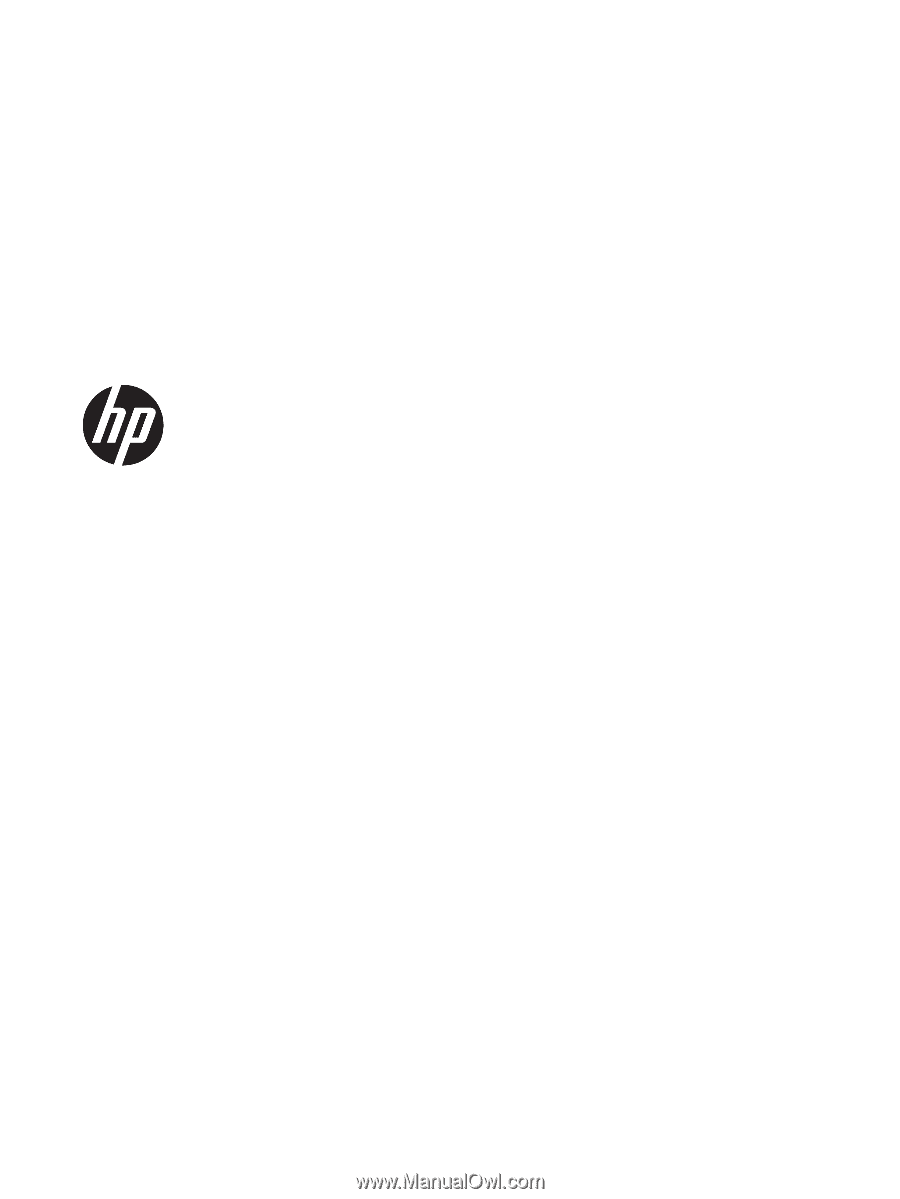
Maintenance and Service Guide
HP EliteDesk 800 G3 TWR Business PC
HP EliteDesk 880 G3 TWR Business PC