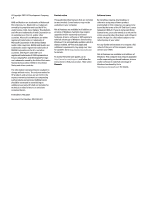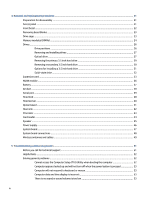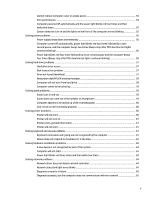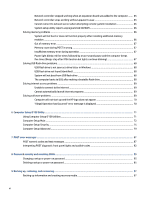HP EliteDesk 800 G8 Maintenance and Service Guide
HP EliteDesk 800 G8 Manual
 |
View all HP EliteDesk 800 G8 manuals
Add to My Manuals
Save this manual to your list of manuals |
HP EliteDesk 800 G8 manual content summary:
- HP EliteDesk 800 G8 | Maintenance and Service Guide - Page 1
Maintenance and Service Guide SUMMARY This guide provides information about spare parts, removal and replacement of parts, security, backing up, and more. - HP EliteDesk 800 G8 | Maintenance and Service Guide - Page 2
updates. Go to http://www.microsoft.com for details. To access the latest user guides, go to http://www.hp.com/support, and follow the instructions to find your product. Then select Manuals. Software terms By installing, copying, downloading, or otherwise using any software product preinstalled on - HP EliteDesk 800 G8 | Maintenance and Service Guide - Page 3
components ...2 Serial number location ...3 Changing from desktop to tower orientation ...4 2 Illustrated parts catalog ...6 Computer the keyboard ...17 Cleaning the monitor ...18 Cleaning the mouse ...18 Service considerations ...18 Tools and software requirements ...18 Screws ...18 Cables and - HP EliteDesk 800 G8 | Maintenance and Service Guide - Page 4
System board ...47 System board connections ...48 Wireless antennas and cables ...49 5 Troubleshooting without diagnostics ...51 Before you call for technical support ...51 Helpful hints ...52 Solving general problems ...52 Cannot access the Computer Setup (F10) Utility when booting the computer 52 - HP EliteDesk 800 G8 | Maintenance and Service Guide - Page 5
Keyboard commands and typing are not recognized by the computer 61 Mouse does not respond to movement or is too slow 62 Solving hardware installation problems ...62 A new device is not recognized as part of the system 63 Computer will not start ...63 Power light blinks red three times and then - HP EliteDesk 800 G8 | Maintenance and Service Guide - Page 6
...69 Unable to connect to the internet ...69 Cannot automatically launch internet programs 69 Solving software problems ...69 Computer will not start up and the HP logo does not appear 70 "Illegal Operation has Occurred" error message is displayed 70 6 Computer Setup (F10) Utility ...71 Using - HP EliteDesk 800 G8 | Maintenance and Service Guide - Page 7
failure ID code 100 Accessing HP PC Hardware Diagnostics Windows 100 Accessing HP PC Hardware Diagnostics Windows from HP Help and Support (select products only 100 Accessing HP PC Hardware Diagnostics Windows from Support Assistant 101 Accessing HP PC Hardware Diagnostics Windows from the - HP EliteDesk 800 G8 | Maintenance and Service Guide - Page 8
Questions and answers ...110 Using HP Sure Start (select products only) ...111 12 Power cord set requirements ...112 General requirements ...112 Japanese power cord requirements ...112 Country-specific requirements ...112 13 Specifications ...114 Index ...115 viii - HP EliteDesk 800 G8 | Maintenance and Service Guide - Page 9
about the hardware and software installed on your computer model, run the HP Support Assistant utility. NOTE: You can use this computer model in a tower orientation or a desktop orientation. See Changing from desktop to tower orientation on page 4. Front panel components To identify the front panel - HP EliteDesk 800 G8 | Maintenance and Service Guide - Page 10
port with HP Sleep and Charge NOTE: Use a standard USB Type-A charging cable or cable adapter (purchased separately) when charging a small external device purchased separately) when charging a small external device such as a smartphone. NOTE: The combo jack supports headphones, line output devices, - HP EliteDesk 800 G8 | Maintenance and Service Guide - Page 11
45 (network) jack 8 USB ports with support for wake from S4 or S5 mode with (purchased separately) when charging a small external device such as a smartphone. model might have additional ports available from HP. When a graphics card is installed in service for assistance. Serial number location 3 - HP EliteDesk 800 G8 | Maintenance and Service Guide - Page 12
Changing from desktop to tower orientation You can use the computer in a tower orientation with an optional tower stand that you can purchase from HP. NOTE: To stabilize the computer in a tower orientation, HP recommends the use of the optional tower stand. 1. Remove or disengage any security - HP EliteDesk 800 G8 | Maintenance and Service Guide - Page 13
NOTE: Be sure that at least 10.2 centimeters (4 inches) of space on all sides of the computer remains clear and free of obstructions. 7. Lock any security devices that were disengaged before the computer was moved. Changing from desktop to tower orientation 5 - HP EliteDesk 800 G8 | Maintenance and Service Guide - Page 14
improves and changes product parts. For complete and current information about supported parts for your computer, go to http://partsurfer.hp.com, select your country or region, and then follow the on-screen instructions. Computer major components To identify the computer major components, use this - HP EliteDesk 800 G8 | Maintenance and Service Guide - Page 15
V 350 W, EPA92, 12 V (8) System chassis (9) Fan duct (10) Heat sink Solid-state drive heat sink (not illustrated) (11) Memory modules (UDIMM, PC-4-3200) 32 GB 16 GB 8 GB 4 GB (12) System board (includes replacement thermal material) (13) Front bezel Bezel blank, optical drive (not - HP EliteDesk 800 G8 | Maintenance and Service Guide - Page 16
Table 2-1 Computer major components and their descriptions (continued) Item Description Processor (includes replacement thermal material, not illustrated) Intel® Core® i9-11900 (2.5 GHz, 16 MB Intel Smart Cache, 8 core, 65 W) Intel Core i7-11700 (2.5 GHz, 16 MB Intel Smart Cache, 6 core, 65 W) - HP EliteDesk 800 G8 | Maintenance and Service Guide - Page 17
computer parts, use this table. Table 2-3 Miscellaneous parts and their descriptions Description Computer stand Hood lock Hood sensor Antenna cover HP Keyed Cable Lock HP Dual Head Keyed Cable Lock Optical drive latch 2.5 inch drive adapter Cables SATA, 9 in, 1 straight end, 1 right angle end SATA - HP EliteDesk 800 G8 | Maintenance and Service Guide - Page 18
SATA power cable SATA power cable, RF DisplayPort cable Adapter DisplayPort-to-VGA Mini DisplayPort-to-DisplayPort DisplayPort-to-DVI USB-to-serial DVI-to-DVI-D DisplayPort-to MDP-to-DVI Mouse USB/PS2, washable HP 125, antimicrobial, wired HP 125, wired HP 128, laser wired USB, premium USB, - HP EliteDesk 800 G8 | Maintenance and Service Guide - Page 19
Table 2-3 Miscellaneous parts and their descriptions (continued) Description PS/2 slim Healthcare wired HP 125, wired Power cord (C13, 1.83 m [6 ft]) Miscellaneous parts 11 - HP EliteDesk 800 G8 | Maintenance and Service Guide - Page 20
information provides general service information for the computer. Adherence to the procedures and precautions is essential for proper service. IMPORTANT: When worker 7,500 V 3,000 V 400 V 15,000 V 5,000 V 800 V 35,000 V 12,000 V 6,000 V 12 Chapter 3 Routine care, SATA drive - HP EliteDesk 800 G8 | Maintenance and Service Guide - Page 21
Table 3-1 Static electricity occurrence based on activity and humidity (continued) Relative humidity Removing DIPs (dual in-line packages) from plastic tube 400 V 700 V Removing DIPs from vinyl tray Removing DIPs from polystyrene foam Removing bubble pack from PCB (printed circuit board) - HP EliteDesk 800 G8 | Maintenance and Service Guide - Page 22
materials such as ordinary plastic assembly aids and polystyrene foam. ● Use field service tools, such as cutters, screwdrivers, and vacuums, that are conductive. Recommended materials and equipment HP recommends the these materials and equipment to prevent static electricity. ● Antistatic tape - HP EliteDesk 800 G8 | Maintenance and Service Guide - Page 23
the computer by blocking any vents or air intakes. Do not place the keyboard, with the keyboard feet down, directly against the front of the desktop unit as this also restricts airflow. ● Occasionally clean the air vents on all vented sides of the computer. Lint, dust, and other foreign matter can - HP EliteDesk 800 G8 | Maintenance and Service Guide - Page 24
gently with the moistened cloth. IMPORTANT: Keep liquids away from the product. Avoid getting moisture in any openings. If liquid makes its way inside your HP product, it can cause damage to the product. Do not spray liquids directly on the product. Do not use aerosol sprays, solvents, abrasives, or - HP EliteDesk 800 G8 | Maintenance and Service Guide - Page 25
gently with the moistened cloth. IMPORTANT: Keep liquids away from the product. Avoid getting moisture in any openings. If liquid makes its way inside your HP product, it can cause damage to the product. Do not spray liquids directly on the product. Do not use aerosol sprays, solvents, abrasives, or - HP EliteDesk 800 G8 | Maintenance and Service Guide - Page 26
and assembly of the computer. Tools and software requirements Servicing the computer requires these tools. ● Torx T-15 screwdriver incorrect screw during the reassembly process, it can damage the unit. HP strongly recommends that you keep all screws that you remove during disassembly with - HP EliteDesk 800 G8 | Maintenance and Service Guide - Page 27
When servicing replacement chapter for the chassis that you are working on for instructions on the replacement procedures. WARNING! This computer contains a lithium Analysis and Recording Technology (SMART) ATA drives for the HP Personal Computers have built-in drive failure prediction that warns - HP EliteDesk 800 G8 | Maintenance and Service Guide - Page 28
rate 15 100 cm (39.37 in) 400 mV-700 mV 3.3 V, 5 V, 12 V N/A 6.0 Gbps Always use an HP-approved SATA 6.0 Gbps cable because it is fully backwards compatible with the SATA 1.5 Gbps drives. Current HP desktop products ship with SATA 6.0 Gbps hard drives. SATA data cables are susceptible to damage if - HP EliteDesk 800 G8 | Maintenance and Service Guide - Page 29
guide are available on all computers. NOTE: HP continually improves and changes product parts. For complete and current information about supported parts for your computer, go to http://partsurfer.hp.com, select your country or region, and then follow the on-screen instructions before servicing a - HP EliteDesk 800 G8 | Maintenance and Service Guide - Page 30
To install the access panel, reverse the removal procedure. Front bezel To remove the front bezel, use these procedures. Before removing the front bezel, follow these steps: 1. Prepare the computer for disassembly (see Preparation for disassembly on page 21). 2. Remove the access panel (see Access - HP EliteDesk 800 G8 | Maintenance and Service Guide - Page 31
Removing bezel blanks To remove the bezel blanks, use these procedures. On some models, there may be bezel blanks covering the optical drive bays. You must remove the bezel blank before installing an optical drive. Before removing the bezel blank, follow these steps: 1. Prepare the computer for - HP EliteDesk 800 G8 | Maintenance and Service Guide - Page 32
components on page 6. The memory sockets on the system board are populated with at least one preinstalled memory module. To achieve the maximum memory support, you can populate the system board with up to 128 GB of memory configured in a high-performing dual-channel mode. For proper system operation - HP EliteDesk 800 G8 | Maintenance and Service Guide - Page 33
The system automatically operates in single-channel mode, dual-channel mode, or flex mode, depending on how the DIMMs are installed. IMPORTANT: You must disconnect the power cord and wait approximately 30 seconds for the power to drain before adding or removing memory modules. Regardless of the - HP EliteDesk 800 G8 | Maintenance and Service Guide - Page 34
2. To install a memory module, open both latches of the memory module socket (1), and insert the memory module into the socket (2). Press the module down into the socket so that the module is fully inserted and properly seated. Be sure that the latches are in the closed position (3). NOTE: A memory - HP EliteDesk 800 G8 | Maintenance and Service Guide - Page 35
5.25 inch optical drives so that the drive lines up correctly in the drive cage and locks in place. You can purchase mounting screws from HP. IMPORTANT: To prevent loss of work and damage to the computer or drive: If you are inserting or removing a drive, shut down the operating system - HP EliteDesk 800 G8 | Maintenance and Service Guide - Page 36
Before removing the optical drive, follow these steps: 1. Prepare the computer for disassembly (see Preparation for disassembly on page 21). 2. Remove the access panel (see Access panel on page 21). Remove the optical drive: 1. Disconnect the power cable and data cable from the rear of the optical - HP EliteDesk 800 G8 | Maintenance and Service Guide - Page 37
4. Install the release latch onto the drive. Align the small pin on the release latch with the small hole on the side of the drive and press the latch firmly onto the drive. 5. Connect the power cable and data cable to the rear - HP EliteDesk 800 G8 | Maintenance and Service Guide - Page 38
2. Press the release latch (2), and then remove the drive from the drive bay (3). Removing a secondary 3.5 inch hard drive To remove the secondary 3.5 inch hard drive, use these procedures. Before removing the hard drive, follow these steps: 1. Prepare the computer for disassembly (see Preparation - HP EliteDesk 800 G8 | Maintenance and Service Guide - Page 39
, refer to the steps in this procedure. To install hard drives: 1. To install a new hard drive, you must transfer the silver and blue isolation mounting guide screws from the old hard drive to the new hard drive. Then install the drive into the drive bay. 2. You can also install a 2.5 inch hard - HP EliteDesk 800 G8 | Maintenance and Service Guide - Page 40
3. Secure the drive to the bay adapter bracket by installing four black M3 adapter bracket screws through the underside of the bracket and into the drive. 4. Install four 6-32 silver-and-blue mounting screws in the adapter bracket (two on each side of the bracket). Solid-state drive To remove the - HP EliteDesk 800 G8 | Maintenance and Service Guide - Page 41
Remove the solid-state drive module: 1. Remove the screw that secures the drive (1). 2. Pull the drive out of the system board connector (2). To install the solid-state drive module, reverse the removal procedure. Expansion card The computer has one PCI Express ×1 expansion socket, two PCI Express × - HP EliteDesk 800 G8 | Maintenance and Service Guide - Page 42
2. Release the slot cover retention latch that secures the slot covers by lifting the tab on the latch and rotating the latch to the open position. 3. Before installing an expansion card, remove the expansion slot cover or the existing expansion card. NOTE: Before removing an installed expansion - HP EliteDesk 800 G8 | Maintenance and Service Guide - Page 43
b. If you are removing a PCI Express ×1 card, hold the card at each end and carefully rock it back and forth until the connectors pull free from the socket. Lift the card straight up (1), and then away from the inside of the chassis (2) to remove it. Do not to scrape the card against other - HP EliteDesk 800 G8 | Maintenance and Service Guide - Page 44
6. Reverse the removal procedures to install a new expansion card. Be sure to rotate the slot cover retention latch down into place after installation. 7. After installing an expansion card, connect external cables to the installed card and internal cables to the system board, if needed. 8. - HP EliteDesk 800 G8 | Maintenance and Service Guide - Page 45
60°C (149°F). Do not disassemble, crush, puncture, short external contacts, or dispose of in fire or water. Replace the battery only with the HP spare part that is designated for this product. IMPORTANT: Before replacing the battery, back up the computer CMOS settings. When the battery is removed or - HP EliteDesk 800 G8 | Maintenance and Service Guide - Page 46
1. Prepare the computer for disassembly (see Preparation for disassembly on page 21). 2. Remove the access panel (see Access panel on page 21). 3. Remove the optical drive (see Optical drive on page 27). 4. Remove the front bezel (see Front bezel on page 22). 5. Rotate the drive cage to the upright - HP EliteDesk 800 G8 | Maintenance and Service Guide - Page 47
2. Lift duct straight up and off the heat sink (2). To install the air duct, reverse the removal procedure. Serial port To remove serial port, use these procedures. Before replacing the serial port, follow these steps: 1. Prepare the computer for disassembly (see Preparation for disassembly on page - HP EliteDesk 800 G8 | Maintenance and Service Guide - Page 48
To install the serial port, reverse the removal procedure. Hood lock To remove the hood lock, use these procedures. Before removing the hood lock, follow these steps: 1. Prepare the computer for disassembly (see Preparation for disassembly on page 21). 2. Remove the access panel (see Access panel on - HP EliteDesk 800 G8 | Maintenance and Service Guide - Page 49
2. Using a screwdriver or similar tool, slide the sensor out of the slot in the rear of the chassis (2). To install the hood sensor, reverse the removal procedure. Option board To remove the option board, use these procedures. For a list of available option boards, see Computer major components on - HP EliteDesk 800 G8 | Maintenance and Service Guide - Page 50
To install the option board, reverse the removal procedure. Heat sink To remove the heat sink, use these procedures. IMPORTANT: The bond between the heat sink and the processor can be very tight. If the computer will turn on, before removing the heat sink, turn on the computer until it warms the - HP EliteDesk 800 G8 | Maintenance and Service Guide - Page 51
4. Thoroughly clean the thermal material from the surfaces of the heat sink and the system board components each time the heat sink is removed. Replacement thermal material is included with the heat sink and system board spare part kits. The following illustration shows the replacement thermal - HP EliteDesk 800 G8 | Maintenance and Service Guide - Page 52
3. Carefully lift the processor from the socket (4). IMPORTANT: Do not handle the pins in the processor socket. These pins are fragile, and handling them could cause irreparable damage. If pins are damaged, you might have to replace the system board. The heat sink must be installed within 24 hours - HP EliteDesk 800 G8 | Maintenance and Service Guide - Page 53
3. Remove the card reader from the computer (3). To install the card reader, reverse the removal procedure. Speaker To remove the speaker, use these procedures. Before removing the speaker, follow these steps: 1. Prepare the computer for disassembly (see Preparation for disassembly on page 21). 2. - HP EliteDesk 800 G8 | Maintenance and Service Guide - Page 54
3. Lift speaker straight up to remove it from the two rubber holders (3). To install the speaker, reverse the removal procedures. Power supply To remove the power supply, use these procedures. Before removing the power supply, follow these steps: 1. Prepare the computer for disassembly (see - HP EliteDesk 800 G8 | Maintenance and Service Guide - Page 55
4. Press the release lever at the front of the power supply (7), slide the power supply toward the front of the computer, and then lift the power supply out of the chassis (8). To install the power supply, reverse the removal procedures. System board To remove the system board, use these procedures. - HP EliteDesk 800 G8 | Maintenance and Service Guide - Page 56
2. Remove the eight Torx screws that secure the system board to the computer. 3. Lift the front of the system board (1), and then remove it from the computer (2). To install the system board, reverse the removal procedures. NOTE: When replacing the system board, you must change the chassis serial - HP EliteDesk 800 G8 | Maintenance and Service Guide - Page 57
Table 4-2 System board connections Item Component (1) Flex I/O board (2) Power supply (3) Processor fan (4) Memory module (channel A) (5) Memory module (channel A) (6) Memory module (channel B) (7) Memory module (channel B) (8) RTC battery (9) Drive power connector (10) Card - HP EliteDesk 800 G8 | Maintenance and Service Guide - Page 58
1. Prepare the computer for disassembly (see Preparation for disassembly on page 21). 2. Remove the access panel (see Access panel on page 21). 3. Remove the air duct (see Air duct on page 38. 4. Disconnect the antenna cables from the WLAN module (see WLAN module on page 36). 5. Remove the system - HP EliteDesk 800 G8 | Maintenance and Service Guide - Page 59
guide. Before you call for technical support If you are having problems with the computer, try these solutions to isolate the exact problem before calling for technical support. ● Run the HP ID number. ● Spend time troubleshooting the problem with the service technician. ● Remove any hardware - HP EliteDesk 800 G8 | Maintenance and Service Guide - Page 60
call your local authorized service provider or dealer. Helpful hints If you encounter problems with the computer or software the factory-installed operating system, check to be sure that it is supported on the system. NOTICE: When the computer is plugged into an troubleshoot the computer. 52 Chapter - HP EliteDesk 800 G8 | Maintenance and Service Guide - Page 61
Computer will not respond to keyboard or mouse Use this information to troubleshoot the computer. Cause Computer is in Sleep state. System has locked date and time.) If the problem persists, replace the RTC battery. See the Removal and Replacement section for instructions on installing a new battery - HP EliteDesk 800 G8 | Maintenance and Service Guide - Page 62
loss, or computer malfunction, you must manually disable the Smart Cover lock. A key to unlock the Smart Cover Lock is not available from HP. Keys are typically available from a hardware store. Poor performance Use this information to troubleshoot the computer. Cause Solution Processor is too - HP EliteDesk 800 G8 | Maintenance and Service Guide - Page 63
not turn on and the lights on the front of the computer are not blinking Use this information to troubleshoot the computer. Cause System unable to power on. Solution Press and hold the power button for less than button cable is properly connected to the system board. Solving general problems 55 - HP EliteDesk 800 G8 | Maintenance and Service Guide - Page 64
then replace the power supply. 6. Replace the system board. Solving power problems These tables provide common causes and solutions for power problems. Power supply shuts down intermittently Use this information to troubleshoot the computer. Cause Solution If the computer has a voltage selector - HP EliteDesk 800 G8 | Maintenance and Service Guide - Page 65
this information to troubleshoot the computer. Cause Solution Either the directory structure is bad or there is a problem with a file. In Windows 10, type file in the taskbar search box, and then select File Explorer from the list of applications. In the left column, expand This PC, right-click - HP EliteDesk 800 G8 | Maintenance and Service Guide - Page 66
it is listed, the probable cause is a driver problem. If it is not listed, the probable cause is a hardware problem. If this is a newly installed drive, run Options. Nonsystem disk/NTLDR missing message Use this information to troubleshoot the computer. Cause The system is trying to start from - HP EliteDesk 800 G8 | Maintenance and Service Guide - Page 67
If the computer has audio features and you encounter audio problems, see the common causes and solutions listed in these tables. Sound cuts in and out Use this information to troubleshoot the computer. Cause Solution Processor resources are being used by other open applications. Shut down - HP EliteDesk 800 G8 | Maintenance and Service Guide - Page 68
jack to its default value. Solving printer problems If you encounter printer problems, see the documentation that came with the printer and the common causes and solutions listed in these tables. Printer will not print Use this information to troubleshoot the computer. Cause Solution Printer is - HP EliteDesk 800 G8 | Maintenance and Service Guide - Page 69
If you encounter keyboard or mouse problems, see the documentation that came with the equipment and the common causes and solutions listed in these tables. Keyboard commands and typing are not recognized by the computer Use this information to troubleshoot the computer. Cause Keyboard connector is - HP EliteDesk 800 G8 | Maintenance and Service Guide - Page 70
not respond to movement or is too slow Use this information to troubleshoot the computer. Cause Solution Mouse connector is not properly plugged into the Follow the instructions that came with the mouse. mouse with the computer. Solving hardware installation problems You might need to - HP EliteDesk 800 G8 | Maintenance and Service Guide - Page 71
to the configuration, Reboot the computer and follow the instructions for accepting the you did not accept them. changes. problems. 3. If you still cannot resolve the issue, contact Customer Support. Power light blinks red three times and then white two times Use this information to troubleshoot - HP EliteDesk 800 G8 | Maintenance and Service Guide - Page 72
Some common causes and solutions for network problems are listed in these tables. The guidelines do not discuss the process of debugging the network cabling. Network driver does not detect network controller Use this information to troubleshoot the computer. Cause Network controller is disabled - HP EliteDesk 800 G8 | Maintenance and Service Guide - Page 73
. Be sure that the cable is attached to the correct connector. There is a problem with the cable or a device at the other end of Be sure that the authorized service provider. Diagnostics passes, but the computer does not communicate with the network Use this information to troubleshoot the - HP EliteDesk 800 G8 | Maintenance and Service Guide - Page 74
troubleshoot the computer. Cause Unprogrammed EEPROM. Solution Contact an authorized service provider. Solving memory problems If you encounter memory problems or remove a memory module. For those systems that support ECC memory, HP does not support mixing ECC and non-ECC memory. Otherwise, the - HP EliteDesk 800 G8 | Maintenance and Service Guide - Page 75
memory error Use this information to troubleshoot the computer. Cause You have information to troubleshoot the computer. . Use this information to troubleshoot the computer. Cause Too lights continue blinking) Use this information to troubleshoot the computer. Cause Memory is installed incorrectly - HP EliteDesk 800 G8 | Maintenance and Service Guide - Page 76
Replace the system board. Solving USB flash drive problems If you encounter USB flash drive problems, common causes and solutions are listed in these tables. USB flash drive is not seen as a drive letter in Windows Use this information to troubleshoot the computer. Cause The drive letter after the - HP EliteDesk 800 G8 | Maintenance and Service Guide - Page 77
problems, consult your internet service provider (ISP), or see the common causes and solutions listed in these tables. Unable to connect to the internet Use this information to troubleshoot the computer. Cause Internet Service . (If the connection is good, the PC light on the front of the cable/DSL - HP EliteDesk 800 G8 | Maintenance and Service Guide - Page 78
-installed operating system, it might not be supported on the system. If you encounter software problems, see the applicable solutions listed in the following table. Computer will not start up and the HP logo does not appear Use this information to troubleshoot the computer. Cause ROM issue - POST - HP EliteDesk 800 G8 | Maintenance and Service Guide - Page 79
information about a USB device and restoring it on one or more computers. ● Enable or disable DriveLock security or securely erase a hard drive (when supported by drive). Using Computer Setup (F10) Utilities You can access Computer Setup only by turning the computer on or restarting the system. To - HP EliteDesk 800 G8 | Maintenance and Service Guide - Page 80
after exiting the F10 Setup screen. Computer Setup Main This table provides information about the Computer Setup Main menu. NOTE: Support for specific Computer Setup options can vary, depending on the hardware configuration. Table 6-1 Computer Setup Main Option Description System Information - HP EliteDesk 800 G8 | Maintenance and Service Guide - Page 81
System BIOS Lets you update the system BIOS from www.hp.com or another network server, from a removable USB drive are not allowed. Native OS Firmware Update Service Allows the operating system to drive firmware updates active, which lets you manually enter the minimum BIOS version that you can - HP EliteDesk 800 G8 | Maintenance and Service Guide - Page 82
updates. Update BIOS Using Local Media Lets you access files on either USB storage or the hard drive. The HP BIOS Update and Recovery application included in BIOS Softpaqs at www.hp.com copies the BIOS file to the correct location on the hard drive or USB device. Change date and time - HP EliteDesk 800 G8 | Maintenance and Service Guide - Page 83
, exits Computer Setup, and reboots. Computer Setup Security This table provides information about the Computer Setup Security menu. NOTE: Support for specific Computer Setup options can vary, depending on the hardware configuration. Table 6-2 Computer Setup Security Option Description Create - HP EliteDesk 800 G8 | Maintenance and Service Guide - Page 84
is intended only for situations when you want forensic analysis before HP SureStart recovery. When this policy is set to manual, HP SureStart will not correct any issues that are found until the local user enters the manual recovery key sequence. This can result in a computer that cannot boot - HP EliteDesk 800 G8 | Maintenance and Service Guide - Page 85
further restrict the allowed software components. Set this option to disable to support Device Guard. Default is enabled. ● Ready BIOS for Device Guard SPM, which causes HP Sure Run to revert to the inactive state and return HP Sure Recover to default settings. ● HP Sure Run Current State - HP EliteDesk 800 G8 | Maintenance and Service Guide - Page 86
HP system security policy. The user must manually agree to those changes before the a set of processor code instructions from that allows user-level code Drive Enabling this feature saves the GUID Partition Table (GPT) of the system at least one drive that supports the DriveLock feature is attached - HP EliteDesk 800 G8 | Maintenance and Service Guide - Page 87
data from the drive. ● Allow OPAL Hard Drive SID Authentication BIOS supports drive encryption using the DriveLock feature by creating the storage device's Allows authorized personnel to reset security settings during a service event. Default is enabled. Restore Security Settings to Factory - HP EliteDesk 800 G8 | Maintenance and Service Guide - Page 88
preferred bootable device and press enter. The computer then boots from the selected non-default device for this one time. HP Sure Recover HP Sure Recover If enabled and HP Sure Recover is launched, the system firmware honors local and remote requests to reinstall the operating system. If it is - HP EliteDesk 800 G8 | Maintenance and Service Guide - Page 89
is notified of the boot failure and asked to choose whether to start or cancel HP Sure Recover. This setting is displayed only if Recover after Boot Failure is selected. systems Enhanced Hello Sign-in (systems with supporting hardware for biometric identification only) Computer Setup Advanced 81 - HP EliteDesk 800 G8 | Maintenance and Service Guide - Page 90
products only) Allows UCSI to be exposed to the operating system (ACPI table). HP Application Driver Provides ACPI structure to enable HP common software application framework. The driver is provided in the latest HP support software that you can download from the web. NOTE: Device Manager shows an - HP EliteDesk 800 G8 | Maintenance and Service Guide - Page 91
is enabled. Increase Idle Fan Speed(%) Controls the minimum fan speed during periods that the fan would normally be off under the control of the desktop thermal sensor. Computer Setup Advanced 83 - HP EliteDesk 800 G8 | Maintenance and Service Guide - Page 92
advanced users) (continued) Option Heading Force enable HP Sure View Enables HP Sure View's privacy panel by changing the screen Card Reader/SD_RDR USB Enables the media card reader connector (labeled SD_RDR) on a desktop. Default is enabled. SATA (varies by model) Lets you hide SATA ports from - HP EliteDesk 800 G8 | Maintenance and Service Guide - Page 93
, repair, and protect networked computing devices. Default is enabled. USB Key Provisioning Support Enables AMT provisioning using a USB storage device. Default is disabled. USB Redirection Support USB redirection allows USB devices plugged into a client computer to be transparently redirected - HP EliteDesk 800 G8 | Maintenance and Service Guide - Page 94
CIRA Timeout (min.) CIRA is Customer Initiated Remote Assistance, an Intel service to help users employing Active Management Technology (AMT). Default is 1. hot plug support to the system PCI-Express bus. Remote HP PC Hardware Diagnostics Settings Sets the configuration for Remote HP PC Hardware - HP EliteDesk 800 G8 | Maintenance and Service Guide - Page 95
If a POST error occurs, the screen will display the error message. To manually switch to the POST Messages Enabled mode during POST, press any key (except ). If the problem persists, replace the RTC battery. See the Removal and Replacement section for instructions on installing a new battery. 87 - HP EliteDesk 800 G8 | Maintenance and Service Guide - Page 96
Table 7-1 POST numeric codes and text messages (continued) Control panel message Description 008-Microcode Patch Error Processor is not supported by the BIOS. 009-PMM Allocation Error during MEBx Download Memory error during POST execution of the Management Engine (ME) BIOS Extensions option - HP EliteDesk 800 G8 | Maintenance and Service Guide - Page 97
1. If additional memory was recently ECC memory error correction. added, remove it to see if the problem remains. 2. Check product documentation for memory support information. 2E6-Memory Not Configured Correctly for DIMM1 is not installed. Proper MEBx Execution Be sure that a memory module - HP EliteDesk 800 G8 | Maintenance and Service Guide - Page 98
System test under using F2 Diagnostics when booting the computer. 2. Apply hard drive firmware patch if applicable. (Available at http://www.hp.com/support.) 3. Back up contents and replace hard drive. 309 - 30C: Hard Disk 3-6: SMART Hard Drive Detects Imminent Failure Hard drive will soon - HP EliteDesk 800 G8 | Maintenance and Service Guide - Page 99
41B-Device in PCI Express Slot Failed To Initialize There is an incompatibility or problem with a PCIe device and the system or PCIe link could not be in the system that is not supported and has been disabled. Replace with a supported module. 800-Keyboard Error Keyboard failure. 1. Reconnect - HP EliteDesk 800 G8 | Maintenance and Service Guide - Page 100
Table 7-1 POST numeric codes and text messages (continued) Control panel message Description Recommended action 2. Be sure that none of the keys are pressed. 3. Replace the keyboard. 4. Replace the system board. 900-CPU Fan Not Detected CPU fan is not connected or might have malfunctioned. 1. - HP EliteDesk 800 G8 | Maintenance and Service Guide - Page 101
CAUTION: When the computer is plugged into an AC power source, voltage is always applied to the system board. To reduce the risk of personal injury from electrical shock and/or hot surfaces, be sure to disconnect the power cord from the AC outlet and allow the internal system components to cool - HP EliteDesk 800 G8 | Maintenance and Service Guide - Page 102
graphics initialization. 3.4 The system board displays a power failure (crowbar).* 3.5 The processor is not detected.* 3.6 The processor does not support an enabled feature. 3.7 The access panel/top cover has been opened since last boot. Thermal 4.2 A processor over temperature condition - HP EliteDesk 800 G8 | Maintenance and Service Guide - Page 103
Password security and resetting CMOS This computer supports two security password features that you can them later. You can back up in Computer Setup or with the BiosConfigUtility tool available from www.hp.com. See Computer Setup (F10) Utility on page 71 for information about backing up the BIOS - HP EliteDesk 800 G8 | Maintenance and Service Guide - Page 104
To delete the Power-on password, go to step 3. 2. To delete the Setup password, as soon as the computer turns on: - Press esc while the "Press the ESC key for Startup Menu" message is displayed. - Press f10 to enter Computer Setup. 3. When the key icon appears, type your current password, a slash - HP EliteDesk 800 G8 | Maintenance and Service Guide - Page 105
support to obtain recovery discs. Go to http://www.hp.com/support, select your country or region, and then follow the on-screen instructions. IMPORTANT: HP your system both within and outside of Windows if the desktop cannot load. HP recommends that you attempt to restore your system using the Restoring - HP EliteDesk 800 G8 | Maintenance and Service Guide - Page 106
automatically or manually create restore System Restore. 2. Run Reset this PC. NOTE: The options Remove everything and support to obtain recovery discs. Go to http://www.hp.com/support, select your country or region, and then follow the on-screen instructions. To recover your system: ▲ Insert the HP - HP EliteDesk 800 G8 | Maintenance and Service Guide - Page 107
the on-screen instructions. Using HP Sure Recover (select products only) Select computer models are configured with HP Sure Recover, a PC operating system (OS access the latest documentation for HP Sure Recover, go to http://www.hp.com/support. Follow the onscreen instructions to find your product - HP EliteDesk 800 G8 | Maintenance and Service Guide - Page 108
from HP Help and Support. 1. Select the Start button, and then select HP Help and Support. 2. Select HP PC Hardware Diagnostics Windows. 3. When the tool opens, select the type of diagnostic test that you want to run, and then follow the on- screen instructions. 100 Chapter 10 Using HP PC Hardware - HP EliteDesk 800 G8 | Maintenance and Service Guide - Page 109
steps to access it from HP Support Assistant. 1. Type support in the taskbar search box, and then select the HP Support Assistant app. - or - Select the question mark icon in the taskbar. 2. Select Troubleshooting and fixes. 3. Select Diagnostics, and then select HP PC Hardware Diagnostics Windows - HP EliteDesk 800 G8 | Maintenance and Service Guide - Page 110
scan the failure ID code that appears on the next screen. The HP Customer Support - Service Center page appears with your failure ID and product number automatically filled in. Follow the on-screen instructions. - or - Contact support, and provide the failure ID code. NOTE: To start diagnostics on - HP EliteDesk 800 G8 | Maintenance and Service Guide - Page 111
is damaged. NOTE: The HP PC Hardware Diagnostics UEFI downloading instructions are provided in English only, and you must use a Windows computer to download and create the HP UEFI support environment because only .exe files are provided. Downloading the latest HP PC Hardware Diagnostics UEFI version - HP EliteDesk 800 G8 | Maintenance and Service Guide - Page 112
operating system. 3. In the Diagnostics section, follow the on-screen instructions to select and download the Remote UEFI version for the product. Customizing Remote HP PC Hardware Diagnostics UEFI settings Using the Remote HP PC Hardware Diagnostics setting in Computer Setup (BIOS), you can perform - HP EliteDesk 800 G8 | Maintenance and Service Guide - Page 113
3. Make your customization selections. 4. Select Main, and then Save Changes and Exit to save your settings. Your changes take effect when the computer restarts. Using Remote HP PC Hardware Diagnostics UEFI settings (select products only) 105 - HP EliteDesk 800 G8 | Maintenance and Service Guide - Page 114
nonvolatile memory that can contain personal data after the system has been turned off and the hard drive has been removed, use these instructions. HP business computer products that use Intel®-based or AMD®-based system boards contain volatile DDR memory. The amount of nonvolatile memory present in - HP EliteDesk 800 G8 | Maintenance and Service Guide - Page 115
Utilities. iv. Under Utilities, select Disk Sanitizer, select the hard drive with the data that you want to clear, and then follow the on-screen instructions to continue. NOTE: The amount of time it takes for Disk Sanitizer to run can take several hours. Plug the computer into an AC outlet - HP EliteDesk 800 G8 | Maintenance and Service Guide - Page 116
usage Use this table to troubleshooting nonvolatile memory usage. Table 11-1 Troubleshooting steps for nonvolatile memory usage computer configuration data for select platforms that support HP Sure Start. For more information, see Using HP Sure Start (select products only) on page - HP EliteDesk 800 G8 | Maintenance and Service Guide - Page 117
Table 11-1 Troubleshooting steps for nonvolatile memory usage (continued) Nonvolatile memory type , go to http://www.hp.com/ support. Select Identify your product for manuals and specific product information, and then follow the on-screen instructions.) Stores Management Engine Code - HP EliteDesk 800 G8 | Maintenance and Service Guide - Page 118
instructions. 2. What is a UEFI BIOS, and how is it different from a legacy BIOS? The Unified Extensible Firmware Interface (UEFI) BIOS is an industry-standard software interface between the platform firmware and an operating system (OS). It replaces the older BIOS architecture but supports . HP has - HP EliteDesk 800 G8 | Maintenance and Service Guide - Page 119
, select Secure Boot, select Clear Secure Boot Keys, and then follow the on-screen instructions to continue. Using HP Sure Start (select products only) Select computer models are configured with HP Sure Start, a technology that continuously monitors your computer's BIOS for attacks or corruption. If - HP EliteDesk 800 G8 | Maintenance and Service Guide - Page 120
12 Power cord set requirements The power supplies on some computers have external power switches. The voltage select switch feature on the computer permits it to operate from any line voltage of 100 V ac-120 V ac or 220 V ac-240 V ac. Power supplies on those computers that do not have external - HP EliteDesk 800 G8 | Maintenance and Service Guide - Page 121
Table 12-1 Power cord country-specific requirements (continued) Country Accrediting Agency Country Accrediting Agency Canada (2) CSA Sweden (1) SEMKO Denmark (1) Finland (1) France (1) Germany (1) DEMKO SETI UTE VDE Switzerland (1) SEV United Kingdom (1) BSI United States (2) UL 1. - HP EliteDesk 800 G8 | Maintenance and Service Guide - Page 122
60 Hz Operating line frequency 47 Hz to 63 Hz Standard efficiency 350 W, 92% efficient 260 W, 92% efficient 1 This system uses an active power factor-corrected power supply. This allows the system to pass the CE mark requirements for use in the countries of the European Union. The active power - HP EliteDesk 800 G8 | Maintenance and Service Guide - Page 123
cord set requirements 112 Customer Support 51 D deleting a problems 62 heat sink removal and replacement 42 helpful hints 52 hood lock removal and replacement 40 hood sensor removal and replacement 40 HP PC Hardware Diagnostics UEFI downloading 103 failure ID code 102 starting 103 using 102 HP PC - HP EliteDesk 800 G8 | Maintenance and Service Guide - Page 124
using HP Cloud Recovery Download Tool 97 creating using Windows tools 97 Remote HP PC Hardware removal 39 service considerations 12, 18 Setup password 95 software problems 69 servicing computer 12, tools, servicing 12, 18 Torx T15 screwdriver 12, 18 tower conversion 4 troubleshooting without - HP EliteDesk 800 G8 | Maintenance and Service Guide - Page 125
W Windows backup 97 recovery media 97 system restore point 97 Windows tools, using 97 wireless antennas removal and replacement 49 WLAN module removal and replacement 36 Index 117
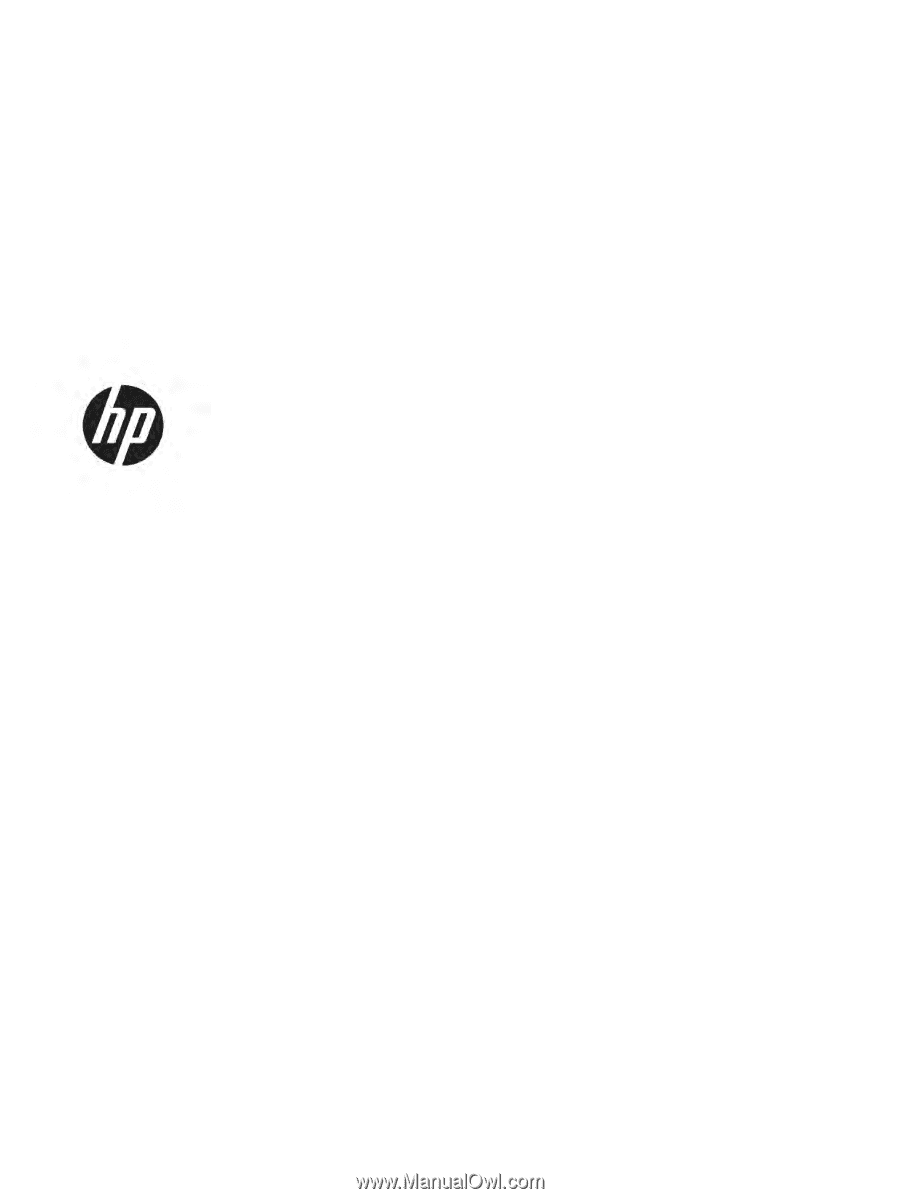
Maintenance and Service Guide
SUMMARY
This guide provides information about spare parts, removal and replacement of parts, security, backing up, and more.