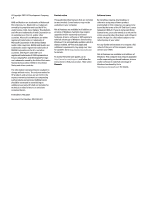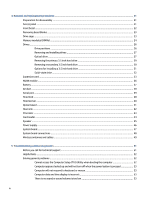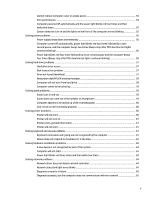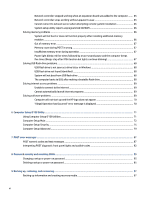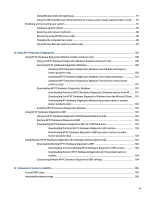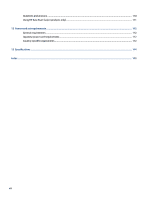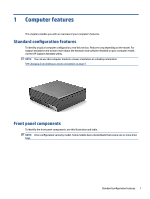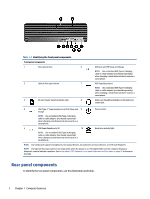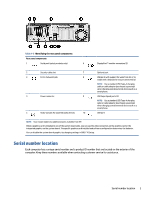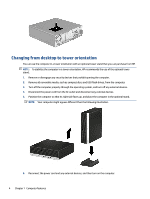HP EliteDesk 800 G8 Maintenance and Service Guide - Page 7
Using HP PC Hardware Diagnostics, Statement of memory volatility
 |
View all HP EliteDesk 800 G8 manuals
Add to My Manuals
Save this manual to your list of manuals |
Page 7 highlights
Using Windows tools for backing up 97 Using the HP Cloud Recovery Download Tool to create recovery media (select products only) ..... 97 Restoring and recovering your system ...97 Creating a system restore ...98 Restoring and recovery methods ...98 Recovering using HP Recovery media 98 Changing the computer boot order 98 Using HP Sure Recover (select products only 99 10 Using HP PC Hardware Diagnostics ...100 Using HP PC Hardware Diagnostics Windows (select products only 100 Using an HP PC Hardware Diagnostics Windows hardware failure ID code 100 Accessing HP PC Hardware Diagnostics Windows 100 Accessing HP PC Hardware Diagnostics Windows from HP Help and Support (select products only 100 Accessing HP PC Hardware Diagnostics Windows from Support Assistant 101 Accessing HP PC Hardware Diagnostics Windows from the Start menu (select products only) ...101 Downloading HP PC Hardware Diagnostics Windows 101 Downloading the latest HP PC Hardware Diagnostics Windows version from HP ...... 101 Downloading the HP PC Hardware Diagnostics Windows from the Microsoft Store ... 101 Downloading HP Hardware Diagnostics Windows by product name or number (select products only 102 Installing HP PC Hardware Diagnostics Windows 102 Using HP PC Hardware Diagnostics UEFI ...102 Using an HP PC Hardware Diagnostics UEFI hardware failure ID code 102 Starting HP PC Hardware Diagnostics UEFI 103 Downloading HP PC Hardware Diagnostics UEFI to a USB flash drive 103 Downloading the latest HP PC Hardware Diagnostics UEFI version 103 Downloading HP PC Hardware Diagnostics UEFI by product name or number (select products only 103 Using Remote HP PC Hardware Diagnostics UEFI settings (select products only 104 Downloading Remote HP PC Hardware Diagnostics UEFI 104 Downloading the latest Remote HP PC Hardware Diagnostics UEFI version 104 Downloading Remote HP PC Hardware Diagnostics UEFI by product name or number ...104 Customizing Remote HP PC Hardware Diagnostics UEFI settings 104 11 Statement of memory volatility ...106 Current BIOS steps ...106 Nonvolatile memory usage ...108 vii