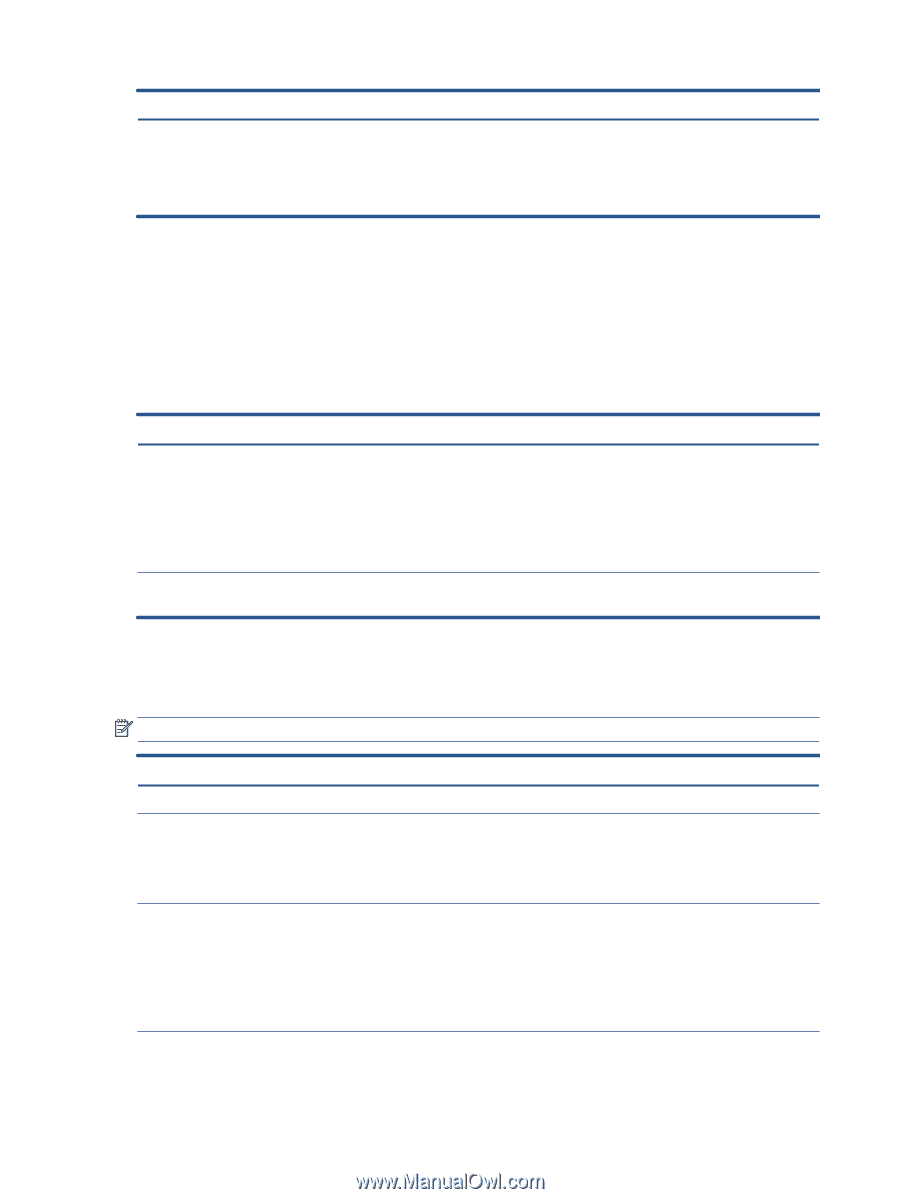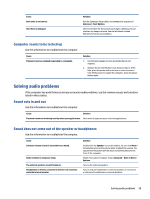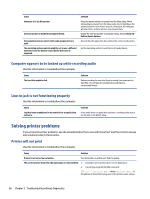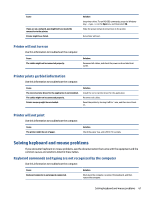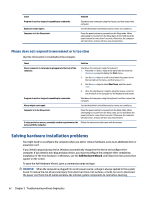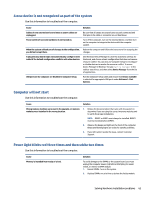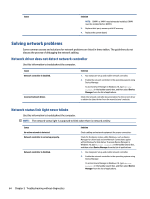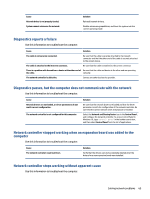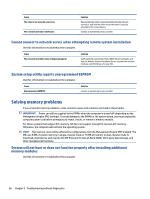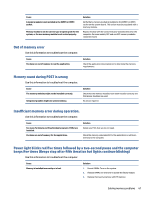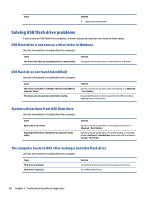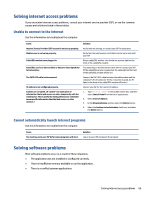HP EliteDesk 800 G8 Maintenance and Service Guide - Page 72
Solving network problems, Network driver does not detect network controller
 |
View all HP EliteDesk 800 G8 manuals
Add to My Manuals
Save this manual to your list of manuals |
Page 72 highlights
Cause Solution NOTE: DIMM1 or XMM1 must always be installed. DIMM1 must be installed before DIMM3. 3. Replace third-party memory with HP memory. 4. Replace the system board. Solving network problems Some common causes and solutions for network problems are listed in these tables. The guidelines do not discuss the process of debugging the network cabling. Network driver does not detect network controller Use this information to troubleshoot the computer. Cause Network controller is disabled. Incorrect network driver. Solution 1. Run Computer Setup and enable network controller. 2. Enable the network controller in the operating system using Device Manager. To access Device Manager in Windows 10, type device manager in the taskbar search box, and then select Device Manager from the list of applications. Check the network controller documentation for the correct driver or obtain the latest driver from the manufacturer's website. Network status link light never blinks Use this information to troubleshoot the computer. NOTE: The network status light is supposed to blink when there is network activity. Cause No active network is detected. Network controller is not set up properly. Network controller is disabled. Solution Check cabling and network equipment for proper connection. Check for the device status within Windows, such as Device Manager for driver load and the Network Connections applet within Windows for link status. To access Device Manager in Windows 10, type device manager in the taskbar search box, and then select Device Manager from the list of applications. 1. Run Computer Setup and enable network controller. 2. Enable the network controller in the operating system using Device Manager. To access Device Manager in Windows 10, type device manager in the taskbar search box, and then select Device Manager from the list of applications. 64 Chapter 5 Troubleshooting without diagnostics