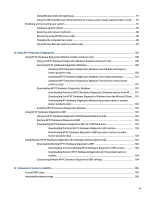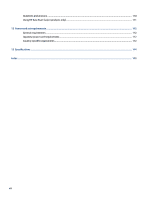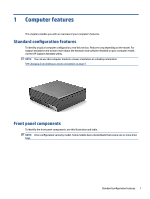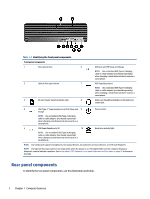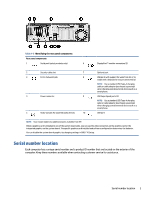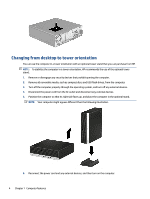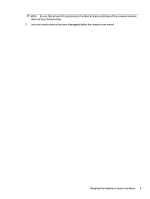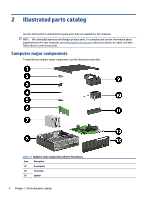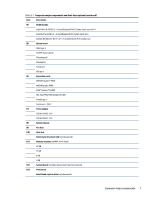HP EliteDesk 800 G8 Maintenance and Service Guide - Page 12
Changing from desktop to tower orientation
 |
View all HP EliteDesk 800 G8 manuals
Add to My Manuals
Save this manual to your list of manuals |
Page 12 highlights
Changing from desktop to tower orientation You can use the computer in a tower orientation with an optional tower stand that you can purchase from HP. NOTE: To stabilize the computer in a tower orientation, HP recommends the use of the optional tower stand. 1. Remove or disengage any security devices that prohibit opening the computer. 2. Remove all removable media, such as compact discs and USB flash drives, from the computer. 3. Turn off the computer properly through the operating system, and turn off any external devices. 4. Disconnect the power cord from the AC outlet and disconnect any external devices. 5. Position the computer so that its right side faces up, and place the computer in the optional stand. NOTE: Your computer might appear different than the following illustration. 6. Reconnect the power cord and any external devices, and then turn on the computer. 4 Chapter 1 Computer features