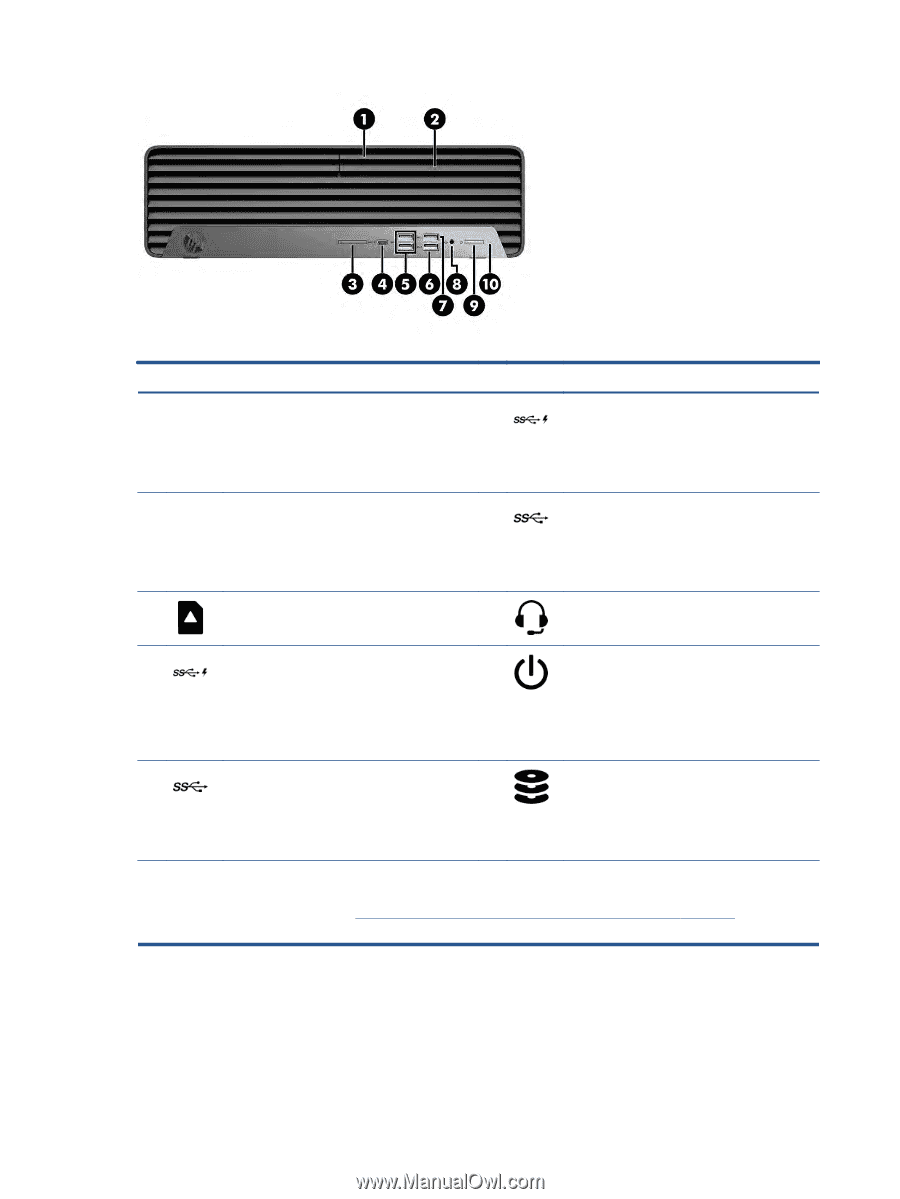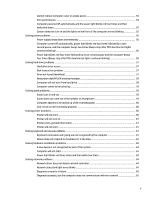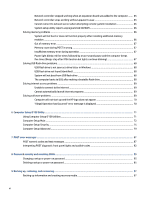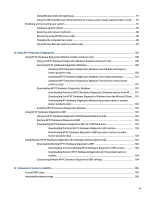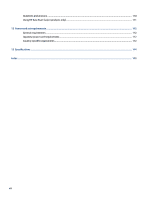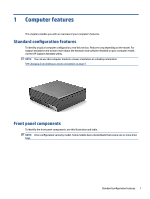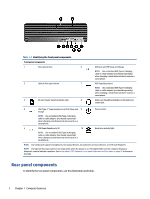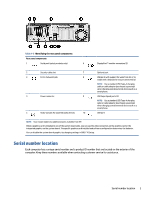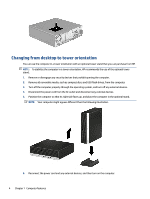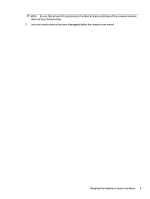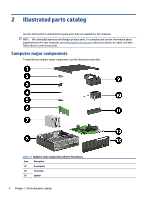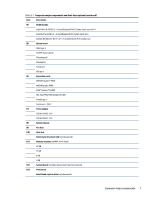HP EliteDesk 800 G8 Maintenance and Service Guide - Page 10
Rear panel components
 |
View all HP EliteDesk 800 G8 manuals
Add to My Manuals
Save this manual to your list of manuals |
Page 10 highlights
Table 1-1 Identifying the front panel components Front panel components 1 Slim optical drive 6 2 Optical drive eject button 7 3 SD card reader (select products only) 8 USB port with HP Sleep and Charge NOTE: Use a standard USB Type-A charging cable or cable adapter (purchased separately) when charging a small external device such as a smartphone. USB SuperSpeed port NOTE: Use a standard USB Type-A charging cable or cable adapter (purchased separately) when charging a small external device such as a smartphone. Audio-out (headphone)/Audio-in (microphone) combo jack 4 USB Type-C® SuperSpeed port with HP Sleep and 9 Power button Charge NOTE: Use a standard USB Type-C charging cable or cable adapter (purchased separately) when charging a small external device such as a smartphone. 5 USB SuperSpeed ports (2) 10 Hard drive activity light NOTE: Use a standard USB Type-A charging cable or cable adapter (purchased separately) when charging a small external device such as a smartphone. NOTE: The combo jack supports headphones, line output devices, microphones, line input devices, or CTIA-style headsets. NOTE: The light on the power button is normally white when the power is on. If the light blinks red, the computer displays a diagnostic code to indicate a problem. See Interpreting POST diagnostic front panel lights and audible codes on page 92 to interpret the code. Rear panel components To identify the rear panel components, use this illustration and table. 2 Chapter 1 Computer features