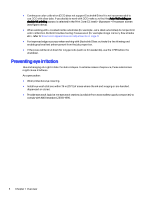HP Indigo WS6600 Working with Indigo ElectroInk SilverHow-to Guide - Page 13
Building HP Indigo ElectroInk Silver, On-press Fast Ink Replacement, Import, Build Ink, Method
 |
View all HP Indigo WS6600 manuals
Add to My Manuals
Save this manual to your list of manuals |
Page 13 highlights
After several OFIR cycles, put imaging oil in the regular tank, circulate it and check if it is clean. If the imaging oil is not clean, perform another OFIR, and clean manually the below components: ● Ink tank (especially the sensors area - the space between the optical lenses) ● BID-FI ● Hoses leading from the ink tank to the BID For more information, refer to On-press Fast Ink Replacement (CA394-00760). Building HP Indigo ElectroInk Silver Follow these steps for building HP Indigo ElectroInk Silver. Basic definitions and assumptions for working with HP Indigo ElectroInk Silver: ● Silver-dedicated ink stations and BIDs - Use the ink stations and BIDs 1, 6 or 7 for HP Indigo ElectroInk Silver. ● DFE - Make sure that the DFE is version 5.2_IR7.2 + HF18.2 + HF23.0, to support the HP Indigo ElectroInk Silver. Also, prior to sending a job to print, verify that the HP Indigo ElectroInk Silver is defined properly in the job. 1. Install the Silver-dedicated BID base and developer roller (see Installing the dedicated BID base and developer roller on page 7 2. In the press software, go to Main Menu > Ink and BID > Ink Management > Ink List. 3. From the list that opens, select the Silver ink and touch Import. 4. In the Import screen, select the ink file US-Silver-EI.usi and touch Import. 5. Run the Build Ink wizard from Main Menu > Ink and BID > Ink Replacement > Build Ink. (Touch Next to proceed to next step in the wizard). a. In the Method tab, select: ● Build ink for a new color - To build the ink and also re-calibrate the ink density sensor in the ink tank. ● Calibration can - To use this color calibration cartridge to create an ink solution at an exact density solution. b. In the Scan New Ink tab, scan the calibration cartridge barcode. Building HP Indigo ElectroInk Silver 9