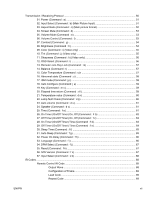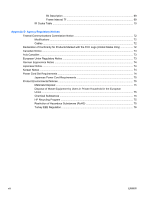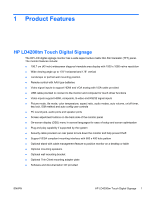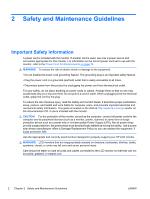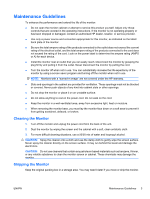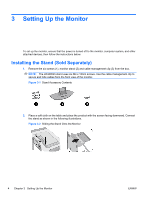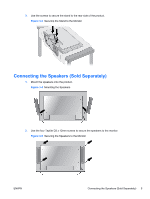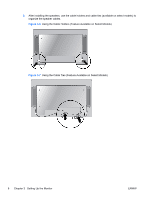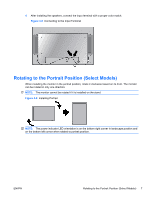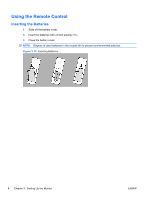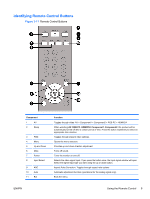HP LD4200tm HP LD4200tm LCD Monitor User Guide - Page 12
Setting Up the Monitor, Installing the Stand (Sold Separately
 |
View all HP LD4200tm manuals
Add to My Manuals
Save this manual to your list of manuals |
Page 12 highlights
3 Setting Up the Monitor To set up the monitor, ensure that the power is turned off to the monitor, computer system, and other attached devices, then follow the instructions below. Installing the Stand (Sold Separately) 1. Remove the six screws (1), monitor stand (2) and cable management clip (3) from the box. NOTE: The LD4200tm stand uses six M4 x 12mm screws. Use the cable management clip to secure and hide cables from the front view of the monitor. Figure 3-1 Stand Accessory Contents 2. Place a soft cloth on the table and place the product with the screen facing downward. Connect the stand as shown in the following illustrations. Figure 3-2 Sliding the Stand Onto the Monitor 4 Chapter 3 Setting Up the Monitor ENWW

3
Setting Up the Monitor
To set up the monitor, ensure that the power is turned off to the monitor, computer system, and other
attached devices, then follow the instructions below.
Installing the Stand (Sold Separately)
1.
Remove the six screws (1), monitor stand (2) and cable management clip (3) from the box.
NOTE:
The LD4200tm stand uses six M4 x 12mm screws. Use the cable management clip to
secure and hide cables from the front view of the monitor.
Figure 3-1
Stand Accessory Contents
2.
Place a soft cloth on the table and place the product with the screen facing downward. Connect
the stand as shown in the following illustrations.
Figure 3-2
Sliding the Stand Onto the Monitor
4
Chapter 3
Setting Up the Monitor
ENWW