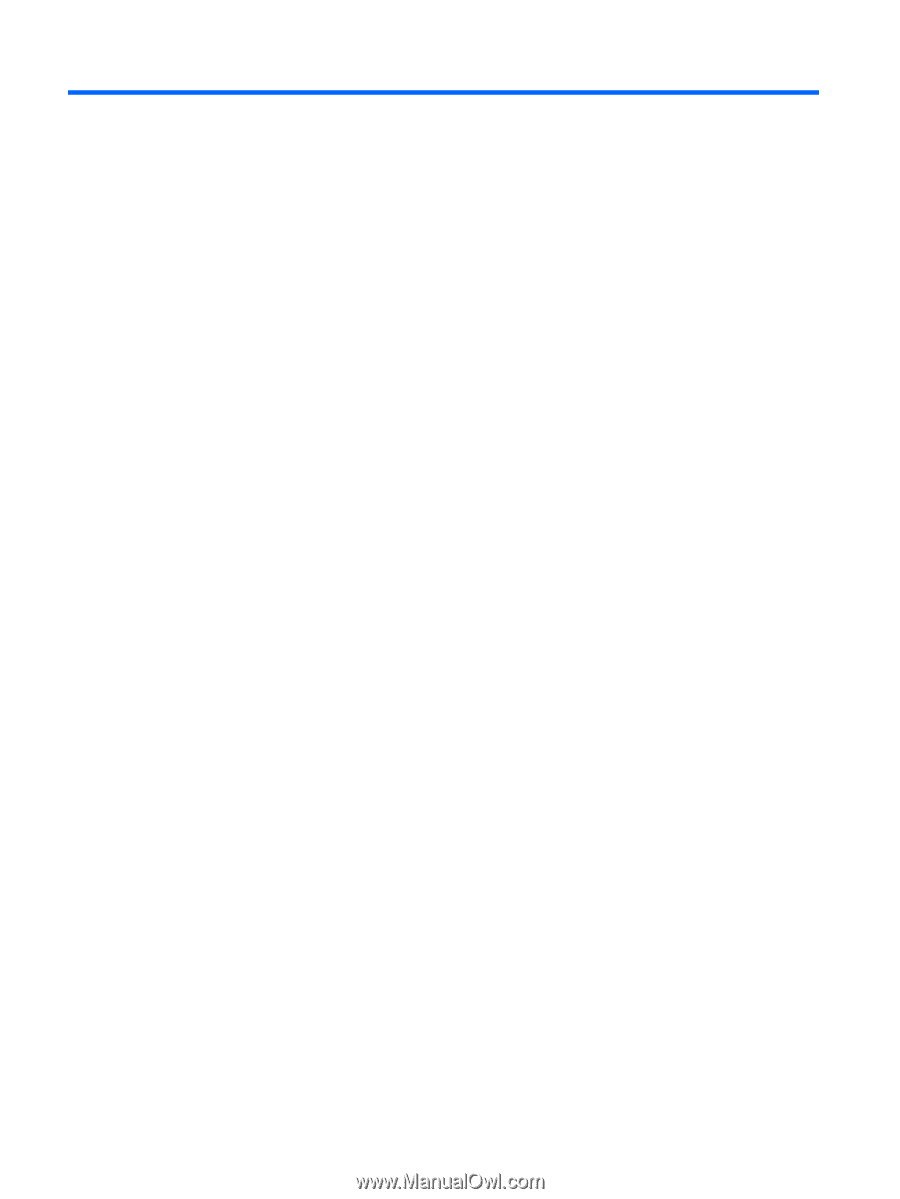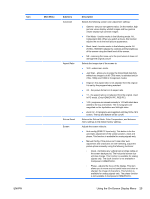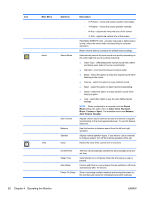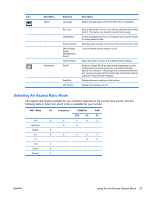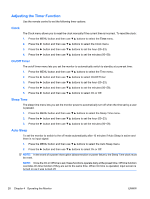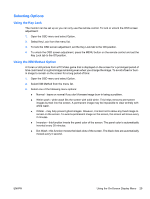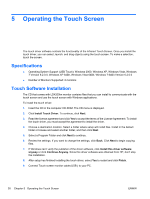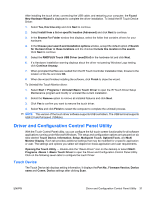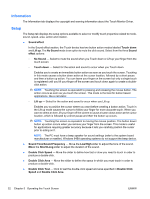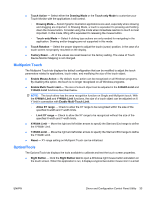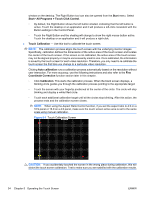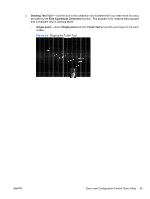HP LD4200tm HP LD4200tm LCD Monitor User Guide - Page 38
Operating the Touch Screen, Specifications, Touch Software Installation - review
 |
View all HP LD4200tm manuals
Add to My Manuals
Save this manual to your list of manuals |
Page 38 highlights
5 Operating the Touch Screen The touch driver software controls the functionality of the Infrared Touch Screen. Once you install the touch driver, you can select, launch, and drag objects using the touch screen. To make a selection, touch the screen. Specifications ● Operating System Support (USB Touch): Windows 2000, Windows XP, Windows Vista, Windows 7 Version 6.2.0.0, Windows XP 64Bit, Windows Vista 64Bit, Windows 7 64Bit Version 6.2.0.0 ● Number of Monitors Supported: 2 monitors Touch Software Installation The CD that comes with LD4200tm monitor contains files that you can install to communicate with the touch screen and use the touch screen with Windows applications. To install the touch driver: 1. Insert the CD in the computer CD-ROM. The CD menu is displayed. 2. Click Install Touch Driver. To continue, click Next. 3. Read the license agreement and click Yes to accept the terms of the License Agreement. To install the touch driver, you must accept the agreement to install the driver. 4. Choose a destination location. Select a folder where setup will install files. Install in the default folder or browse and select another folder, and then click Next. 5. Select a Program Folder and click Next to continue. 6. Review the settings. If you want to change the settings, click Back. Click Next to begin copying files. 7. If Windows can't verify the publisher of the driver software, click Install this driver software anyway or click Continue Anyway. Since this driver software was obtained from HP, don't stop the installation. 8. After setup has finished installing the touch driver, select Yes to restart and click Finish. 9. Connect Touch screen monitor cable (USB ) to your PC. 30 Chapter 5 Operating the Touch Screen ENWW