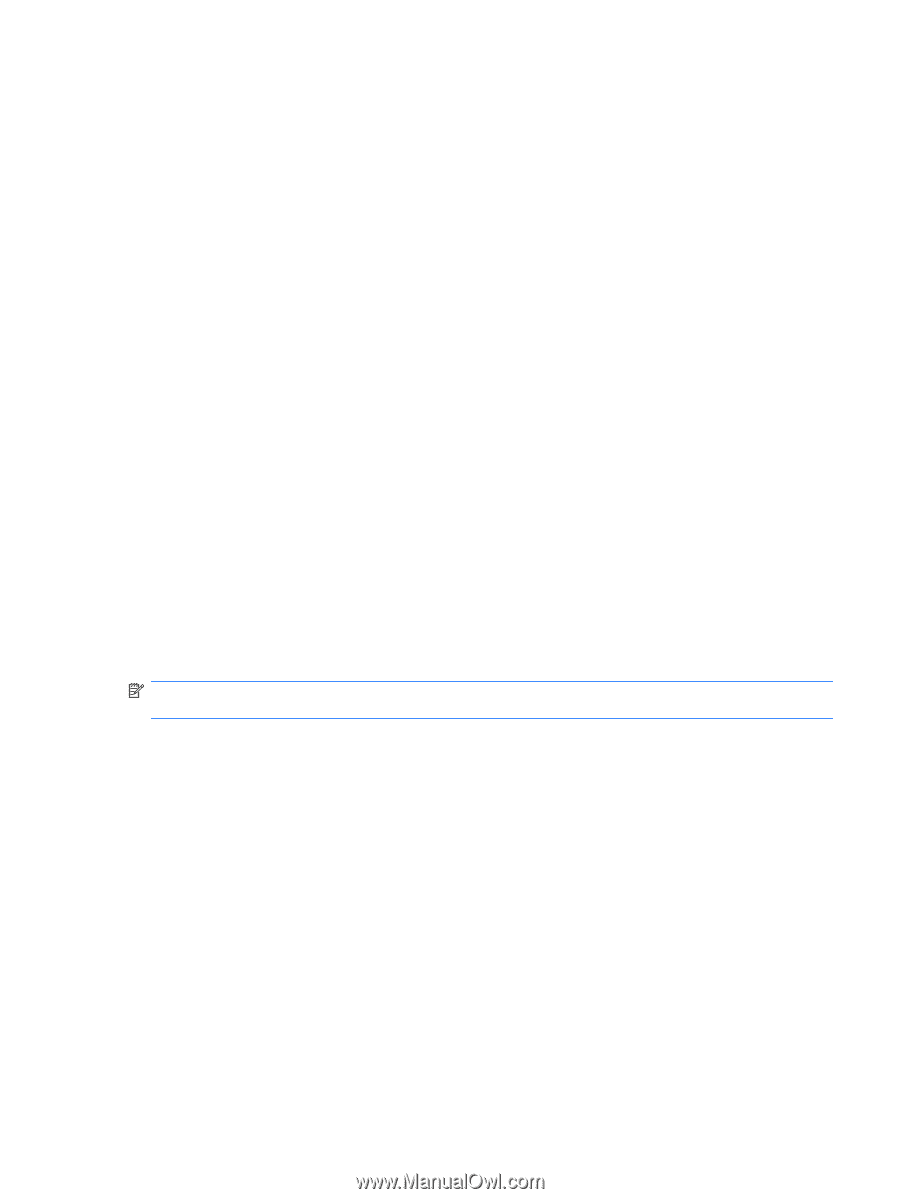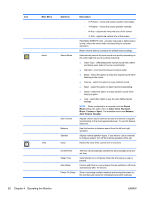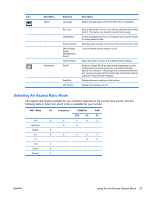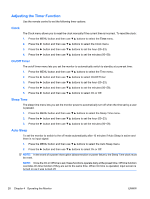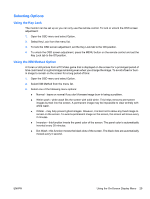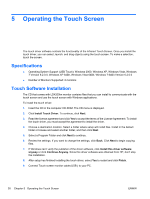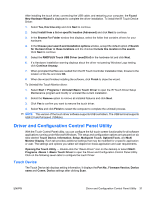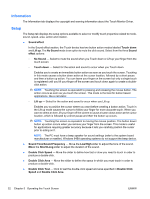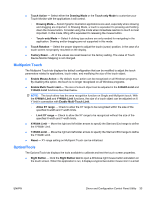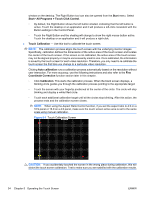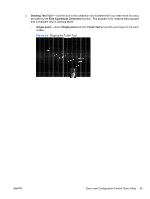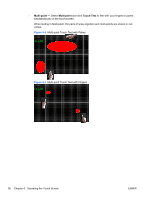HP LD4200tm HP LD4200tm LCD Monitor User Guide - Page 39
Driver and Configuration Control Panel Utility, Touch Device - inexio
 |
View all HP LD4200tm manuals
Add to My Manuals
Save this manual to your list of manuals |
Page 39 highlights
After installing the touch driver, connecting the USB cable, and restarting your computer, the Found New Hardware Wizard is displayed to complete the driver installation. To install the IR Touch Device Driver: 1. Select Yes, this time only and click Next to continue. 2. Select Install from a list or specific location (Advanced) and click Next to continue. 3. In the Browse For Folder window that displays, select the folder that contains drivers for your hardware. 4. In the Choose your search and installation options window, accept the default option of Search for the best driver in these locations and the checked Include this location in the search. Click Next to continue. 5. Select the RNDPLUS Touch USB Driver (oem25.inf) in the hardware list and click Next. 6. If a Hardware Installation warning displays about the driver not passing Windows Logo testing, click Continue Anyway. 7. When prompted that files are needed from the IR Touch Controller Installation Disk, browse to the location of the file and click OK. 8. When the wizard finishes installing the software, click Finish to close the wizard. To Uninstall the Touch Monitor driver: 1. Select Start > Programs > Uninstall iNexio Touch Driver to open the IR Touch Driver Setup Maintenance program and modify or uninstall the current installation. 2. Select the Remove option to remove all installed features and click Next. 3. Click Yes to confirm you want to remove the touch driver. 4. Select Yes and click Finish to restart the computer to complete the uninstall process. NOTE: This version of the touch driver software supports USB controllers. The USB terminal supports USB 2.0 and full speed (12Mbps). Driver and Configuration Control Panel Utility With the Touch Control Panel utility, you can configure the full touch screen functionality for all software applications running under Microsoft Windows. The setup and configuration options are grouped on six tabs labeled Touch Device, Information, Setup, Multipoint Touch, Options/Tools, and Multi Monitor Display. Each tab provides additional settings that may be modified for a specific application or user. The settings and options you select will depend on those application and user requirements. Opening the Touch Utility - Double-click the "iNexio Driver" icon on the desktop or select Start> Programs -iNexio > iNexio Touch Driver to open the Driver and Configuration Control Panel Utility. Click on the following seven tabs to configure the touch Driver. Touch Device The Touch Device tab displays setting information. It displays the Port No., Firmware Version, Device name and Comm. Device settings after clicking Scan. ENWW Driver and Configuration Control Panel Utility 31