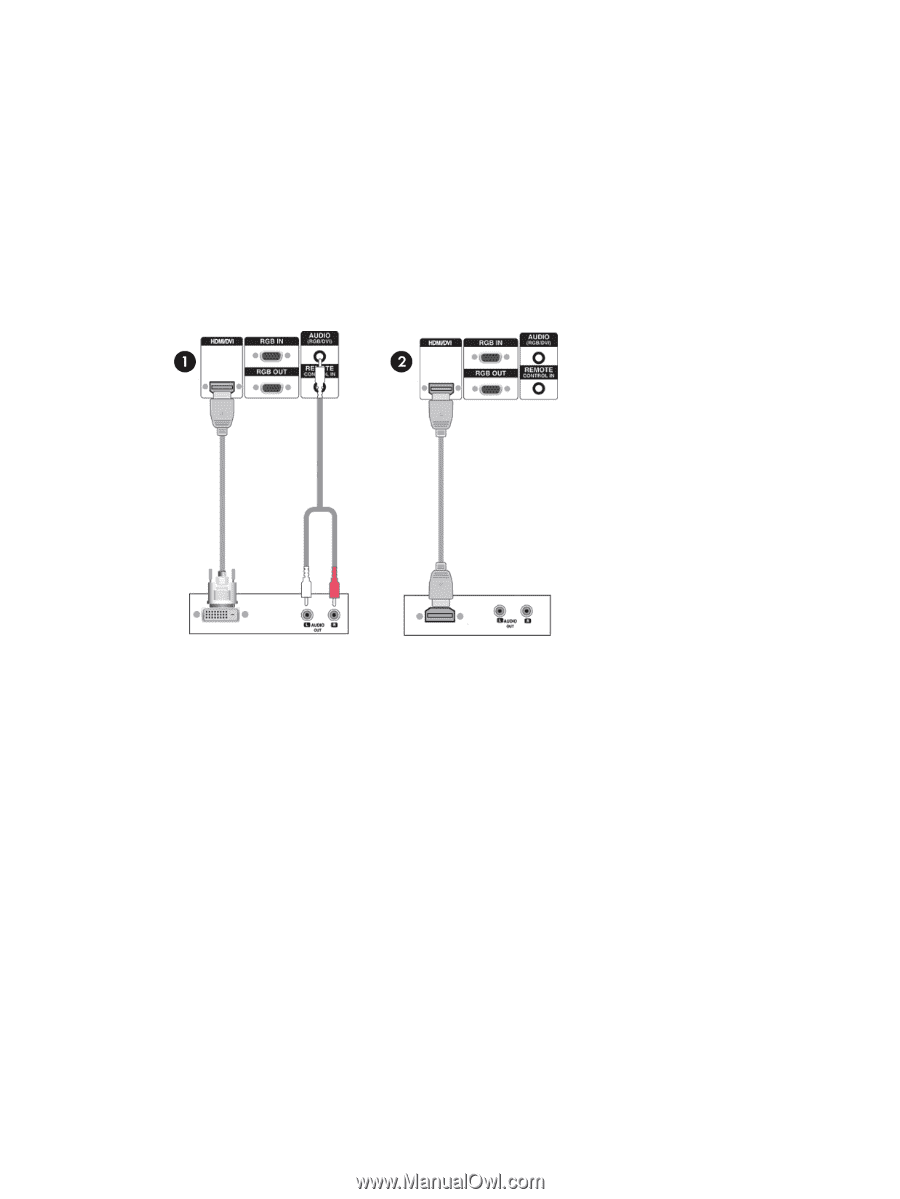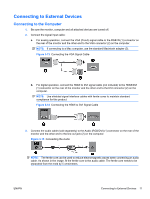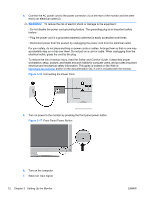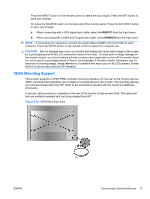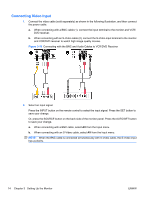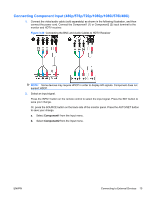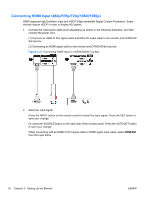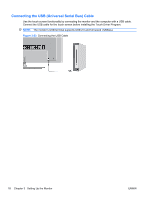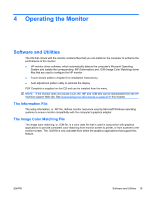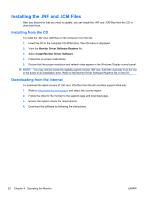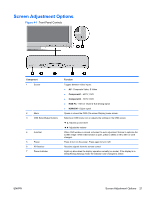HP LD4200tm HP LD4200tm LCD Monitor User Guide - Page 24
Connecting HDMI Input (480p/576p/720p/1080i/1080p)
 |
View all HP LD4200tm manuals
Add to My Manuals
Save this manual to your list of manuals |
Page 24 highlights
Connecting HDMI Input (480p/576p/720p/1080i/1080p) HDMI supports High Definition Input and HDCP (High-bandwidth Digital Content Protection). Some devices require HDCP in order to display HD signals. 1. Connect the video/audio cable (sold separately) as shown in the following illustration, and then connect the power cord. (1) Connect an HDMI to DVI signal cable and RCA-PC audio cable to the monitor and VCR/DVD/ Set-top box (2) Connecting an HDMI signal cable to the monitor and DVR/DVD/Set-top box Figure 3-21 Connecting HDMI Input to VCR/DVD/Set-Top Box 2. Select an input signal. Press the INPUT button on the remote control to select the input signal. Press the SET button to save your change. Or, press the SOURCE button on the back side of the monitor panel. Press the AUTO/SET button to save your change. When connecting with an HDMI to DVI signal cable or HDMI signal input cable, select HDMI/DVI from the Input menu. 16 Chapter 3 Setting Up the Monitor ENWW