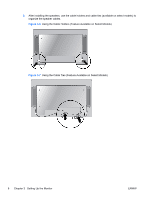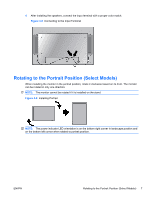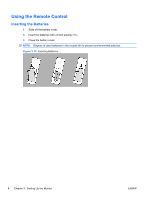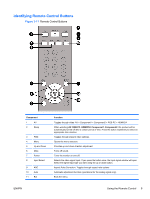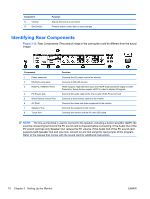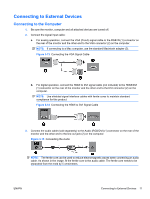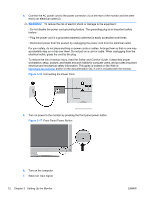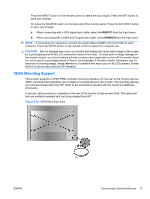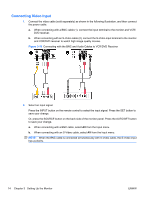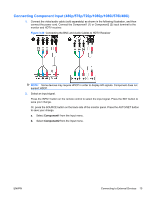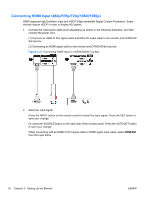HP LD4200tm HP LD4200tm LCD Monitor User Guide - Page 19
Connecting to External Devices, Connecting to the Computer, - mac
 |
View all HP LD4200tm manuals
Add to My Manuals
Save this manual to your list of manuals |
Page 19 highlights
Connecting to External Devices Connecting to the Computer 1. Be sure the monitor, computer and all attached devices are turned off. 2. Connect the signal input cable: a. For analog operation, connect the VGA (D-sub) signal cable to the RGB IN (1) connector on the rear of the monitor and the other end to the VGA connector (2) on the computer. NOTE: If connecting to a Mac computer, use the standard Macintosh adapter (3). Figure 3-13 Connecting the VGA Signal Cable b. For digital operation, connect the HDMI to DVI signal cable (not included) to the HDMI/DVI (1) connector on the rear of the monitor and the other end to the DVI connector (2) on the computer. NOTE: Use shielded signal interface cables with ferrite cores to maintain standard compliance for this product. Figure 3-14 Connecting the HDMI to DVI Signal Cable 3. Connect the audio cable (sold separately) to the Audio (RGB/DVI) (1) connector on the rear of the monitor and the other end to the line out jack (2) on the computer. Figure 3-15 Connecting the Audio NOTE: The ferrite core can be used to reduce electromagnetic waves when connecting an audio cable. As shown in the image, fit the ferrite core to the audio cable. The ferrite core needs to be separated from the mold by 5 centimeters. ENWW Connecting to External Devices 11