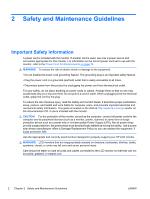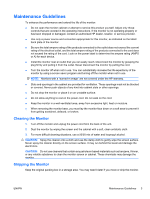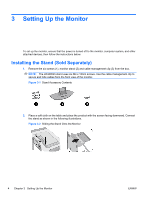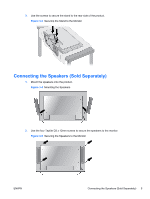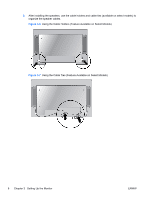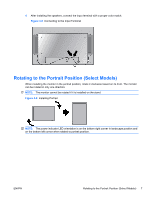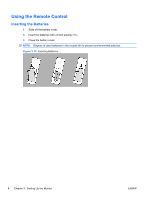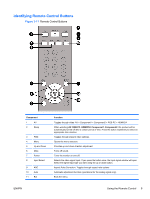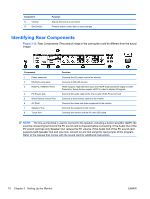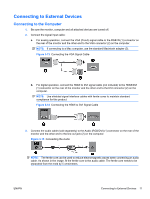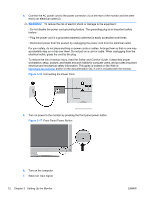HP LD4200tm HP LD4200tm LCD Monitor User Guide - Page 15
Rotating to the Portrait Position (Select Models - speakers
 |
View all HP LD4200tm manuals
Add to My Manuals
Save this manual to your list of manuals |
Page 15 highlights
4. After installing the speakers, connect the input terminal with a proper color match. Figure 3-8 Connecting to the Input Terminal Rotating to the Portrait Position (Select Models) When installing the monitor in the portrait position, rotate it clockwise based on its front. The monitor can be rotated in only one direction. NOTE: The monitor cannot be rotated if it is installed on the stand. Figure 3-9 Installing Portrait NOTE: The power indicator LED orientation is on the bottom right corner in landscape position and on the bottom left corner when rotated to portrait position. ENWW Rotating to the Portrait Position (Select Models) 7

4.
After installing the speakers, connect the input terminal with a proper color match.
Figure 3-8
Connecting to the Input Terminal
Rotating to the Portrait Position (Select Models)
When installing the monitor in the portrait position, rotate it clockwise based on its front. The monitor
can be rotated in only one direction.
NOTE:
The monitor cannot be rotated if it is installed on the stand.
Figure 3-9
Installing Portrait
NOTE:
The power indicator LED orientation is on the bottom right corner in landscape position and
on the bottom left corner when rotated to portrait position.
ENWW
Rotating to the Portrait Position (Select Models)
7