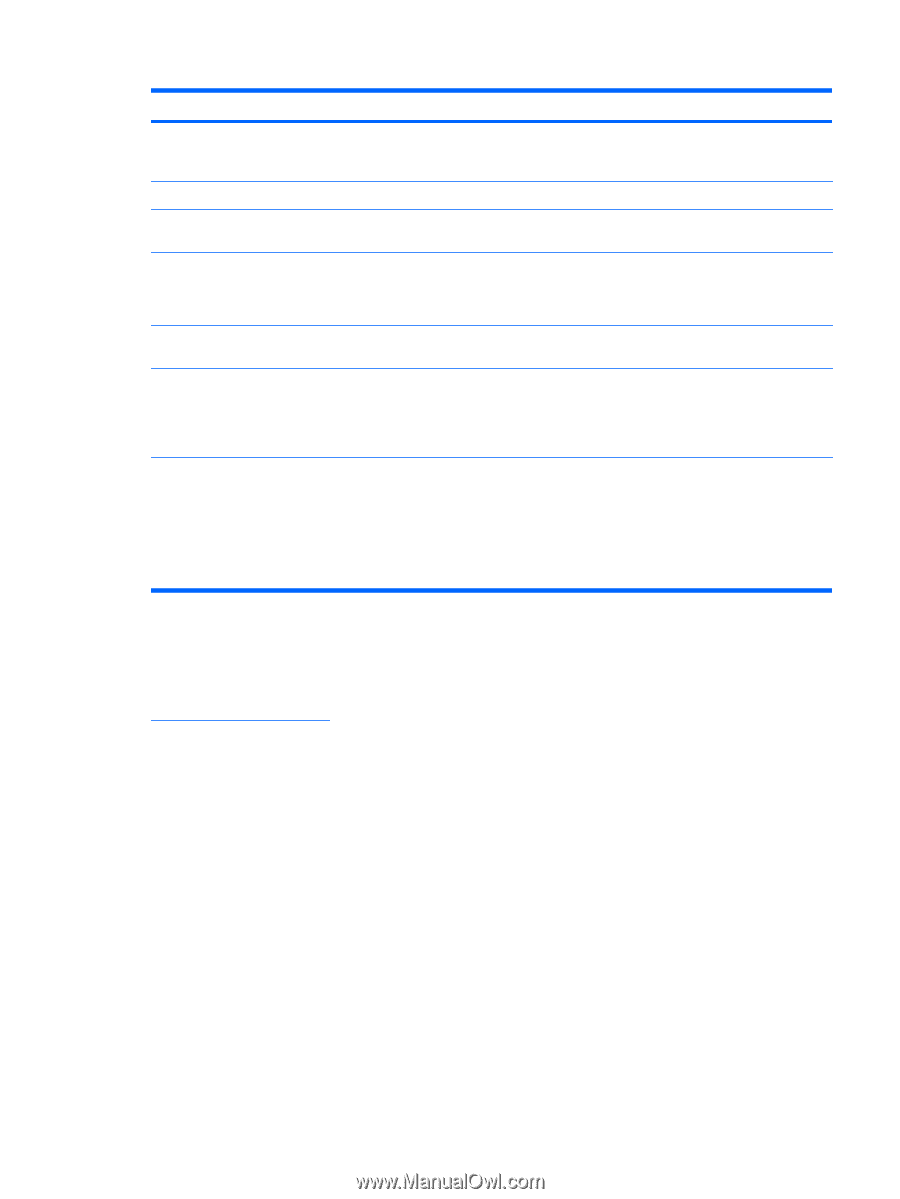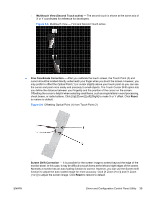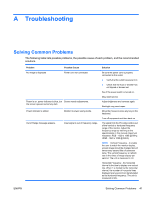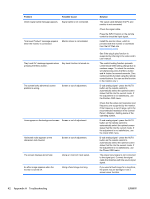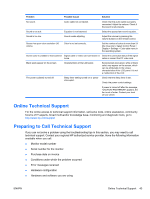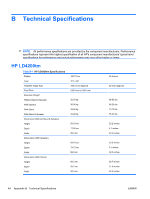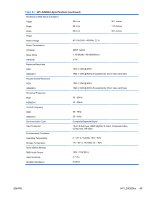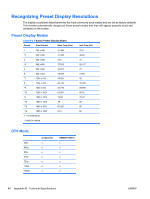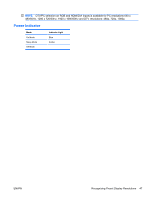HP LD4200tm HP LD4200tm LCD Monitor User Guide - Page 51
Online Technical Support, Preparing to Call Technical Support - forum
 |
View all HP LD4200tm manuals
Add to My Manuals
Save this manual to your list of manuals |
Page 51 highlights
Problem Possible Cause Solution No sound. Audio cable not connected. Check that the audio cable is properly connected. Adjust the volume. Check if the sound is set properly. Sound is too dull. Equalizer is not balanced. Select the appropriate sound equalize. Sound is too low. Sound needs adjusting. Adjust the volume by pressing the volume buttons on the remote control. Screen has poor color resolution (16 colors). Color is not set correctly. Set the number of colors to more than 24 bits (true color). Select Control Panel > Display > Settings > Color table menu in the operating system. Screen color is unstable or monocolored. Signal cable or video card connection is Check the connection status of the signal loose. cable or reinsert the PC video card. Black spots appear on the screen. Characteristics of the LCD panel. Several pixels (red, green, white or black color) may appear on the screen, which can be attributable to the unique characteristics of the LCD panel. It is not a malfunction of the LCD. The power suddenly turned off. Sleep timer setting turned on or power interrupted. Check that the sleep timer is set. Check the power control settings. If power is turned off after the message, "CAUTION! FAN ERROR!" appears, the fan is out of order. Contact your local service center. Online Technical Support For the online access to technical support information, self-solve tools, online assistance, community forums of IT experts, broad mutlivendor knowledge base, monitoring and diagnostic tools, go to http://www.hp.com/support Preparing to Call Technical Support If you can not solve a problem using the troubleshooting tips in this section, you may need to call technical support. Contact your regional HP authorized service provider. Have the following information available when you call: ● Monitor model number ● Serial number for the monitor ● Purchase date on invoice ● Conditions under which the problem occurred ● Error messages received ● Hardware configuration ● Hardware and software you are using ENWW Online Technical Support 43