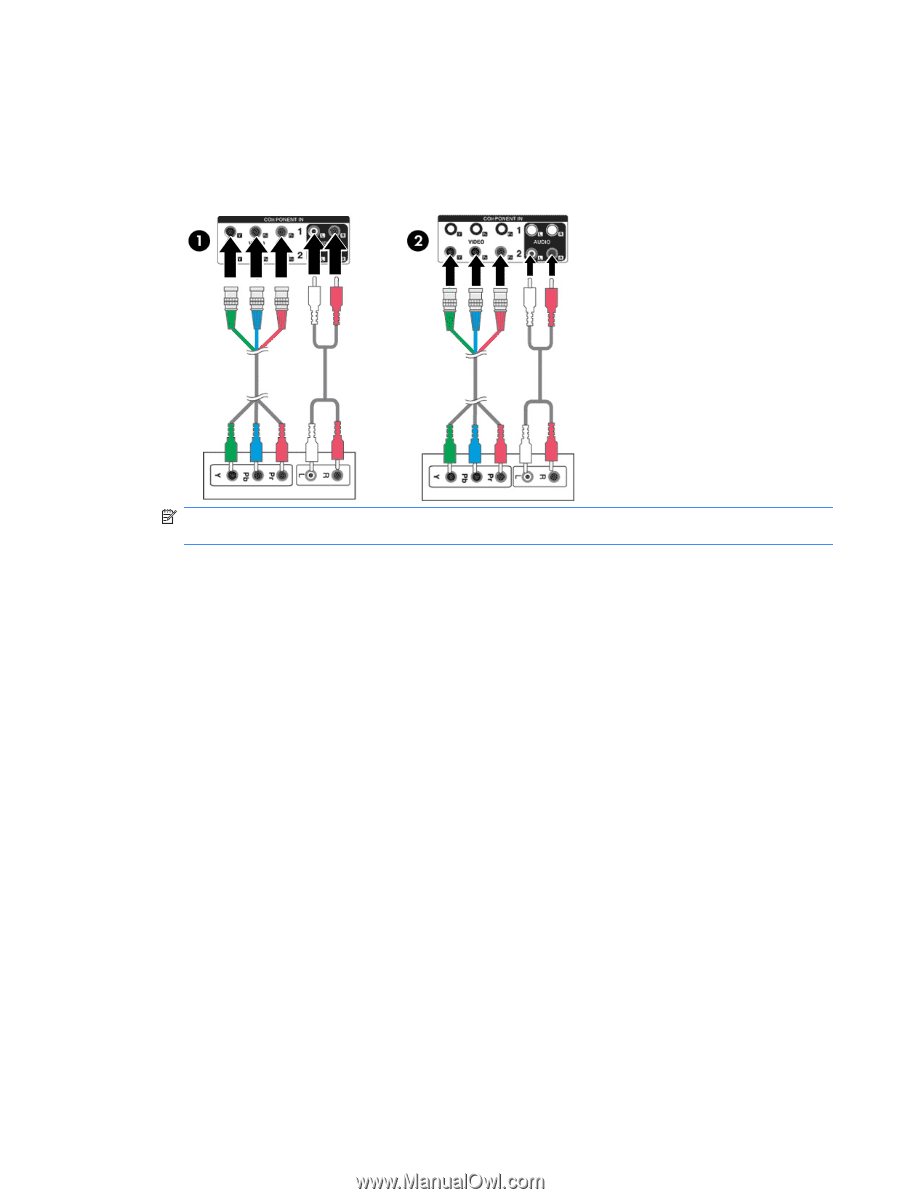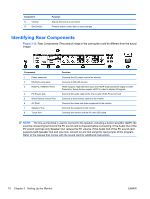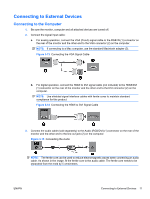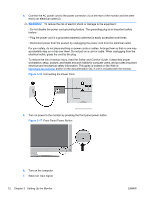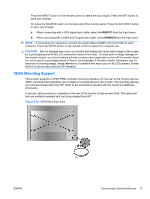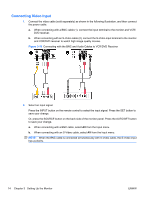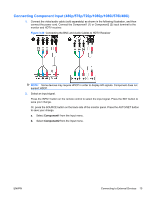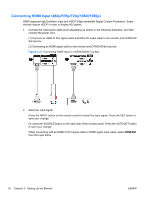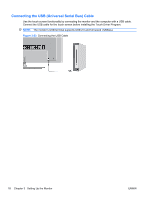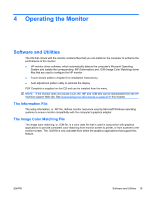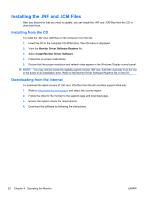HP LD4200tm HP LD4200tm LCD Monitor User Guide - Page 23
Connecting Component Input (480p/576p/720p/1080p/1080i/576i/480i), Component1 - remote
 |
View all HP LD4200tm manuals
Add to My Manuals
Save this manual to your list of manuals |
Page 23 highlights
Connecting Component Input (480p/576p/720p/1080p/1080i/576i/480i) 1. Connect the video/audio cable (sold separately) as shown in the following illustration, and then connect the power cord. Connect the Component1 (1) or Component2 (2) input terminal to the monitor and HDTV receiver. Figure 3-20 Connecting the BNC and Audio Cables to HDTV Receiver NOTE: Some devices may require HDCP in order to display HD signals. Component does not support HDCP. 2. Select an input signal. Press the INPUT button on the remote control to select the input signal. Press the SET button to save your change. Or, press the SOURCE button on the back side of the monitor panel. Press the AUTO/SET button to save your change. a. Select Component1 from the Input menu. b. Select Component2 from the Input menu. ENWW Connecting to External Devices 15