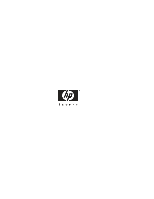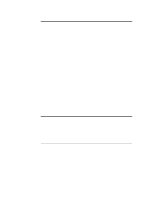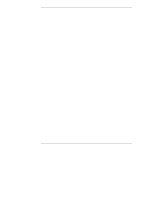HP LH4r HP Netserver LP 2000r User Guide
HP LH4r - NetServer - 256 MB RAM Manual
 |
View all HP LH4r manuals
Add to My Manuals
Save this manual to your list of manuals |
HP LH4r manual content summary:
- HP LH4r | HP Netserver LP 2000r User Guide - Page 1
HP Netserver LP 2000r User Guide - HP LH4r | HP Netserver LP 2000r User Guide - Page 2
Cupertino, California 95014 USA © Copyright 2001, Hewlett-Packard Company. Audience Assumptions This guide is for the person who installs, administers, and troubleshoots LAN servers. Hewlett-Packard Company assumes you are qualified in the servicing of computer equipment and trained in recognizing - HP LH4r | HP Netserver LP 2000r User Guide - Page 3
1 Controls, Ports, and Indicators 1 Introduction 1 Front Panel...1 Rear Panel ...4 Applying Power to the HP Netserver 6 Powering-Up the HP Netserver 6 Powering-Down the HP Netserver 6 Connecting AC Power to Multiple-Server Configurations 7 Sleep States (ACPI 7 2 Opening and Closing the HP - HP LH4r | HP Netserver LP 2000r User Guide - Page 4
the Firmware 52 Reinstalling the NOS 52 Removing a Processor and Heatsink 52 7 Rack Mounting the HP Netserver (4-Post 55 Introduction 55 Tools Required 56 HP Netserver Rack Mount Parts List 56 Rack Configuration Tools 56 Safety Precautions 57 Marking Rack Columns 58 Installing Slides in - HP LH4r | HP Netserver LP 2000r User Guide - Page 5
77 Installing a Power Supply Module 78 Removing a Power Supply Module 80 Connecting the Uninterruptible Power Supply 82 10Configuring the HP Netserver 83 Introduction 83 HP Netserver Navigator CD-ROM 83 Contents of the HP Netserver Navigator CD-ROM 84 Obtaining HP Netserver Navigator Release - HP LH4r | HP Netserver LP 2000r User Guide - Page 6
Does Not Work 104 CD-ROM Drive Does Not Work 104 SCSI Device Does Not Work 104 Replacing a Battery 105 Problems Running the Setup Utility 106 13Alternative Rack Mounting (4-Post 107 Introduction 107 Tools Required 108 HP Netserver Rack Mount Parts List 108 Rack Configuration Tools 108 - HP LH4r | HP Netserver LP 2000r User Guide - Page 7
the HP Netserver LP 2000r, familiarize yourself with the Netserver's controls, ports, and indicators, as shown in Figures 1-1 through 1-3. Front Panel The front panel of the HP Netserver provides the controls and indicators commonly used when operating the Netserver. SCSI Drives Control Panel - HP LH4r | HP Netserver LP 2000r User Guide - Page 8
to the HP Netserver" and "Sleep States (ACPI)" later in this chapter. Reset Switch The LED indicates the power state of the Netserver: • Steady Green indicates the Netserver is operating normally. • Blinking Green indicates the Netserver is in a sleep state and under ACPI control. • Off (unlit - HP LH4r | HP Netserver LP 2000r User Guide - Page 9
Steady Red indicates a bad power supply. These LEDs indicate the state of the respective SCSI disk drive: • Off for SCSI drive not present. • Steady Green for SCSI drive present. • Alternating Red/Green (slow blink) for a SCSI drive rebuild. • Alternating Red/Green (fast blink) for a SCSI drive - HP LH4r | HP Netserver LP 2000r User Guide - Page 10
Chapter 1 Controls, Ports and Indicators Rear Panel The ports and connectors at the rear are listed below and shown in Figure 1-3. • The power connector accepts a standard power cable to connect the HP Netserver LP 2000r with a UPS or the site power source. A second power supply for redundancy is - HP LH4r | HP Netserver LP 2000r User Guide - Page 11
. • Flashing Green indicates that AC current is present and the power supply module is in standby mode (HP Netserver is powered off). • Steady Amber may indicate a power module failure, a system over-current condition, a blown fuse in the power supply module or cage, or that no AC is present. • Off - HP LH4r | HP Netserver LP 2000r User Guide - Page 12
on the front control panel. See Figure 1-1. When you press the power button, the Netserver powers up and loads the operating system. The system runs a set of power-on self tests (POST) during this process. For details refer to Chapter 12, "Troubleshooting." Powering-Down the HP Netserver 1. Log off - HP LH4r | HP Netserver LP 2000r User Guide - Page 13
may trip and prevent the servers from powering up. When preparing your site for installation, allow for the additional inrush current. Refer to Table A-1, "Power Supply Specifications" in Appendix A, "Specifications." Sleep States (ACPI) The HP Netserver supports the ACPI (Advanced Configuration and - HP LH4r | HP Netserver LP 2000r User Guide - Page 14
) and the user options are specific to the particular ACPI-compliant NOS installed on the Netserver. If your NOS is ACPI-compliant, refer to the power management features in the instructions provided for more information. The HP Netserver's power button can be configured to initiate a graceful - HP LH4r | HP Netserver LP 2000r User Guide - Page 15
bezel, top cover, and air flow guide from the HP Netserver LP 2000r. WARNING Before removing the cover, always disconnect the power cord and unplug cables. Disconnect the power cord to avoid exposure to high energy levels that may cause burns when parts are short-circuited by metal objects such - HP LH4r | HP Netserver LP 2000r User Guide - Page 16
and shut down the operating system. 2. Pull out the anti-tip foot at the bottom of the rack. Then slowly slide the HP Netserver chassis out from the rack. 3. Disconnect the power cord and unplug cables. 4. Release the top cover by turning the knob at the front of the chassis in a clockwise direction - HP LH4r | HP Netserver LP 2000r User Guide - Page 17
Chapter 2 Opening and Closing the HP Netserver Replacing the Top Cover To replace the cover, follow these steps. 1. Ensure the knob on the cover Figure 2-3. Replacing the Cover 3. Turn the knob to the Closed position (counter-clockwise). See Figure 2-3. 4. Slide the Netserver back into the rack. 11 - HP LH4r | HP Netserver LP 2000r User Guide - Page 18
Chapter 2 Opening and Closing the HP Netserver Removing the Air Flow Guide The air flow guide directs air onto the processor heatsinks. The air flow guide sits directly over the DIMMs and must be removed to install or remove DIMMS. 1. Unplug the air flow guide fan cable from the system board. See - HP LH4r | HP Netserver LP 2000r User Guide - Page 19
Opening and Closing the HP Netserver Removing the PCI Card Cage The PCI card cage contains the 3 PCI card slots on a riser board, and must be removed in order to access PCI cards. Remove the air flow guide before removing the PCI card cage (see "Removing the Air Flow Guide" earlier in this chapter - HP LH4r | HP Netserver LP 2000r User Guide - Page 20
Chapter 2 Opening and Closing the HP Netserver Replacing the PCI Card Cage Follow these steps to replace the PCI card cage and reconnect the card cage fan to the system board. 1. Align the PCI card cage with the guides on the and left side of the chassis. Lower the PCI card cage and plug the - HP LH4r | HP Netserver LP 2000r User Guide - Page 21
-quarter of an inch. ◊ Do not stack drives. ◊ The Netserver may have up to 6 Hot Swap SCSI hard disk drives (HDD). A flexible disk drive and CD-ROM drive are standard on all models of the HP Netserver LP 2000r. See Figure 3-1. ◊ If a backup tape drive is used, it must be connected externally using - HP LH4r | HP Netserver LP 2000r User Guide - Page 22
RAID controller board. Do not set SCSI ID software settings or jumpers on the SCSI drive's controller board. • SCSI Device Installation Order ◊ The six Hot Swap drive slots support various SCSI HDD configurations. Start from the top left side when adding Hot Swap SCSI hard drives in the HP Netserver - HP LH4r | HP Netserver LP 2000r User Guide - Page 23
Channel A is used to control the Hot Swap SCSI hard drives (6). Channel B is used to control the external SCSI devices. On each SCSI channel, the controller scans for a boot device starting at device ID 0 and works through the ID numbers. The Netserver's embedded controller is always SCSI ID 7. For - HP LH4r | HP Netserver LP 2000r User Guide - Page 24
each support up to 15 devices; however, there are only enough internal storage slots for six Hot Swap SCSI hard drives. Channel B is used to control external SCSI devices, typically a SCSI tape backup device. Hardware Mirroring You may choose to mirror hard drives (RAID 1) in the HP Netserver's hot - HP LH4r | HP Netserver LP 2000r User Guide - Page 25
damage to the Hot Swap SCSI hard disk drives, do not use a HVD (high voltage differential) DAC controller. If you are mirroring hard drives using the HP NetRAID Controller board, refer to "Duplexing SCSI Hard Disk Drives" later in this chapter for instructions on how to install the SCSI cable - HP LH4r | HP Netserver LP 2000r User Guide - Page 26
Tab Tab Figure 3-2. Removing a Filler Panel 2. Remove the SCSI drive from its protective packaging and open the ejector arms, as shown in Figure 3-3. 3. Slide the SCSI drive into the slot until you feel resistance. Then press in firmly until the drive is fully seated into the connector on the SCSI - HP LH4r | HP Netserver LP 2000r User Guide - Page 27
the ejector arms. Removing Hot Swap Hard Drives CAUTION Remove the drive slowly. Wait for the drive heads to park before completely removing the drive. Follow the instructions carefully to prevent damage to the drive head and head actuator. 1. To unlock the drive, insert your thumb into the - HP LH4r | HP Netserver LP 2000r User Guide - Page 28
Figure 3-6. b. Wait about 30 seconds for the drive to stop spinning and for the drive heads to park. c. Use your hand to support the bottom of the drive, while you slowly pull the drive straight out. Do not allow the drive to fall. 3. Place the drive in an electrostatic protected container. Do not - HP LH4r | HP Netserver LP 2000r User Guide - Page 29
Storage Devices Figure 3-6. Removing a SCSI Drive Duplexing SCSI Hard Disk Drives This section provides instructions for duplexing SCSI hard drives by using internal SCSI channels (see Figure 3-8) or a SCSI host bus adapter card, such as the HP NetRAID Controller board (see Figure 3-9). If you are - HP LH4r | HP Netserver LP 2000r User Guide - Page 30
Default SCSI Cable Configuration Duplexing Using Internal SCSI Channels Follow these steps to duplex the SCSI hard drives using internal SCSI channels (see Figure 3-8). 1. Remove Cable A connecting SCSI Channel B and NOTE Ensure the cables do not block airflow or obstruct the PCI card cage fan. 24 - HP LH4r | HP Netserver LP 2000r User Guide - Page 31
Cable Figure 3-8. Duplexing Using Internal SCSI Cables Duplexing with a SCSI Host Bus Adapter Card Follow these steps to duplex the SCSI hard drives using a SCSI Host Bus Adapter card (see Figure 3-9). 1. Remove Cable C connecting Backplanes A and B. Store the cable for future use. 2. Disconnect - HP LH4r | HP Netserver LP 2000r User Guide - Page 32
in the PCI card cage as shown in Figure 3-11. NOTE Ensure the cables do not impede airflow or obstruct the PCI card cage fan. Rear Front SCSI Host Bus Adapter Card Channel 0 Channel 1 Cable B External Cable A SCSI Cable D (Cable C Removed) Top Connector BACKPLANE B Bottom Connector SCSI - HP LH4r | HP Netserver LP 2000r User Guide - Page 33
Chapter 3 Installing Mass Storage Devices Cables Not Looped at Connector Figure 3-10. Channel 0 and Channel 1 Connectors Fold Cables in Half Figure 3-11. Folding Cables within the PCI Card Cage 27 - HP LH4r | HP Netserver LP 2000r User Guide - Page 34
- HP LH4r | HP Netserver LP 2000r User Guide - Page 35
Memory Introduction The HP Netserver LP 2000r's main memory is implemented using four memory slots on the system board which support up to 4 GB (1 GB x 4) of memory. The Netserver uses only 3.3V, 168-pin, 133 MHz SDRAM DIMMs and ships with at least one 256 MB DIMM. The embedded video controller - HP LH4r | HP Netserver LP 2000r User Guide - Page 36
to remove the HP Net Server from the rack to install DIMMs. 3. Disconnect the power cables and any external cables connected to the system. If necessary, label each one to expedite reassembly. WARNING The power supply will continue to provide standby current to the HP Netserver LP 2000r until the - HP LH4r | HP Netserver LP 2000r User Guide - Page 37
Chapter 4 Installing Additional Memory 5. Remove the air flow guide. See Figure 4-1. Refer to "Removing the Air Flow Guide" in Chapter 2, "Opening and Closing the HP Netserver." Figure 4-1. Removing the Air Flow Guide 6. Locate the DIMM slots on the system board, and choose an empty slot to - HP LH4r | HP Netserver LP 2000r User Guide - Page 38
two retaining latches on the slot outward. See Figure 4-3. 8. Remove a DIMM from its container, handling the module by its edges. CAUTION • Leave the memory module in the anti-static container until you are ready to install it. • Always use an anti-static wrist strap and a grounding mat. • Before - HP LH4r | HP Netserver LP 2000r User Guide - Page 39
Chapter 4 Installing Additional Memory 9. Align the notches on the DIMM with the keys on the slot. See Figure 4-3. DIMM Slot is not inserted correctly. 11. Repeat Steps 7-10 to install additional DIMMs for your memory configuration. DIMM 0 1 Slots 2 3 System Board Figure 4-4. Inserting DIMMs 33 - HP LH4r | HP Netserver LP 2000r User Guide - Page 40
to remove a DIMM module to downsize your memory configuration or to replace a defective DIMM. 1. Log off all users, back up files, and power down the HP Netserver. For detailed instructions, see "Powering-Down the HP Netserver," in Chapter 1, "Controls, Ports and Indicators." 2. Pull out the anti - HP LH4r | HP Netserver LP 2000r User Guide - Page 41
or look for the Hardware Tested Products list for the HP Netserver LP 2000r under the Service and Support topic for the specific NOS used in the Netserver at HP's web site: http://www.hp.com/netserver/support/ All Hewlett-Packard accessory boards comply with the U.S. National Electrical code (NFPA - HP LH4r | HP Netserver LP 2000r User Guide - Page 42
internal or external mass storage devices. HP recommends installing the HP NetRAID-4M PCI board in the HP Netserver LP 2000r. When installing a disk array controller board, you may alter the Netserver's boot order to allow the Netserver to boot off one of the array's drives. This boot order can be - HP LH4r | HP Netserver LP 2000r User Guide - Page 43
Chapter 5 Installing Additional Boards Remote Control Card The HP Netserver LP2000r supports the HP Remote Control card, which uses the HP TopTools remote management software. The Remote Control card requires an I2C connection to the system board, provided by the I2C connector on the daughter - HP LH4r | HP Netserver LP 2000r User Guide - Page 44
about a specific PCI board type, refer to the Readme file, Tested Products List, or Configuration Advisor on your HP Netserver Navigator CD-ROM. 1. Log off all users and, if necessary, back up files. For detailed instructions, see "Powering Down the HP Netserver," in Chapter 1, "Controls, Ports - HP LH4r | HP Netserver LP 2000r User Guide - Page 45
reassembly. WARNING The power supply will continue to provide standby current to the HP Netserver LP 2000r until the power cable is disconnected. cage: a. Disconnect the PCI card cage fan from the system board. See Figure 5-3. b. Grip the PCI card cage by the fan and back edge, and firmly lift the - HP LH4r | HP Netserver LP 2000r User Guide - Page 46
Boards Lift Cage by Fan and Back Edge Figure 5-3. Removing the PCI Card Cage 8. Install the PCI card: a. Use a Phillips screwdriver to remove the slot cover. See Figure 5-4. b. Slide the PCI card into the PCI slot. See Figure 5-5. NOTE Slot 1 does not support the HP NetRAID-4M PCI board - HP LH4r | HP Netserver LP 2000r User Guide - Page 47
Chapter 5 Installing Additional Boards Slot 3 Slot 2 Slot 1 Figure 5-4. Removing the Slot Cover Figure 5-5. Inserting a PCI Card 41 - HP LH4r | HP Netserver LP 2000r User Guide - Page 48
card installation, replace the PCI card cage and reconnect the card cage fan to the system board: a. Align the PCI card cage with the guides on the and left side of the chassis. Lower the PCI card cage and plug the fan into the connector on the system board. See Figure 5-6. b. Press down - HP LH4r | HP Netserver LP 2000r User Guide - Page 49
Boards 10. Replace the top cover on the HP Netserver and push the Netserver back into the rack. Once the HP Netserver is returned to normal operation, you may need to install software drivers. The drivers for the new PCI board are either part of your existing system software or included on - HP LH4r | HP Netserver LP 2000r User Guide - Page 50
- HP LH4r | HP Netserver LP 2000r User Guide - Page 51
¼-inch flat blade screwdriver • An anti-static service kit (3M 8501/8502/8503 or equivalent). This kit includes a static-dissipating work surface, a chassis clip lead, and a wrist strap. Processor Configuration Guidelines The HP Netserver LP 2000r supports processor speeds of 866 MHz, 933 MHz, and - HP LH4r | HP Netserver LP 2000r User Guide - Page 52
Processor Primary Processor (CPU 1) Secondary Processor (CPU 2) Figure 6-1. System Board (top view) Installing a Second Processor This section provides the instructions for installing a second processor and its heatsink on the system board. Figure 6-1 indicates the location of the primary and - HP LH4r | HP Netserver LP 2000r User Guide - Page 53
instructions in your NOS documentation. 3. Press the power switch on the HP Netserver control the HP Netserver." c. Remove the air flow guide. Refer to Chapter 2, "Opening and Closing the HP Netserver." supported processors only perform at the rated speed indicated on the processor in the HP Netserver - HP LH4r | HP Netserver LP 2000r User Guide - Page 54
the terminator for future use. The terminator must be installed in the secondary processor socket when only one processor is used or the HP Netserver will not operate properly. 8. Align the second processor over the empty processor socket, as shown in Figure 6-3. CAUTION Ensure that you the align - HP LH4r | HP Netserver LP 2000r User Guide - Page 55
to fully seat the processor. You should hear the ZIF lever click when it closes properly. NOTE No speed switch settings are required for the supported 866 MHz, 933 MHz, or 1GHz processors. These processors rely on their own internal switch settings, and not on system board switch settings. Pin - HP LH4r | HP Netserver LP 2000r User Guide - Page 56
insert a flat-head screwdriver into the tool latch and press the latch down to connect it to the tab. See Figure 6-5. 4. Replace the air flow guide. Refer to Chapter 2, "Opening and Closing the HP Netserver." 50 - HP LH4r | HP Netserver LP 2000r User Guide - Page 57
Chapter 6 Tool Latch Tab Processor Socket Installing an Additional Processor Hook Latch (Hidden) Tab Figure 6-4. Placing the Heatsink on the Processor Tool Latch Hold Down Hook Latch Figure 6-5. Setting the Latches 51 - HP LH4r | HP Netserver LP 2000r User Guide - Page 58
a new HP Netserver Navigator CD-ROM, insert the CD into the HP Netserver LP 2000r CD-ROM drive and power on the Netserver. Follow the instructions provided on on the HP Netserver to discharge static electricity. 1. Remove the air flow guide. See Chapter 2, "Opening and Closing the HP Netserver." 2. - HP LH4r | HP Netserver LP 2000r User Guide - Page 59
latch. Then, lift the heatsink away from the processor and out of the Netserver. 4. Open the ZIF lever to allow removal of the processor. See Figure must install a terminator on the empty processor socket in order for the Netserver to operate reliably. 7. If you intend to use the heatsink again for - HP LH4r | HP Netserver LP 2000r User Guide - Page 60
- HP LH4r | HP Netserver LP 2000r User Guide - Page 61
/support a b Characteristics of System E and Sustem U racks: c a. 5-Cornered Columns b. Full Panel Vent c. "HP Rack System/E" or d "HP Rack System/U" Nameplate. d. Numbered EIA Units e. Anti-tip Foot extends e Figure 7-1. HP System/E and System/U Rack Features The HP Netserver LP 2000r - HP LH4r | HP Netserver LP 2000r User Guide - Page 62
system. The white papers, particularly the HP Netserver High Density Rack Solutions Overview (LP 1000r and LP 2000r), provide rack information for HP Netservers in high density racks and additional information for rack systems not listed in this manual. You will need this information to complete - HP LH4r | HP Netserver LP 2000r User Guide - Page 63
Environment - The optimum operating conditions for the HP Netserver is in an environmental controlled computer room with a temperature range of 20 to 22°C (68 to 72°F) at 40 to 60% relative humidity. • Maximum Ambient Temperature - Ensure the maximum ambient temperature does not exceed 35°C (95 - HP LH4r | HP Netserver LP 2000r User Guide - Page 64
slides in the rack, you may want to mark the rack columns to indicate the server placement. Use the HP Rack Configuration Tools to determine where in the rack to mount the HP Netserver. The tools are available at: http://www.hp.com/netserver/support 1. Use a marking pen or masking tape to mark the - HP LH4r | HP Netserver LP 2000r User Guide - Page 65
Chapter 7 Rack Mounting the HP Netserver (4-Post) Installing Slides in the Rack 1. Ensure the rack is stabilized. For HP system /E or /U racks, pull the anti-tip foot forward out of the bottom of the rack and lower the leveler screws to make firm contact - HP LH4r | HP Netserver LP 2000r User Guide - Page 66
Chapter 7 Rack Mounting the HP Netserver (4-Post) The slide mounting pins insert into the inside face of the rear column and the front face of the front column. See Figure 7-3. Removing - HP LH4r | HP Netserver LP 2000r User Guide - Page 67
screws to make firm contact with the floor. See Figure 7-3. CAUTION The HP Netserver LP 2000r weighs 38 lbs. (17.3 kg) fully loaded. To avoid an accident, use two people when placing the HP Netserver into the rack. 2. Mount the HP Netserver on the slides: a. With the help of at least one other - HP LH4r | HP Netserver LP 2000r User Guide - Page 68
Chapter 7 Rack Mounting the HP Netserver (4-Post) Figure 7-5. Mounting the HP Netserver on the Slides Figure 7-6. Pressing the Stop Release 62 - HP LH4r | HP Netserver LP 2000r User Guide - Page 69
rack, refer to the white paper entitled HP Netserver High Density Rack Solutions Overview (LP 1000r and LP 2000r) to cable the components in the rack enclosure. The white paper is available on HP's web site at the following URL: http://www.hp.com/netserver/support After cables are attached to the - HP LH4r | HP Netserver LP 2000r User Guide - Page 70
Management Arm The Cable Management Arm (CMA) allows the cables and power cord to move in and out with the HP Netserver chassis without being accidentally disconnected. The Cable Management Arm installation is tool-less. 1. Ensure the HP Netserver is pushed all the way into the rack. 2. Attach the - HP LH4r | HP Netserver LP 2000r User Guide - Page 71
Management Arm into the hole in the chassis slide mount. b. Tighten the thumbscrew to secure the Cable Management Arm. See Figure 7-8. 4. Extend the HP Netserver out of the rack to ensure the Cable Management Arm moves with the chassis without binding. 5. Dress the cables in the Cable Management Arm - HP LH4r | HP Netserver LP 2000r User Guide - Page 72
- HP LH4r | HP Netserver LP 2000r User Guide - Page 73
following URL: http://www.hp.com/netserver/support B A Characteristics of 2-Post Rack: A. U-shaped column for easy access B. Top is secured to ceiling to hold additional weight. C. Base is bolted to floor. C Figure 8-1. Features of 2-Post Rack The HP Netserver LP 2000r rack mount kit requires two - HP LH4r | HP Netserver LP 2000r User Guide - Page 74
tape HP Netserver Rack Mount Parts List Ensure the rack-mounting kit provided with the HP Netserver contains the following parts: Table 8-1. Parts for Rack Assistant • HP Netserver High Density Rack Solutions Overview (LP 1000r and LP 2000r) You can read about the tools or download copies for - HP LH4r | HP Netserver LP 2000r User Guide - Page 75
Environment - The optimum operating conditions for the HP Netserver is in an environmental controlled computer room with a temperature range of 20 to 22°C (68 to 72°F) at 40 to 60% relative humidity. • Maximum Ambient Temperature - Ensure the maximum ambient temperature does not exceed 35°C (95 - HP LH4r | HP Netserver LP 2000r User Guide - Page 76
Rack Configuration Tools to determine where in the rack to mount the HP Netserver. The tools are available at: http://www.hp.com/netserver/support 1. Use the marking pen or masking tape to mark the server position on the front of both columns. See Figure 8-2. The two brackets are mounted at the 1st - HP LH4r | HP Netserver LP 2000r User Guide - Page 77
, remove front bezel and the front brackets. See Figure 8-3. Do not remove the front brackets if you are center-mounting the HP Netserver. In this case, the front brackets are needed to attach the bezel. 5. Attach the appropriate mounting brackets to the chassis, using the four screws provided - HP LH4r | HP Netserver LP 2000r User Guide - Page 78
Chapter 8 Rack Mounting the HP Netserver (2-Post) Figure 8-4. Attaching Flush-Mount Brackets Figure 8-5. Attaching Center-Mount Brackets 72 - HP LH4r | HP Netserver LP 2000r User Guide - Page 79
components are to be mounted in the rack below the HP Netserver, install them before mounting the Netserver. WARNING The HP Netserver LP 2000r weighs 38 lbs. (17.3 kg.) fully loaded. To prevent an accident, use two people when placing the Netserver into the rack. 1. With the help of at least one - HP LH4r | HP Netserver LP 2000r User Guide - Page 80
Chapter 8 Rack Mounting the HP Netserver (2-Post) Figure 8-7. Center Mounting the HP Netserver Attaching the Front Bezel The bezel attaches to the brackets on the front of the HP Netserver. 1. Hook the bottom edge of the bezel onto the pins on the brackets. See Figure 8-8 (figure shows flush-mount - HP LH4r | HP Netserver LP 2000r User Guide - Page 81
the HP Netserver in the rack, refer to the white paper entitled HP Netserver High Density Rack Solutions Overview (LP 1000r and LP 2000r) to cable the Netserver in the rack enclosure. The white paper is available on HP's web site at the following URL: http://www.hp.com/netserver/support 75 - HP LH4r | HP Netserver LP 2000r User Guide - Page 82
- HP LH4r | HP Netserver LP 2000r User Guide - Page 83
in this chapter to connect the peripheral devices to the HP Netserver LP 2000r, and install or remove the power supply module. Connecting the Monitor, Keyboard and Mouse 1. Connect the monitor, keyboard, and mouse to the HP Netserver LP 2000r using the connections provided on the rear of the chassis - HP LH4r | HP Netserver LP 2000r User Guide - Page 84
, Mouse, and UPS Installing a Power Supply Module The HP Netserver LP 2000r comes with one power supply module. A second power supply module for redundancy is optional. If only one power supply module is used, it must be installed in power supply bay 2, and a power supply filler panel must be - HP LH4r | HP Netserver LP 2000r User Guide - Page 85
9 Connecting the Monitor, Keyboard, Mouse, and UPS Figure 9-3. Removing the Power Supply Filler Panel 2. Before installing the new power supply module, pinch the release and pull it down. See Figure 9-4. NOTE The release lever on the power supply module must be in the down position in order to - HP LH4r | HP Netserver LP 2000r User Guide - Page 86
9-2. Removing a Power Supply Module If only one power supply module is used, it must be installed in power supply bay 2, and a power supply filler panel must be inserted in the empty bay 1. CAUTION Operating the HP Netserver without a power supply filler panel in an empty power supply bay could - HP LH4r | HP Netserver LP 2000r User Guide - Page 87
Chapter 9 Connecting the Monitor, Keyboard, Mouse, and UPS Release Lever Figure 9-6. Removing a Power Supply Module 2. If you are not replacing the power supply module, insert the power supply filler panel into the empty power supply bay: a. Pinch the release lever on the filler panel and pull the - HP LH4r | HP Netserver LP 2000r User Guide - Page 88
Connect the serial cable between the UPS and the HP Netserver. Refer to the user guide included with the UPS for additional information. The HP Netserver LP 2000r performs a diagnostic test when the power switch is turned on. If an error condition occurs, refer to Chapter 12, "Troubleshooting." 82 - HP LH4r | HP Netserver LP 2000r User Guide - Page 89
the HP Netserver Introduction This chapter describes how to configure the HP Netserver LP 2000r with the help of the HP Netserver Navigator CD-ROM, which is shipped with your Netserver. This CD-ROM also provides the latest information concerning your Netserver. As you configure the Netserver, it - HP LH4r | HP Netserver LP 2000r User Guide - Page 90
release: • Version number (HP Netserver model specific) • HP models supported • Release date • Document Number • Part number of the HP Navigator CD-ROM • Major changes to the HP Navigator CD-ROM made for a specific release The Status Report for your specific HP Netserver Navigator CD-ROM describes - HP LH4r | HP Netserver LP 2000r User Guide - Page 91
ways: • Internet WWW-- http://netserver.hp.com/Netserver/support/ • Internet FTP--ftp://ftp.hp.com/pub/servers Once on the web site, select from the following items: 1. Under Support Offerings and Support Categories, click on HP Netserver Navigator CD. HP Netserver Navigator CD >> Latest information - HP LH4r | HP Netserver LP 2000r User Guide - Page 92
here, are available for the HP Netserver LP 2000r. Read the HP Netserver Server Management Reference Guide included with your Netserver for more information. This guide covers TopTools and all Netserver management utilities and options for the Netserver. • HP TopTools Software - This is the - HP LH4r | HP Netserver LP 2000r User Guide - Page 93
software. Refer to the Netserver Alert On LAN 2 User Guide available online on the HP Netserver Online Documentation CD-ROM included with your system. DiagTools This utility provides an easy-to-use hardware diagnostic for Netserver verification, burn-in, and rapid troubleshooting. It must first be - HP LH4r | HP Netserver LP 2000r User Guide - Page 94
access to enable/ disable specific options or features, such as the LAN Power On/Off. ◊ Integrated I/O Port - Configure ports for serial and parallel, assign base addresses and interrupts, pointing devices (mouse), and console redirection for remote control. ◊ Flexible Disk Drive - Enable or disable - HP LH4r | HP Netserver LP 2000r User Guide - Page 95
exit without saving changes, which reverts to previous settings. When you exit, the HP Netserver reboots. Using the Setup Screens Online help explains the settings displayed on the Setup Utility screens. Instructions are also provided for navigating between the screens and entering or changing the - HP LH4r | HP Netserver LP 2000r User Guide - Page 96
to confirm your decision. 13. Choose Yes and then press Enter. Then the HP Netserver reboots. Setting the HP Netserver's Power-On Passwords Use this topic to set a password to boot the HP Netserver. To configure the HP Netserver for a password, which will require a password on boot-up, refer to the - HP LH4r | HP Netserver LP 2000r User Guide - Page 97
the case, then you can boot the Netserver without a password. The Power-on password controls access to the Setup Utility and its settings, but Lost Password" in Chapter 12, "Troubleshooting." NOTE You must set the Power-on Password to configure the HP Netserver to boot with a password. 4. - HP LH4r | HP Netserver LP 2000r User Guide - Page 98
password: [ ]" field. The "Power-on Password is" field changes to "Set" and on the next boot the HP Netserver will requests a password to access Troubleshooting." SCSI Configuration Utility The HP Netserver uses the Symbios SCSI Configuration Utility to verify or modify the embedded SCSI controller - HP LH4r | HP Netserver LP 2000r User Guide - Page 99
the following instructions. 1. Reboot the HP Netserver. If you hard disk or change hard disk parameters: ◊ Select an adapter from the list in the main menu. ◊ Select Device Selections. ◊ Select the hard disk to format. ◊ Select Format menu option. CAUTION Low-level formatting of a SCSI disk drive - HP LH4r | HP Netserver LP 2000r User Guide - Page 100
- HP LH4r | HP Netserver LP 2000r User Guide - Page 101
NOS • Error message and beep code descriptions • Available diagnostics and servicing information • Parts lists • Available management software options and documentation Using the Online Documentation CD The HP Netserver Online Documentation CD-ROM contains all your system documentation online. To - HP LH4r | HP Netserver LP 2000r User Guide - Page 102
- HP LH4r | HP Netserver LP 2000r User Guide - Page 103
having problems installing your HP Netserver, there are a number of tools available for troubleshooting, including the information provided in this chapter. • HP Netserver Online Documentation CD-ROM contains the following information in the HP Netserver LP 2000r Service Manual: ◊ Troubleshooting - HP LH4r | HP Netserver LP 2000r User Guide - Page 104
locate installation problems. If you need assistance, HP recommends contacting your reseller first. If you need to get assistance from Hewlett-Packard, refer to the Warranty and Support document provided with the Netserver. WARNING Before removing the cover, always disconnect the power cord and - HP LH4r | HP Netserver LP 2000r User Guide - Page 105
power supply. 5. Verify the power supply is connected to the system board. 6. Verify the front power switch is connected to the system board. Problems after Netserver is Powered Problems" later in this chapter. 1. Log users off the network and power down the HP Netserver. 2. Remove the Netserver's - HP LH4r | HP Netserver LP 2000r User Guide - Page 106
boot process: a. Consult the troubleshooting steps in the section "Hardware Problems" later in this chapter. b. If you get an error message or beep code refer to the HP Netserver LP 2000r Service Manual on the HP Web site at: http://www.hp.com/netserver/ c. Clear the CMOS memory and reboot. Refer to - HP LH4r | HP Netserver LP 2000r User Guide - Page 107
Chapter 12 Troubleshooting 9. Make any configuration changes required. 10. Choose the Exit option and save the changes to save the configuration and exit the Setup Utility. Battery Spring - HP LH4r | HP Netserver LP 2000r User Guide - Page 108
Troubleshooting Resetting a Lost Password If you have forgotten the Power-on password, you can reset it using the configuration switch on the system board. NOTE If you have forgotten the Power-on password, your Netserver you reboot the Netserver. 1. Turn off power to the HP Netserver. 2. Remove - HP LH4r | HP Netserver LP 2000r User Guide - Page 109
is displayed on the screen, but the Netserver starts and you have verified the keyboard, disk drives, and other peripheral devices are functioning properly: ◊ Verify the monitor is plugged in and power is turned on. ◊ Verify the brightness and contrast controls of the monitor are properly set - HP LH4r | HP Netserver LP 2000r User Guide - Page 110
the rear panel of the Netserver. 2. Verify the mouse is correctly defined in the control options of your NOS. 3. Clean the mouse ball and rollers using a lint-free cloth. CD-ROM Drive Does Not Work 1. Verify a CD is inserted in the drive. 2. Verify the power and data cables are correctly connected - HP LH4r | HP Netserver LP 2000r User Guide - Page 111
12 Troubleshooting Replacing a Battery If your HP Netserver repeatedly instructions. 1. Power down the HP Netserver and unplug power cord. 2. Extend the Netserver out from the rack. 3. Remove the Netserver cover and the air flow guide. Refer to Chapter 2, "Opening and Closing the HP Netserver - HP LH4r | HP Netserver LP 2000r User Guide - Page 112
. 9. Power on the Netserver. 10. Press to run the Setup Utility and reset the CMOS settings. Refer to "Setup (BIOS) Utility" in Chapter 10, "Configuring the HP Netserver." Problems Running the Setup Utility If you cannot run the Setup Utility, the HP Netserver's configuration in CMOS memory may - HP LH4r | HP Netserver LP 2000r User Guide - Page 113
URL: http://www.hp.com/netserver/support a b c Characteristics of HP System Rack: d a. 3-Cornered Columns b. Fan-Only Vent c. "HP Systems" Name Plate d. EIA Units Marked by Triangles e. Anti-Tip Foot Extends Out Front Only e Figure 13-1. HP System Rack The HP Netserver LP 2000r rack mount kit - HP LH4r | HP Netserver LP 2000r User Guide - Page 114
in your system. The white papers, specifically HP Netserver High Density Rack Solutions Overview (LP 1000r and LP 2000r), provide rack information for HP Netservers in the high density racks and additional information for rack systems not listed in this manual. You will need this information to - HP LH4r | HP Netserver LP 2000r User Guide - Page 115
Environment - The optimum operating conditions for the HP Netserver is in an environmental controlled computer room with a temperature range of 20 to 22°C (68 to 72°F) at 40 to 60% relative humidity. • Maximum Ambient Temperature - Ensure the maximum ambient temperature does not exceed 35°C (95 - HP LH4r | HP Netserver LP 2000r User Guide - Page 116
Configuration Tools to determine where in the rack to mount the HP Netserver. The tools are available at the following URL: http://www.hp.com/netserver/support 1. Use a marking pen or masking tape to mark the server position on the inside of the front and rear columns, as shown in Figure 13-2. The - HP LH4r | HP Netserver LP 2000r User Guide - Page 117
Chapter 13 Alternative Rack Mounting (4-Post) Installing the Slides in the Rack 1. Prepare both slides for installation: a. Remove the spring from the slide's rear bracket. See Figure 13-3. b. Remove the nuts holding the front and rear slide brackets and remove the brackets from the slides. Save - HP LH4r | HP Netserver LP 2000r User Guide - Page 118
Chapter 13 Alternative Rack Mounting (4-Post) 2. Attach the brackets to the front columns, using the two screws provided in the hardware kit. See Figure 13-4. Figure 13-4. Attaching the Front Brackets to the Rack 112 - HP LH4r | HP Netserver LP 2000r User Guide - Page 119
. The slide bolts insert into the 2nd hole, counting from the base of the HP Netserver. b. Tighten the nuts (saved from Step 1) onto the slide bolts to secure the slides to the columns. Use the M10 socket Torx driver to tighten the nuts. See Figure 13-5. Figure 13-5. Installing the Slides in the - HP LH4r | HP Netserver LP 2000r User Guide - Page 120
. Extend the anti-tip foot from the rack. See Figure 13-1. CAUTION The HP Netserver LP 2000r weighs 38 lbs (17.3 kg) fully loaded. To avoid accidents, use two people when placing the HP Netserver into the rack. 2. Mount the HP Netserver on the slides: a. With the help of at least one other person - HP LH4r | HP Netserver LP 2000r User Guide - Page 121
Chapter 13 Alternative Rack Mounting (4-Post) Figure 13-6. Mounting the HP Netserver on the Slides Figure 13-7. Pressing the Stop Release 115 - HP LH4r | HP Netserver LP 2000r User Guide - Page 122
rack, refer to the white paper entitled HP Netserver High Density Rack Solutions Overview (LP 1000r and LP 2000r) to cable the components in the rack enclosure. The white paper is available on HP's web site at the following URL: http://www.hp.com/netserver/support After cables are attached to rack - HP LH4r | HP Netserver LP 2000r User Guide - Page 123
using the Torx driver. Figure 13-9. Attaching the Cable Management Arm 3. Attach the Cable Management Arm to the HP Netserver: a. Insert HP Netserver's power cable and any data cables into the back of the HP Netserver. 6. Dress the cables in the Cable Management Arm, and then slide the HP Netserver - HP LH4r | HP Netserver LP 2000r User Guide - Page 124
- HP LH4r | HP Netserver LP 2000r User Guide - Page 125
of the HP Netserver LP 2000r. Table A-1. Power Supply Specifications Parameter Characteristics Input Type Input Range Universal input 100 to 240VAC at 50/60 Hz Operating Current In-rush Current Operating Power 100-127 VAC: 4.3 A 200-240 VAC: 2.2 A 60 A 260W Maximum Continuous power 119 - HP LH4r | HP Netserver LP 2000r User Guide - Page 126
Thermal Output -30 to 3,045 m (10,000 ft) -30 to 12,180 m (40,000 ft) Maximum Operating 1,365 BTU/hr NOTE The specifications and requirements listed above can vary if you install a mass storage device in the HP Netserver that has more stringent environmental limits than required for the - HP LH4r | HP Netserver LP 2000r User Guide - Page 127
Table A-4. HP Netserver Hardware Specifications Processors Chipset Intel Pentium III (up to 2 processors) processors, at supported speeds of 866, 933 MHz; and 1 GHz, with 256 KB level 2 cache on processor. Serverworks LE chip set with 133 MHz bus speed support. Memory Video SCSI IDE Supports up - HP LH4r | HP Netserver LP 2000r User Guide - Page 128
Appendix A Specifications Table A-5. Video Display Modes Resolution Max. Refresh Rate @ 256 Keyboard (B) Mouse (T) Processor 1 IDE-2 Integrated Remote Assistant Board (Daughter Board) FDD + Power Processor 2 Power Connector 0 1 DIMM 2 Slots 3 SCSI B SCSI A IDE-1 Figure A-1. System Board - HP LH4r | HP Netserver LP 2000r User Guide - Page 129
Appendix A Not Used Not Used Not Used Specifications Serial B Not Used Not Used Not Used Integrated RA Board Not Used Not Used Front Panel Air Flow Guide Fan Server Mgmt PCI Card Cage Fan Figure A-2. System Board Connectors (Used/Unused) 123 - HP LH4r | HP Netserver LP 2000r User Guide - Page 130
- HP LH4r | HP Netserver LP 2000r User Guide - Page 131
speed, 45 CD-ROM drive troubleshooting, 104 CMOS memory clearing, 100 column adapter mounting, 60 columns 2-post brackets, 70 rack installation, 70 configuration HP Management solutions, 86 HP Netserver Navigator CD-ROM, 84 configuring BIOS Setup Utility, 88 control panel, 2 LEDs, 2 switch, 2 cover - HP LH4r | HP Netserver LP 2000r User Guide - Page 132
(DAC), 18 drive types supported flexible disk drive, 15 IDE CD-ROM, 15 low-voltage differential SCSI, 16 Ultra-160M SCSI hard drives, 16 drives installing, 16 E embedded LAN controller LAN Power On/Off, 88 Wake-on-LAN, 88 Embedded NIC Wake-on-LAN, 86 environmental specifications, 120 Environmental - HP LH4r | HP Netserver LP 2000r User Guide - Page 133
Release History, 85 HP Netserver Online Documentation CD-ROM, 95 automatic start, 95 I I2C connector supported, 37 IDE device Setup Utility, 88 IDE Setup Utility, 88 indicator LEDs, 2 ON/OFF, 2 inrush current allowing for, 7 installing additional memory, 30 DIMMs, 30 heatsink, 50 integrated I/O port - HP LH4r | HP Netserver LP 2000r User Guide - Page 134
On/Off, 86 Wake-on-LAN, 86 Power requirements, 119 power supply module installing, 77 removing, 77 power switch DC power (front panel), 2 powering-down procedure, 6 powering-on procedure, 6 Power-on password setting, 92 problems CD-ROM drive, 104 keyboard, 104 mouse, 104 processors firmware upgrade - HP LH4r | HP Netserver LP 2000r User Guide - Page 135
Remote Control card supported, 37 troubleshooting battery problems, 105 CD-ROM drive, 104 heatsink-fan disconnect, 99 keyboard, 104 mouse, 104 process steps, 98 troubleshooting basics, 98 hardware problems, 103 tools, 97 U Uninterruptible Power Supply UPS, 82 UPS Uninterruptible Power Supply, 82 - HP LH4r | HP Netserver LP 2000r User Guide - Page 136
Index Wake-on-LAN Magic Packet, 86 weight, 120 weight and dimensions, 120 Z Zero Insertion Force ZIF, 48 ZIF Zero Insertion Force, 48 130

HP Netserver LP 2000r
User Guide