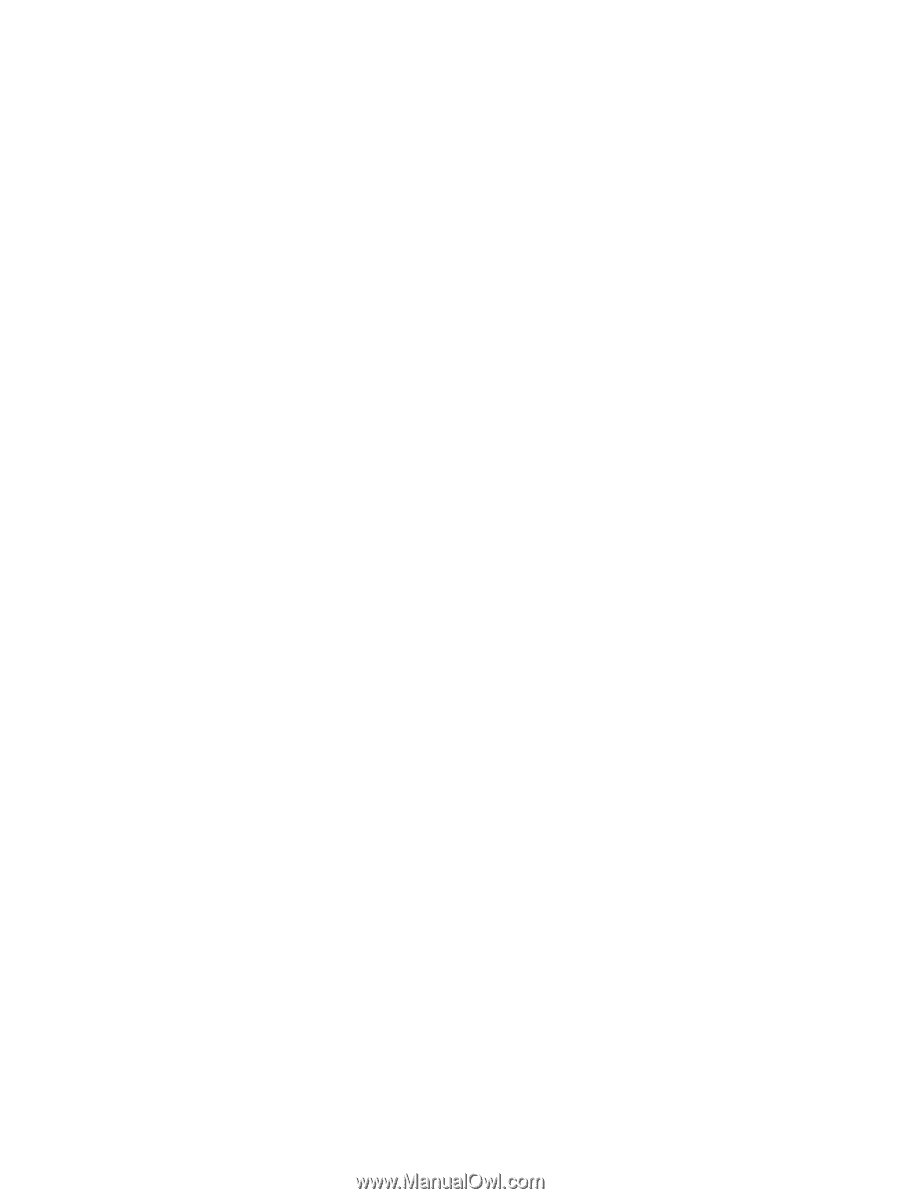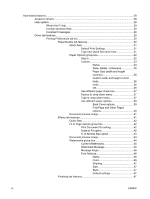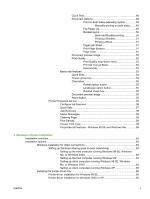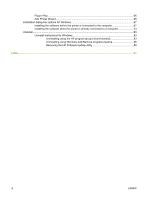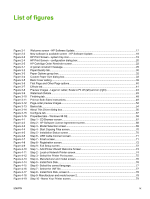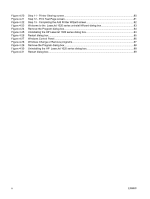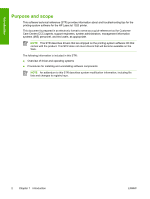List of figures
Figure 2-1
Welcome screen - HP Software Update
........................................................................................
17
Figure 2-2
New software is available screen - HP Software Update
..............................................................
18
Figure 2-3
HP Print Screen - system tray icon
................................................................................................
19
Figure 2-4
HP Print Screen - configuration dialog box
....................................................................................
20
Figure 2-5
HP Cartridge Order Reminder screen
............................................................................................
22
Figure 3-1
A typical constraint message
.........................................................................................................
29
Figure 3-2
Paper/Quality tab
............................................................................................................................
30
Figure 3-3
Paper Options group box
...............................................................................................................
32
Figure 3-4
Custom Paper Size dialog box
.......................................................................................................
33
Figure 3-5
Back Cover setting
.........................................................................................................................
39
Figure 3-6
First Page and Other Page options
................................................................................................
40
Figure 3-7
Effects tab
.......................................................................................................................................
41
Figure 3-8
Preview images - Legal on Letter; Scale to Fit off (left) and on (right)
..........................................
43
Figure 3-9
Watermark Details
..........................................................................................................................
45
Figure 3-10
Finishing tab
...................................................................................................................................
48
Figure 3-11
Print on Both Sides Instructions
.....................................................................................................
49
Figure 3-12
Page-order preview images
...........................................................................................................
52
Figure 3-13
Basics tab
.......................................................................................................................................
54
Figure 3-14
About This Driver dialog box
..........................................................................................................
56
Figure 3-15
Configure tab
..................................................................................................................................
57
Figure 3-16
Properties tabs - Windows 98 SE
..................................................................................................
59
Figure 4-1
Step 1 - CD Browser screen
..........................................................................................................
67
Figure 4-2
Step 2 - HP Software License Agreement screen
.........................................................................
68
Figure 4-3
Step 3 - Model Selection screen
....................................................................................................
69
Figure 4-4
Step 4 - Start Copying Files screen
...............................................................................................
70
Figure 4-5
Step 5 - Installation Status screen
.................................................................................................
70
Figure 4-6
Step 6 - USB Cable Connect screen
..............................................................................................
71
Figure 4-7
Step 7 - Finish screen
....................................................................................................................
71
Figure 4-8
Step 8 - Registration screen
...........................................................................................................
72
Figure 4-9
Step 9 - Exit Setup screen
.............................................................................................................
72
Figure 4-10
Step 1 - Add Printer Wizard Welcome Screen
...............................................................................
73
Figure 4-11
Step 2 - Local or Network Printer screen
.......................................................................................
74
Figure 4-12
Step 3 - Select the Printer Port screen
..........................................................................................
75
Figure 4-13
Step 4 - Manufacturer and model screen
.......................................................................................
76
Figure 4-14
Step 5 - Install from Disk
................................................................................................................
76
Figure 4-15
Step 6 - Select the correct language
..............................................................................................
77
Figure 4-16
Step 7 - Select the .INF file
............................................................................................................
77
Figure 4-17
Step 8 - Install from Disk, screen 2
................................................................................................
78
Figure 4-18
Step 9- Manufacturer and model screen 2
.....................................................................................
78
Figure 4-19
Step 10 - Name Your Printer screen
..............................................................................................
79
ENWW
ix