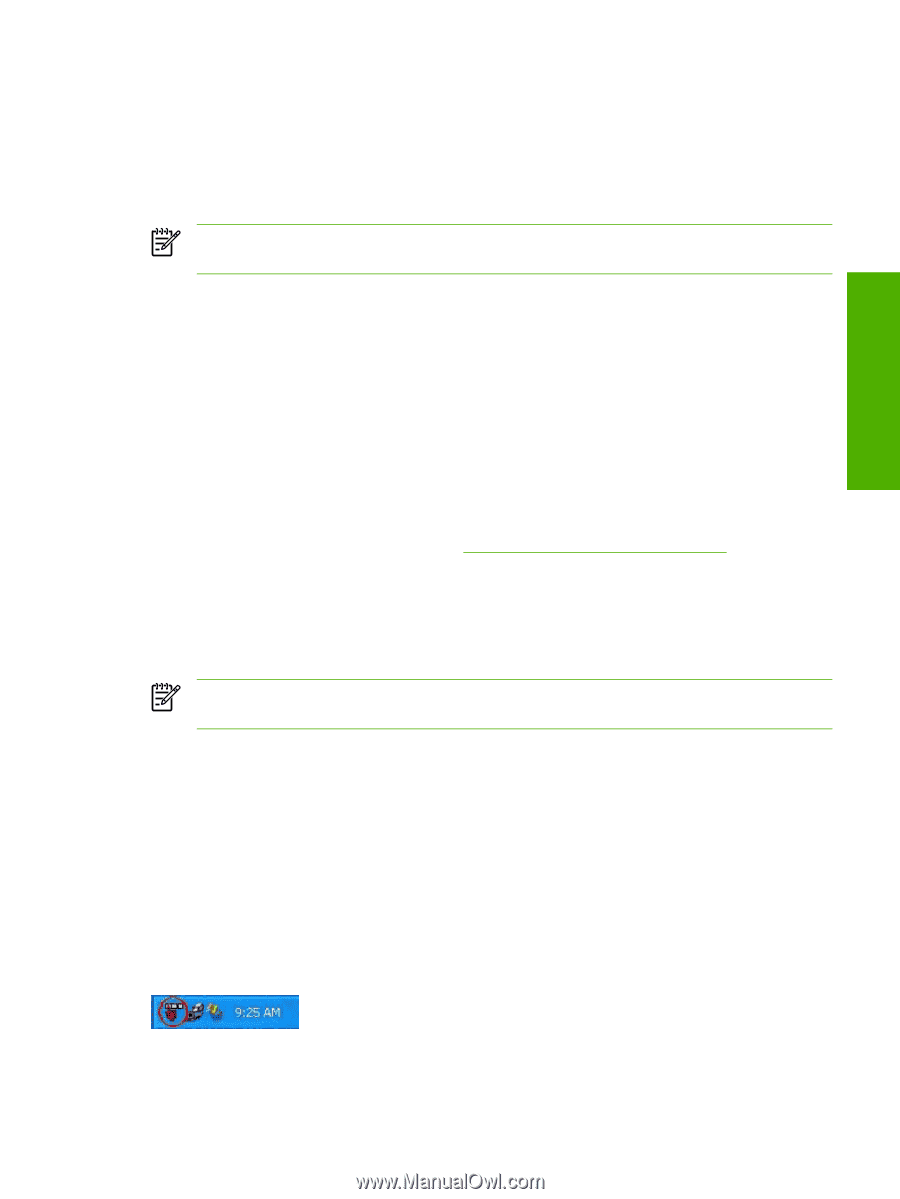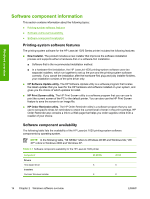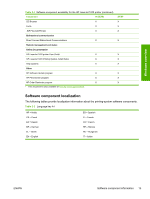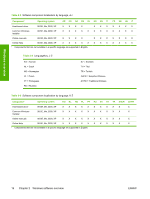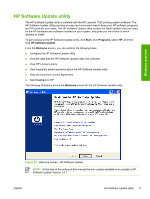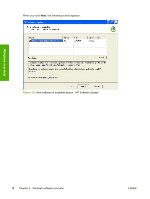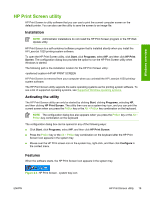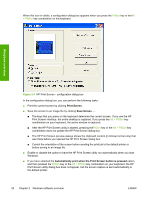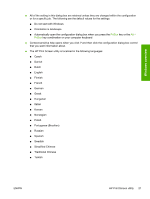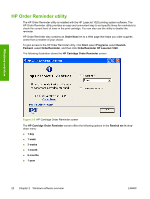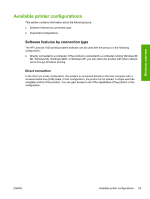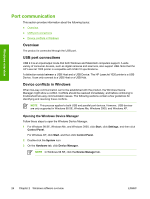HP LaserJet 1020 HP LaserJet 1020 Printer - Software Technical Reference - Page 31
HP Print Screen utility, Installation, Activating the utility, Features, Start, Programs, HP Print - uninstall
 |
View all HP LaserJet 1020 manuals
Add to My Manuals
Save this manual to your list of manuals |
Page 31 highlights
Windows overview HP Print Screen utility HP Print Screen is utility software that you can use to print the current computer screen on the default printer. You can also use the utility to save the screen to an image file. Installation NOTE Administrator installations do not install the HP Print Screen program or the HP Web Update utility. HP Print Screen is a self-contained software program that is installed silently when you install the HP LaserJet 1020 printing-system software. To open the HP Print Screen utility, click Start, click Programs, select HP, and then click HP Print Screen. The configuration dialog box provides the option to run the HP Print Screen utility when Windows is started. The following path is the installation location for the HP Print Screen utility: \HP\HP PRINT SCREEN HP Print Screen is removed from your computer when you uninstall the HP LaserJet 1020 printingsystem software. The HP Print Screen utility supports the same operating systems as the printing-system software. To see a list of supported operating systems, see Supported Windows operating systems. Activating the utility The HP Print Screen utility can only be started by clicking Start, clicking Programs, selecting HP, and then clicking HP Print Screen. The utility then runs as a system-tray icon, and you can print the current screen when you press the PrtScn key or the Alt + PrtScn key combination on the keyboard. NOTE The configuration dialog box also appears when you press the PrtScn key or the Alt + PrtScn key combination on the keyboard The configuration dialog box can be opened in any of the following ways: ■ Click Start, click Programs, select HP, and then click HP Print Screen. ■ Press the PrtScn key or the Alt + PrtScn key combination on the keyboard after the HP Print Screen icon appears in the system tray. ■ Mouse over the HP Print screen icon in the system tray, right-click, and then click Configure in the context menu. Features When the software starts, the HP Print Screen icon appears in the system tray. Figure 2-3 HP Print Screen - system tray icon ENWW HP Print Screen utility 19