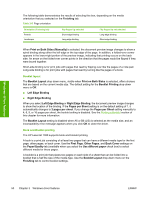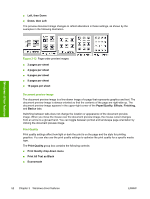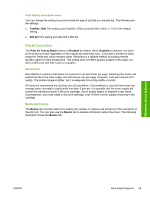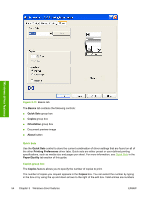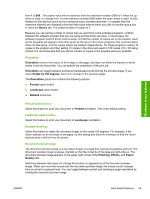HP LaserJet 1020 HP LaserJet 1020 Printer - Software Technical Reference - Page 62
Booklet layout, Book and Booklet printing, Print on Both Sides
 |
View all HP LaserJet 1020 manuals
Add to My Manuals
Save this manual to your list of manuals |
Page 62 highlights
Windows driver features The following table demonstrates the results of selecting this box, depending on the media orientation that you selected on the Finishing tab. Table 3-5 Page orientation Orientation (Finishing tab) Portrait Landscape Flip Pages Up selected Short-edge binding Long-edge binding Flip Pages Up not selected Long-edge binding Short-edge binding When Print on Both Sides (Manually) is selected, the document preview image changes to show a spiral binding along either the left edge or the top edge of the page. In addition, a folded-over corner appears in the lower-right portion of the preview image, indicating that printing occurs on the back side. An arrow on the folded-over corner points in the direction that the pages would be flipped if they were bound together. Short-side binding is for print jobs with pages that read by flipping over like the pages of a note pad. Long-side binding is for print jobs with pages that read by turning like the pages of a book. Booklet layout The Booklet Layout drop-down menu, visible when Print on Both Sides is selected, offers choices that are based on the current media size. The default setting for the Booklet Printing drop-down menu is Off. ■ Left Edge Binding ■ Right Edge Binding When you select Left Edge Binding or Right Edge Binding, the document preview image changes to show the location of the binding. If the Pages per Sheet setting is on the default setting of 1, it automatically changes to 2 pages per sheet. If you change the Pages per Sheet setting manually to 4, 6, 9, or 16 pages per sheet, the booklet setting is disabled. See the Printing a Booklet section of this chapter for more information. The Booklet Layout setting is disabled when A6 or B6 (JIS) is selected as the media size, and an incompatibility error message appears when you click OK to close the driver. Book and Booklet printing The HP LaserJet 1020 supports book and booklet printing. A book is a print job consisting of at least two pages that can have a different media type for the first page, other pages, or back cover. Use the First Page, Other Pages, and Back Cover settings on the Paper/Quality tab (available when you select the Use different paper check box) to select different media for these pages. A booklet is a print job that places two pages on each side of a sheet that can be folded into a booklet that is half the size of the media type. Use the Booklet Layout drop-down menu on the Finishing tab to control booklet settings. 50 Chapter 3 Windows driver features ENWW