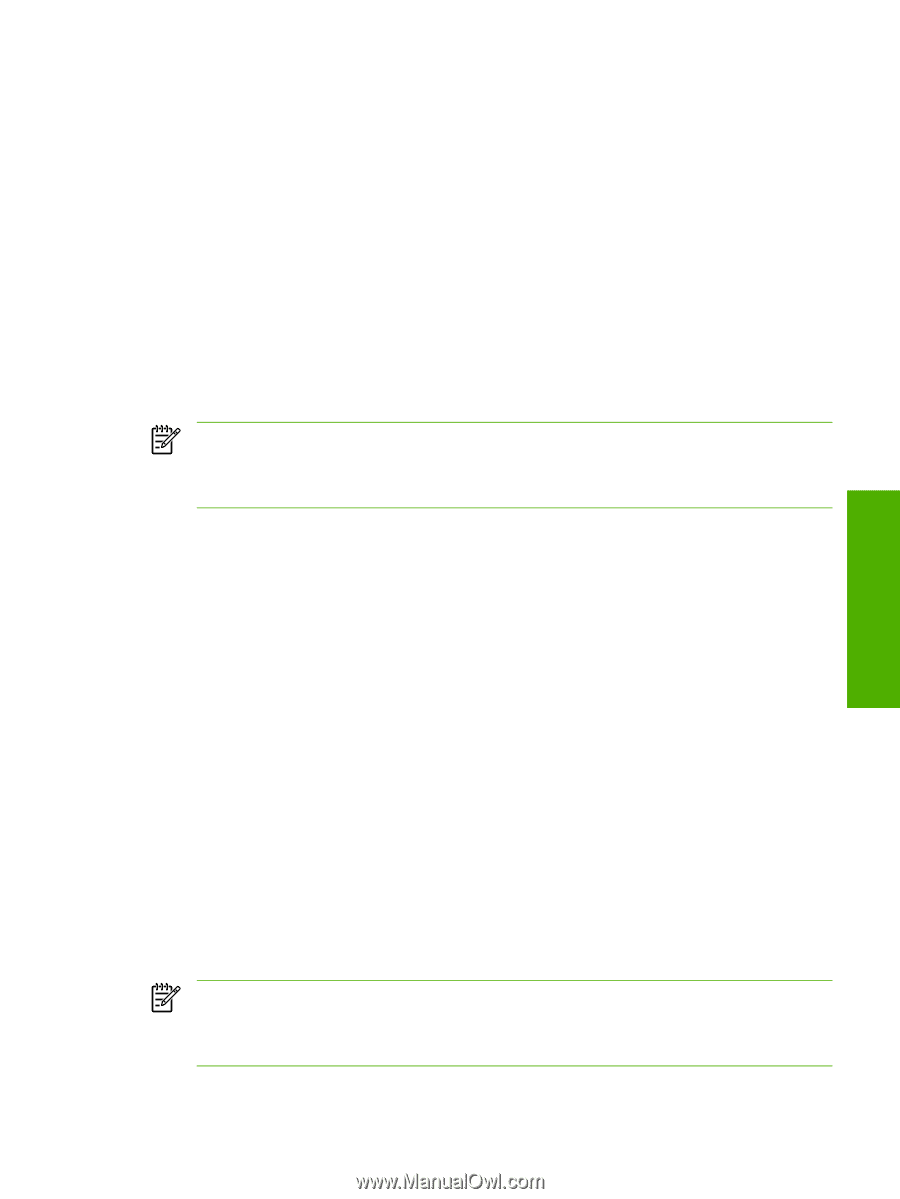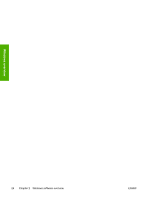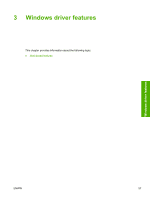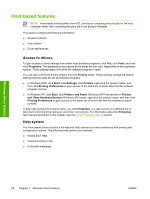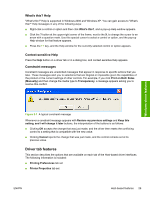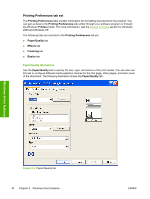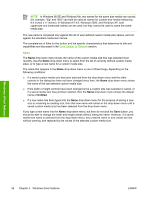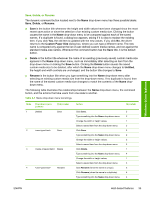HP LaserJet 1020 HP LaserJet 1020 Printer - Software Technical Reference - Page 43
Quick Sets, Default Print Settings, Type new Quick Set name here, Paper Options - print driver
 |
View all HP LaserJet 1020 manuals
Add to My Manuals
Save this manual to your list of manuals |
Page 43 highlights
Windows driver features The Paper/Quality tab contains the following controls: ■ Quick Sets group box ■ Paper Options group box ■ Document preview image Quick Sets The first group box in the upper portion of the Paper/Quality tab is Quick Sets. Any change to the Quick Sets group box that is made on the Paper/Quality tab affects all of the Printing Preferences driver tabs (the Paper/Quality, Effects, Finishing, and Basics tabs) because they are all the same control. Use the Quick Sets setting to store the current combination of driver settings that are on all of the other print driver tabs. Quick Sets are either preset by using network-administrator settings or userdefined printing specifications (such as media size, pages per sheet, and so on). NOTE Administrators can predefine Quick Sets for their users. These administrator Quick Sets are defined on the server and are available to users, but usually cannot be modified by users. Users can also define Quick Sets for their own use. User-defined Quick Sets are described later in this section. The following selections are available in the Quick Sets drop-down menu: ■ Defaults ■ Type new Quick Set name here Default Print Settings When you select Defaults, nearly all of the settings are restored to the combination that existed after the driver was installed (the original settings). However, if the attribute combinations that are associated with watermark definitions or custom media sizes quick sets have been changed or deleted, the original settings are not restored. Defaults appears in the Quick Sets menu automatically if no other driver settings have been changed since the driver was installed, or if all of the driver settings match the original settings. Otherwise, the setting in the Quick Sets menu is the same label that appeared when you last closed the printing Properties dialog box by clicking OK. Type new Quick Set name here By default, the Quick Sets menu is set to Defaults. When you change any of the default settings on any of the Printing Preferences driver tabs and you want to save the configuration as a Quick Set, highlight the words Untitled, type the name that you want for your new Quick Set, and then click Save. Quick Sets are saved in the system registry. To delete a Quick Set, select it from the dropdown menu and then click Delete. NOTE Administrators can predefine Quick Sets for their users. These administrator Quick Sets are defined on the server and are available to users, but usually cannot be modified by users. Users can also define Quick Sets for their own use. User-defined Quick Sets are described later in this section. ENWW Host-based features 31