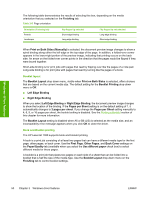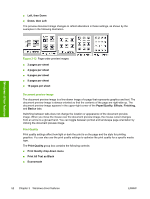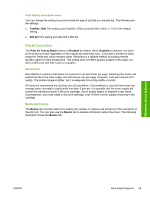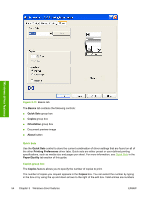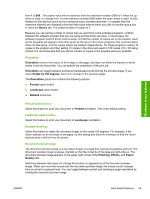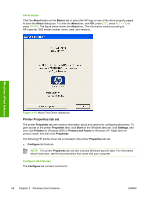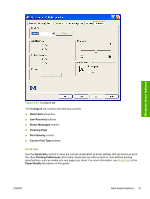HP LaserJet 1020 HP LaserJet 1020 Printer - Software Technical Reference - Page 64
Document preview image, Print Quality, Left, then Down
 |
View all HP LaserJet 1020 manuals
Add to My Manuals
Save this manual to your list of manuals |
Page 64 highlights
■ Left, then Down ■ Down, then Left The preview document image changes to reflect alterations in these settings, as shown by the examples in the following illustration. Windows driver features Figure 3-12 Page-order preview images ■ 2 pages per sheet ■ 4 pages per sheet ■ 6 pages per sheet ■ 9 pages per sheet ■ 16 pages per sheet Document preview image The document preview image is a line-drawn image of a page that represents graphics and text. The document preview image is always oriented so that the contents of the page are right-side-up. The document preview image appears in the upper-right corner of the Paper/Quality, Effects, Finishing, and Basics tabs. Switching between tabs does not change the location or appearance of the document preview image. When you move the mouse over the document preview image, the mouse cursor changes from an arrow to a gloved hand. You can toggle between portrait and landscape page orientation by clicking the document preview image. Print Quality Print quality settings affect how light or dark the print is on the page and the style for printing graphics. You can also use the print quality settings to optimize the print quality for a specific media type. The Print Quality group box contains the following controls: ■ Print Quality drop-down menu ■ Print All Text as Black ■ Economode 52 Chapter 3 Windows driver features ENWW