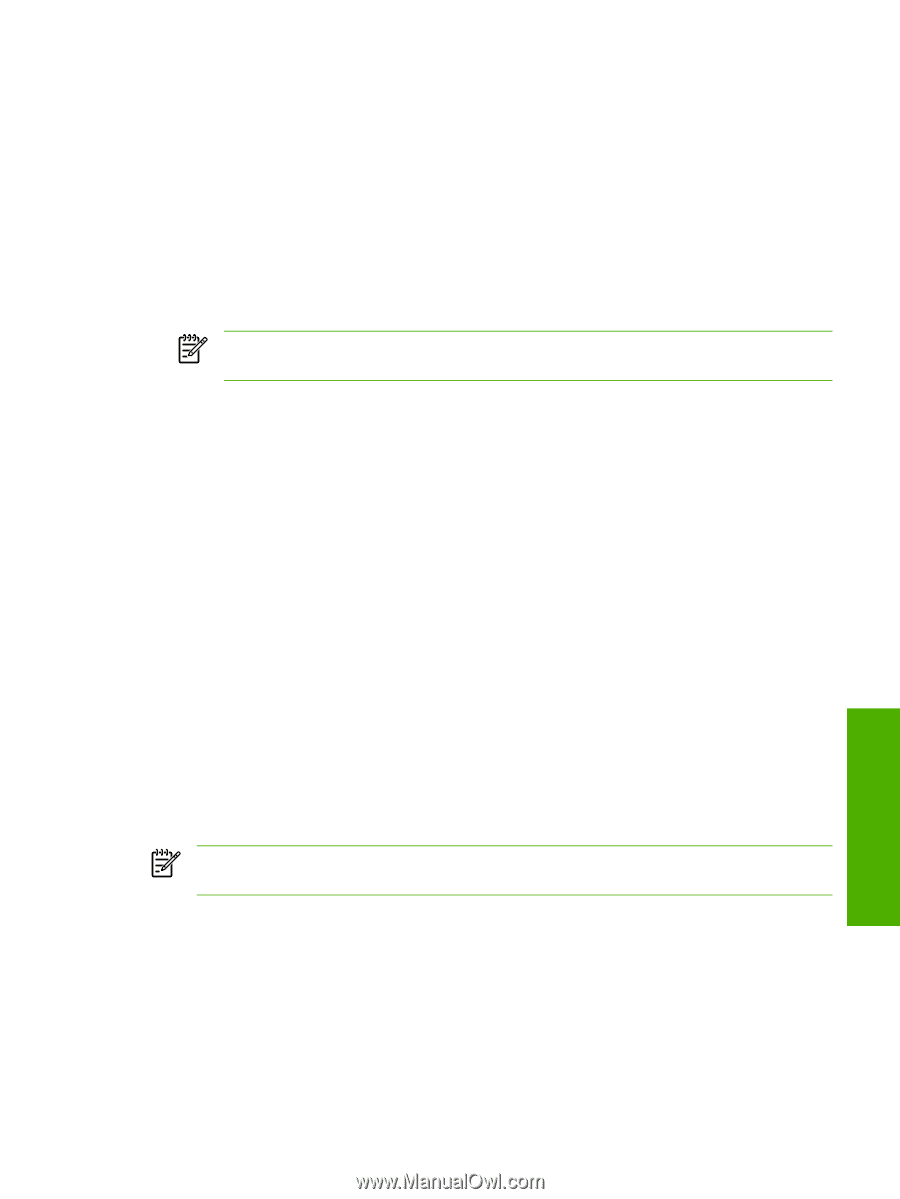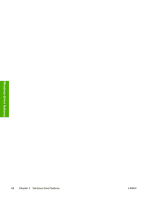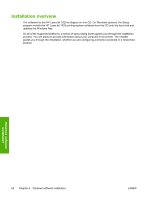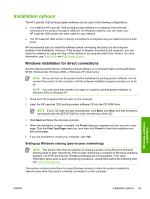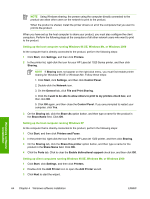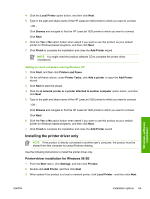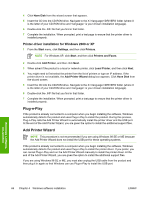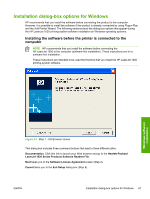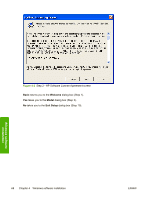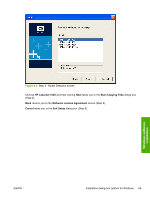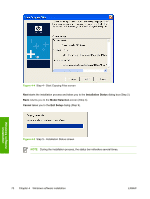HP LaserJet 1020 HP LaserJet 1020 Printer - Software Technical Reference - Page 77
Setting up client computers running Windows XP, Installing the printer driver only - driver install
 |
View all HP LaserJet 1020 manuals
Add to My Manuals
Save this manual to your list of manuals |
Page 77 highlights
4 Click the Local Printer option button, and then click Next. 5 Type in the path and share name of the HP LaserJet 1020 printer to which you want to connect. - OR Click Browse and navigate to find the HP LaserJet 1020 printer to which you want to connect. Click Next. 6 Click the Yes or No option button when asked if you want to use this product as your default printer for Windows-based programs, and then click Next. 7 Click Finish to complete the installation and close the Add Printer wizard. NOTE You might need the product software CD to complete the printer driver installations. Setting up client computers running Windows XP 1 Click Start, and then click Printers and Faxes. 2 On the left-hand column, under Printer Tasks, click Add a printer to open the Add Printer wizard. 3 Click Next to start the wizard. 4 Click the A network printer or a printer attached to another computer option button, and then click Next. 5 Type in the path and share name of the HP LaserJet 1020 printer to which you want to connect. - OR Click Browse and navigate to find the HP LaserJet 1020 printer to which you want to connect. Click Next. 6 Click the Yes or No option button when asked if you want to use this product as your default printer for Windows-based programs, and then click Next. 7 Click Finish to complete the installation and close the Add Printer wizard. Installing the printer driver only NOTE If the product is directly connected to another user's computer, the product must be shared from that computer by using Windows sharing. Use the following instructions to install the printer driver only. Printer-driver installation for Windows 98 SE 1 From the Start menu, click Settings, and then click Printers. 2 Double-click Add Printer, and then click Next. 3 When asked if the product is a local or network printer, click Local Printer , and then click Next. Windows software installation ENWW Installation options 65