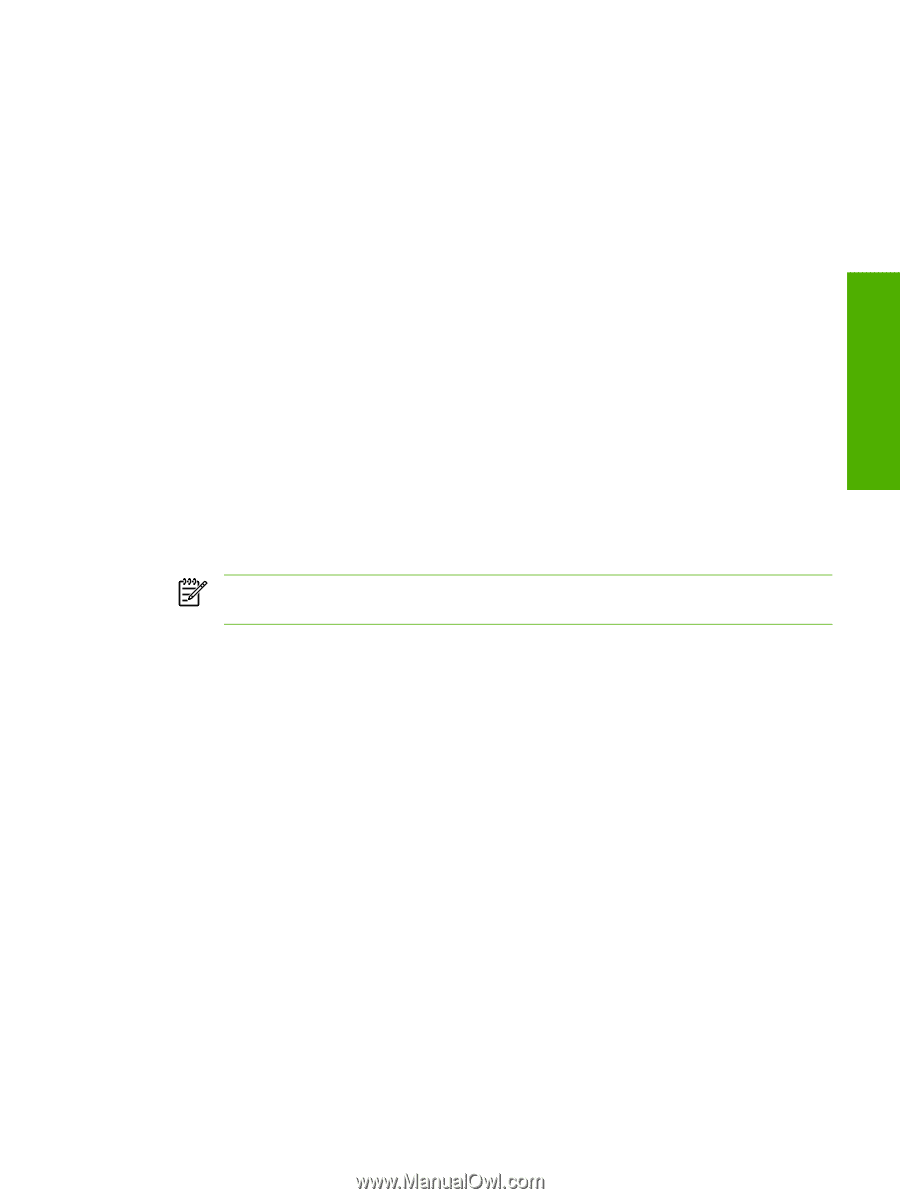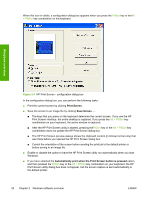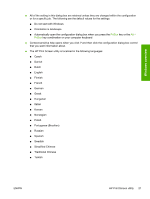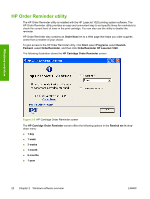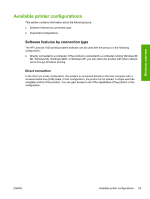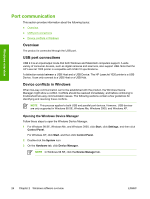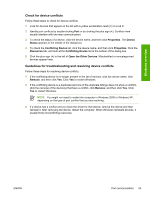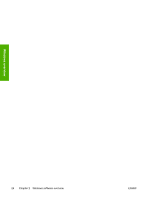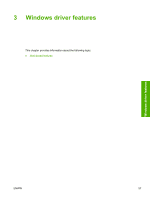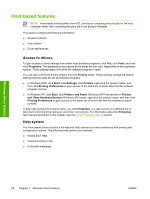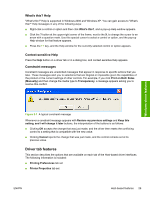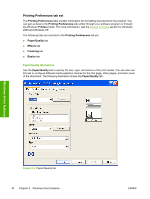HP LaserJet 1020 HP LaserJet 1020 Printer - Software Technical Reference - Page 37
Check for device conflicts, Guidelines for troubleshooting and resolving device conflicts, Properties - drivers xp
 |
View all HP LaserJet 1020 manuals
Add to My Manuals
Save this manual to your list of manuals |
Page 37 highlights
Windows overview Check for device conflicts Follow these steps to check for device conflicts. 1 Look for devices that appear on the list with a yellow exclamation mark (!) or a red X. 2 Identify port conflicts by double-clicking Port or by clicking the plus sign (+). Conflicts here usually interfere with two-way communication. 3 To check the status of a device, click the device name, and then click Properties. The Device Status appears in the middle of the dialog box. 4 To check the Conflicting Device list, click the device name, and then click Properties. Click the Resources tab, and look at the Conflicting Device list at the bottom of the dialog box. 5 Click the plus sign (+) to the left of Open the Other Devices. Misidentified or noncategorized devices appear here. Guidelines for troubleshooting and resolving device conflicts Follow these steps for resolving device conflicts. 1 If the conflicting device is no longer present in the list of devices, click the device name, click Remove, and then click Yes. Click Yes to restart Windows. 2 If the conflicting device is a duplicate (and one of the duplicate listings does not show a conflict), click the name(s) of the device(s) that have a conflict, click Remove, and then click Yes. Click Yes to restart Windows. NOTE You might not need to restart the computer in Windows 2000 or Windows XP, depending on the type of port conflict that you are resolving. 3 If a device has a conflict and you have the driver for that device, remove the device and then reinstall it. After removing the device, restart the computer. When Windows reinstalls devices, it usually finds nonconflicting resources. ENWW Port communication 25