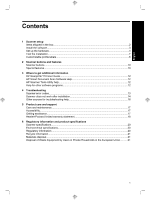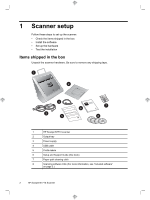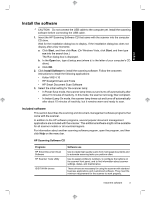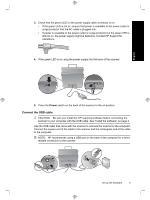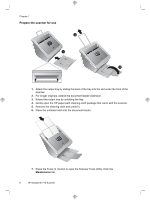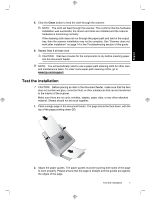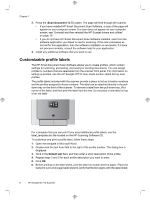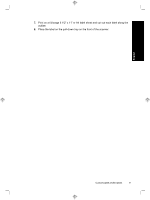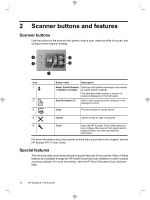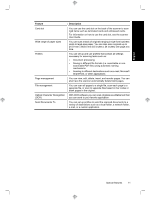HP N7710 HP Scanjet N7710 Scanner Setup and Support Guide - Page 10
Prepare the scanner for use - scanjet
 |
UPC - 882780998599
View all HP N7710 manuals
Add to My Manuals
Save this manual to your list of manuals |
Page 10 highlights
Chapter 1 Prepare the scanner for use 2 1 3 1. Attach the output tray by sliding the back of the tray into the slot under the front of the scanner. 2. For longer originals, extend the document feeder extension. 3. Extend the output tray by unfolding the flap. 4. Gently open the HP paper-path cleaning cloth package that came with the scanner. 5. Remove the cleaning cloth and unfold it. 6. Place the unfolded cloth into the document feeder. 7. Press the Tools ( ) button to open the Scanner Tools Utility. Click the Maintenance tab. 6 HP Scanjet N7710 Scanner
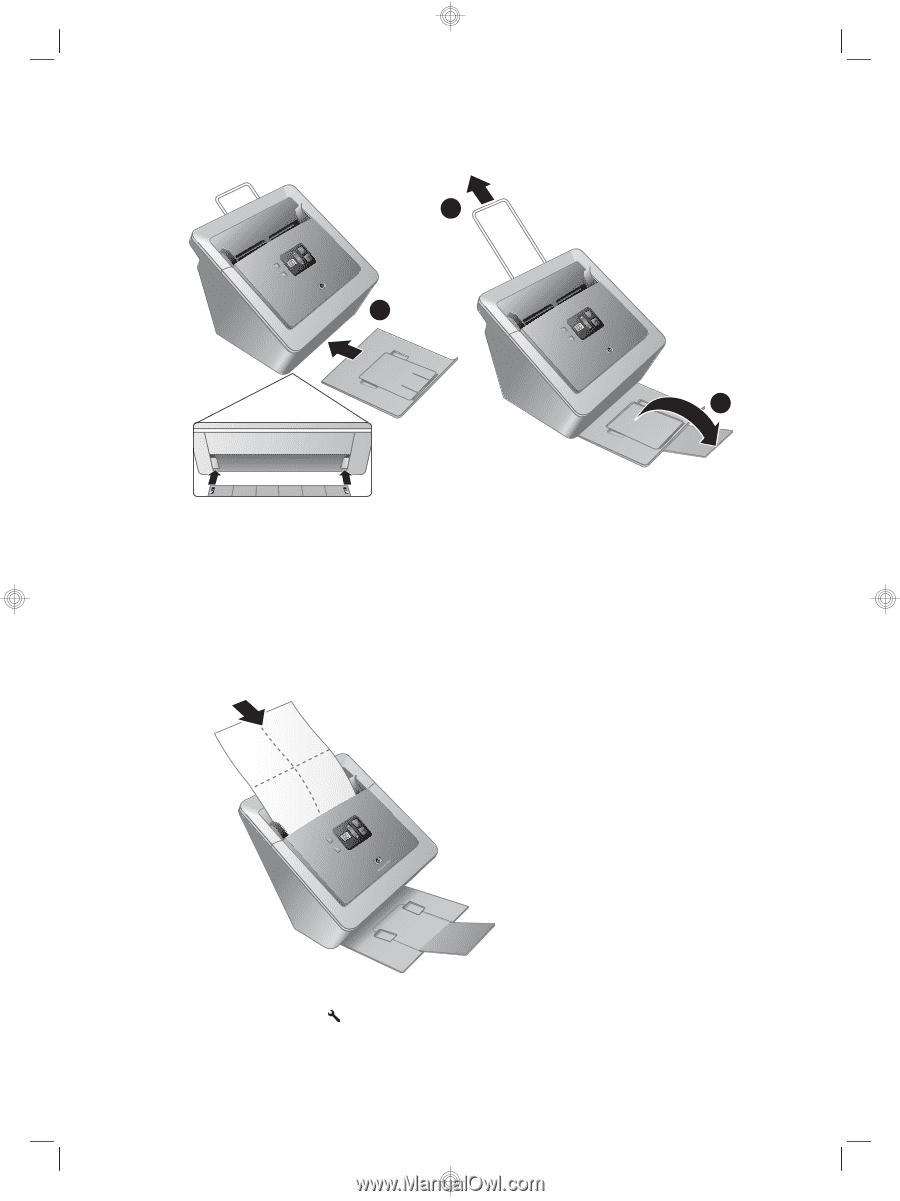
Prepare the scanner for use
1
3
2
1.
Attach the output tray by sliding the back of the tray into the slot under the front of the
scanner.
2.
For longer originals, extend the document feeder extension.
3.
Extend the output tray by unfolding the flap.
4.
Gently open the HP paper-path cleaning cloth package that came with the scanner.
5.
Remove the cleaning cloth and unfold it.
6.
Place the unfolded cloth into the document feeder.
7.
Press the Tools (
) button to open the Scanner Tools Utility. Click the
Maintenance
tab.
Chapter 1
6
HP Scanjet N7710 Scanner