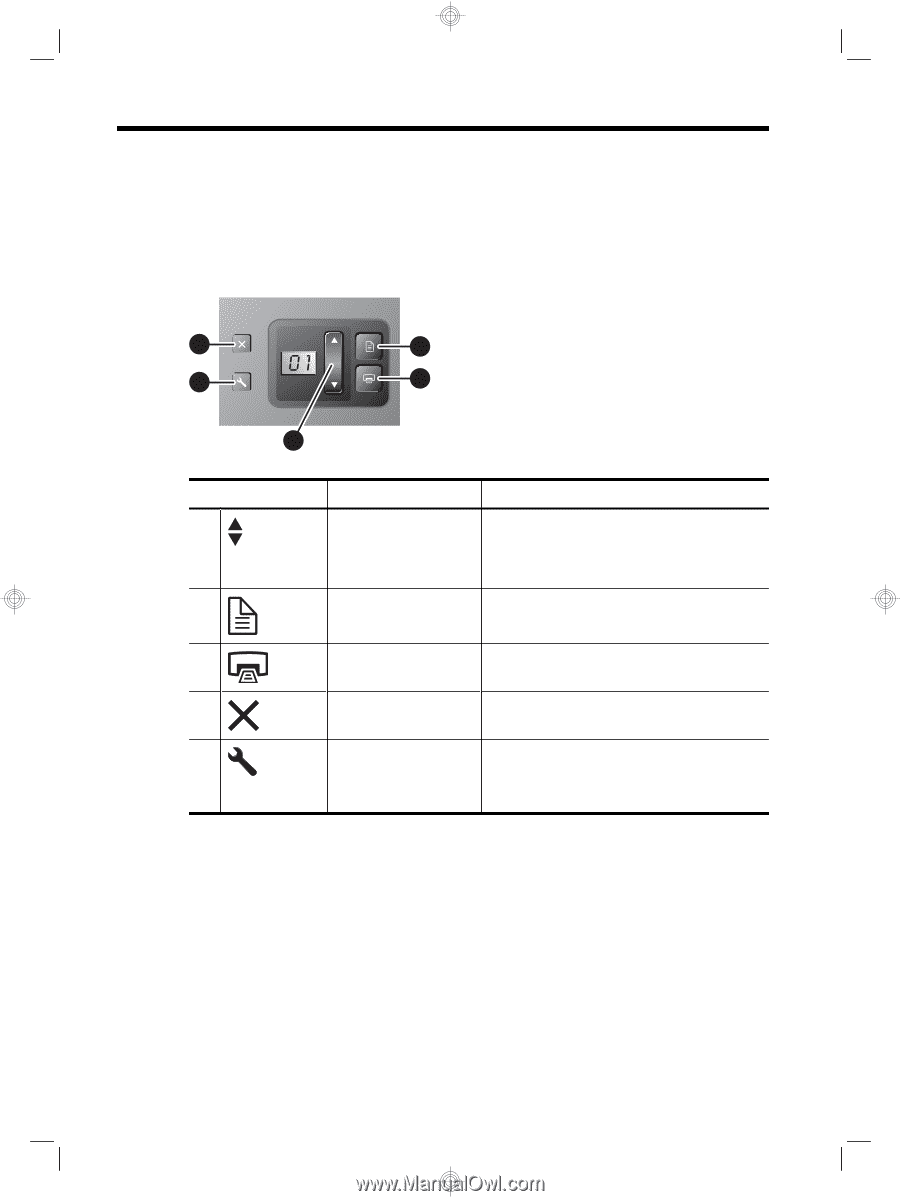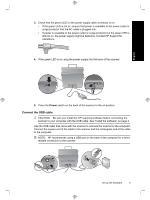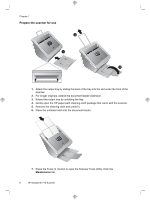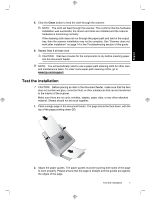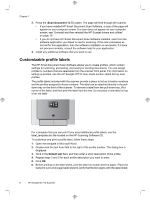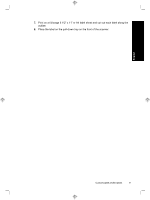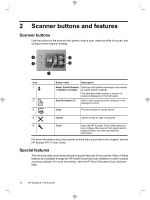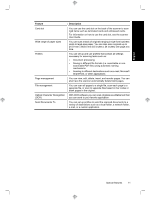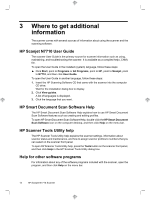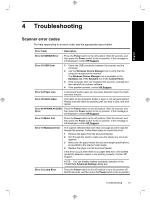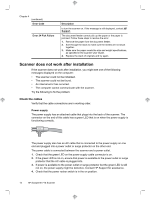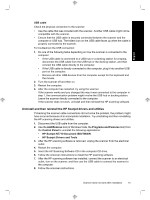HP N7710 HP Scanjet N7710 Scanner Setup and Support Guide - Page 14
Scanner buttons and features - scanjet software
 |
UPC - 882780998599
View all HP N7710 manuals
Add to My Manuals
Save this manual to your list of manuals |
Page 14 highlights
2 Scanner buttons and features Scanner buttons Use the buttons on the scanner front panel to start a scan, select a profile for a scan, and configure some scanner settings. 4 2 5 3 1 Icon 1 2 3 Button name Description Select Profile Number or Number of Copies Select a profile (before scanning) or the number of copies (before copying). The selected profile number or number of copies is displayed on the front panel. Scan Document To Start a scan using the profile assigned to the displayed number. Copy Print the number of copies shown. 4 Cancel Cancel a scan or copy in progress. 5 Tools Open the HP Scanner Tools Utility where you can configure the scanner front panel buttons, assign profiles, and view maintenance information. For more information about the scanner buttons than is provided in this chapter, see the HP Scanjet N7710 User Guide. Special features The following table summarizes several important features of the scanner. Many of these features are available through the HP Smart Document Scan Software or other included scanning software. For more information, see the HP Smart Document Scan Software Help. 10 HP Scanjet N7710 Scanner