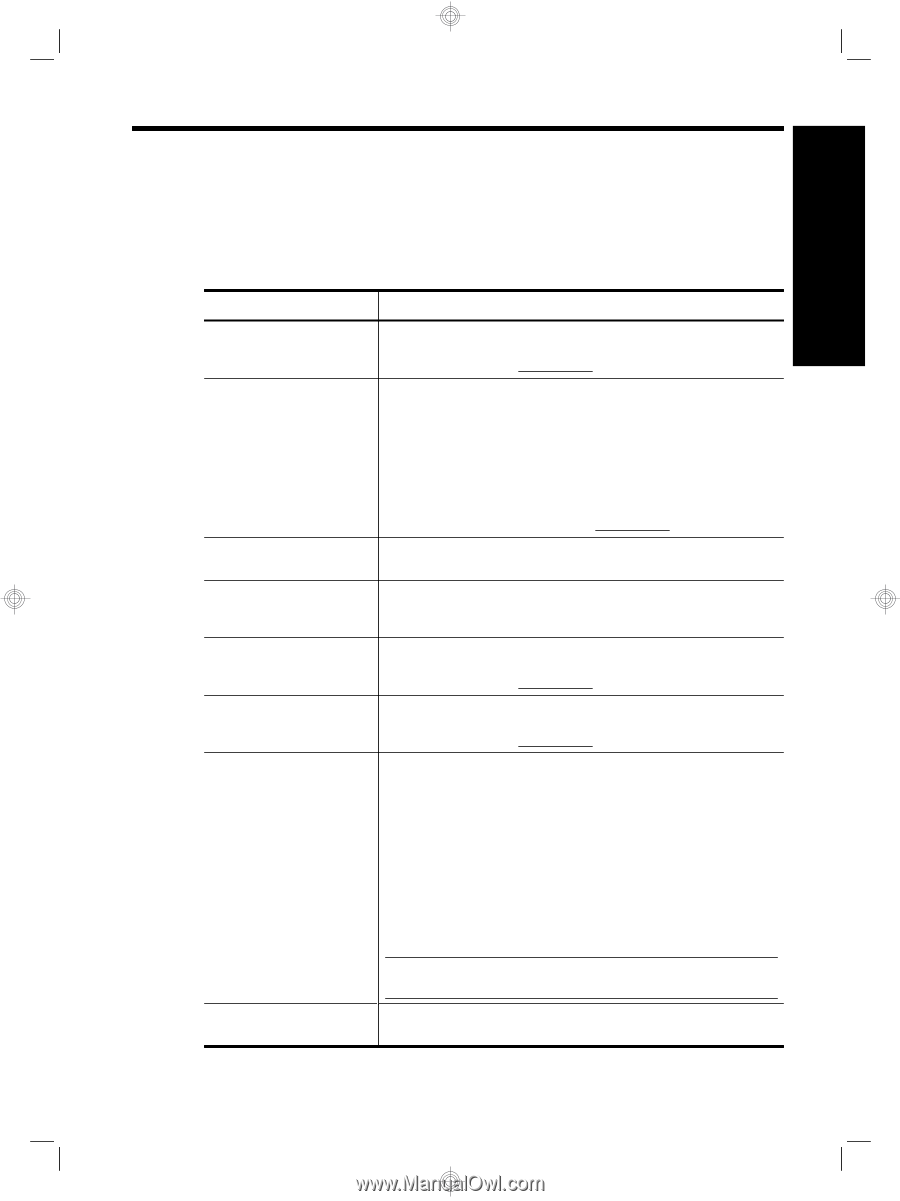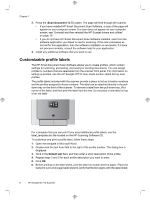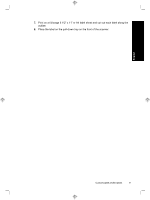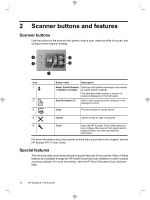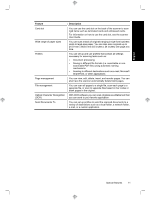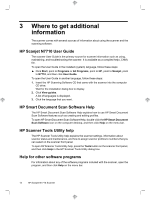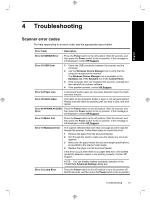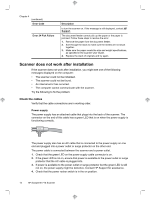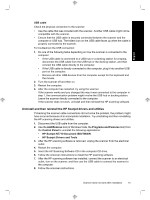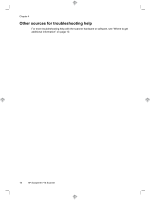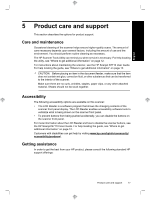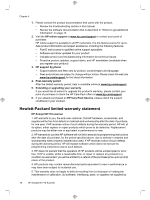HP N7710 HP Scanjet N7710 Scanner Setup and Support Guide - Page 17
Scanner error codes - problems
 |
UPC - 882780998599
View all HP N7710 manuals
Add to My Manuals
Save this manual to your list of manuals |
Page 17 highlights
4 Troubleshooting English Scanner error codes For help responding to an error code, see the appropriate topics below. Error Code Description Error 02 SDRAM Error Press the Power switch to the off position. Wait 30 seconds, and then press the Power switch to the on position. If the message is still displayed, contact HP Support. Error 03 USB Error 1. Check the USB connection between the scanner and the computer. 2. Use the Windows Device Manager tool to verify that the computer recognizes the scanner. The Windows Device Manager tool is available on the Hardware tab of the Systems tool in the Control Panel. 3. If the computer does not recognize the scanner, uninstall and then reinstall the scanner software. 4. If the problem persists, contact HP Support. Error 04 Paper Jam A document feeder paper jam has been detected. Open the hatch and clear the jam. Error 08 Hatch Open The hatch on the document feeder is open or not securely latched. Please close the hatch by pressing until you hear a click, and then rescan. Error 09 NVRAM ACCESS Press the Power switch to the off position. Wait 30 seconds, and Error then press the Power switch to the on position. If the message is still displayed, contact HP Support. Error 10 Motor Fail Press the Power switch to the off position. Wait 30 seconds, and then press the Power switch to the on position. If the message is still displayed, contact HP Support. Error 18 Multipick Error The scanner detected that more than one page at a time was fed through the scanner. Follow these steps to resolve the error: 1. Remove the paper from the document feeder. 2. Sort through the stack to make sure the sheets are not stuck together. 3. Make sure the paper meets the size and weight specifications, as specified in the scanner User Guide. 4. Replace the paper into the document feeder. If this error occurs when there is no paper feed error, the misfeed (multipick) detection sensor is not working correctly. Contact HP Support. NOTE: You can disable misfeed (multipick) detection in the TWAIN/ISIS Advanced Settings dialog box. Error 23 Lamp Error Press the Power switch to the off position to turn the scanner off. Wait 30 seconds, and then press the Power switch to the on position Troubleshooting 13