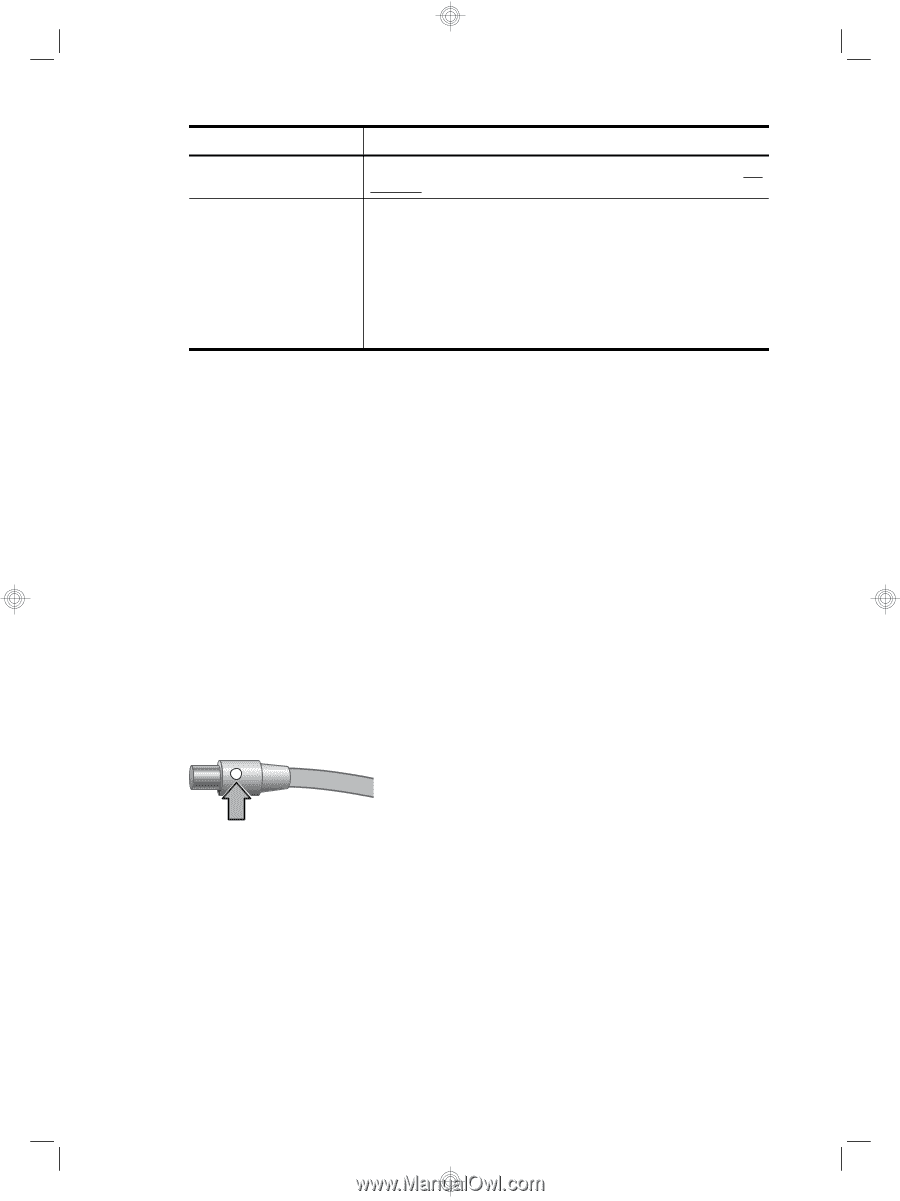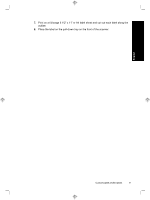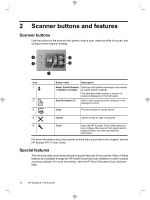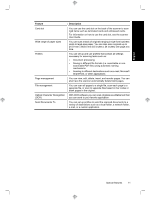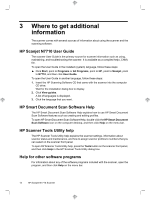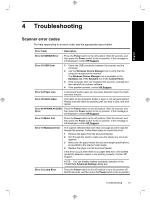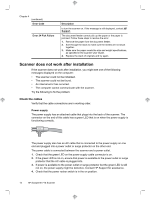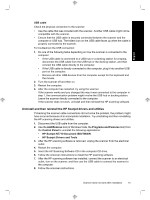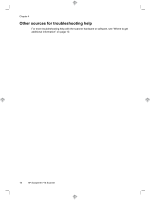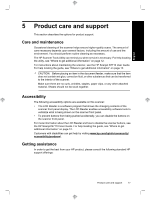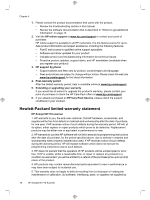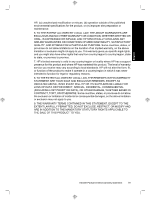HP N7710 HP Scanjet N7710 Scanner Setup and Support Guide - Page 18
Scanner does not work after installation - scanjet error codes
 |
UPC - 882780998599
View all HP N7710 manuals
Add to My Manuals
Save this manual to your list of manuals |
Page 18 highlights
Chapter 4 (continued) Error Code Error 24 Pick Failure Description to turn the scanner on. If the message is still displayed, contact HP Support. The document feeder cannot pick up the paper or the paper is jammed. Follow these steps to resolve the error: 1. Remove the paper from the document feeder. 2. Sort through the stack to make sure the sheets are not stuck together. 3. Make sure the paper meets the size and weight specifications, as specified in the scanner User Guide. 4. Replace the stack of originals and try again. Scanner does not work after installation If the scanner does not work after installation, you might see one of the following messages displayed on the computer: • The scanner could not be initialized. • The scanner could not be found. • An internal error has occurred. • The computer cannot communicate with the scanner. Try the following to fix the problem: Check the cables Verify that the cable connections are in working order. Power supply The power supply has an attached cable that plugs into the back of the scanner. The connector on the end of this cable has a green LED that is on when the power supply is functioning correctly. The power supply also has an AC cable that is connected to the power supply on one end and plugged into a power outlet or surge protector on the other end. The power cable is connected between the scanner and a power outlet. 1. Check that the green LED on the power supply cable connector is on. 2. If the green LED is not on, ensure that power is available to the power outlet or surge protector that the AC cable is plugged into. 3. If power is available to the power outlet or surge protector but the green LED is still not on, the power supply might be defective. Contact HP Support for assistance. 4. Check that the power rocker switch is in the on position. 14 HP Scanjet N7710 Scanner