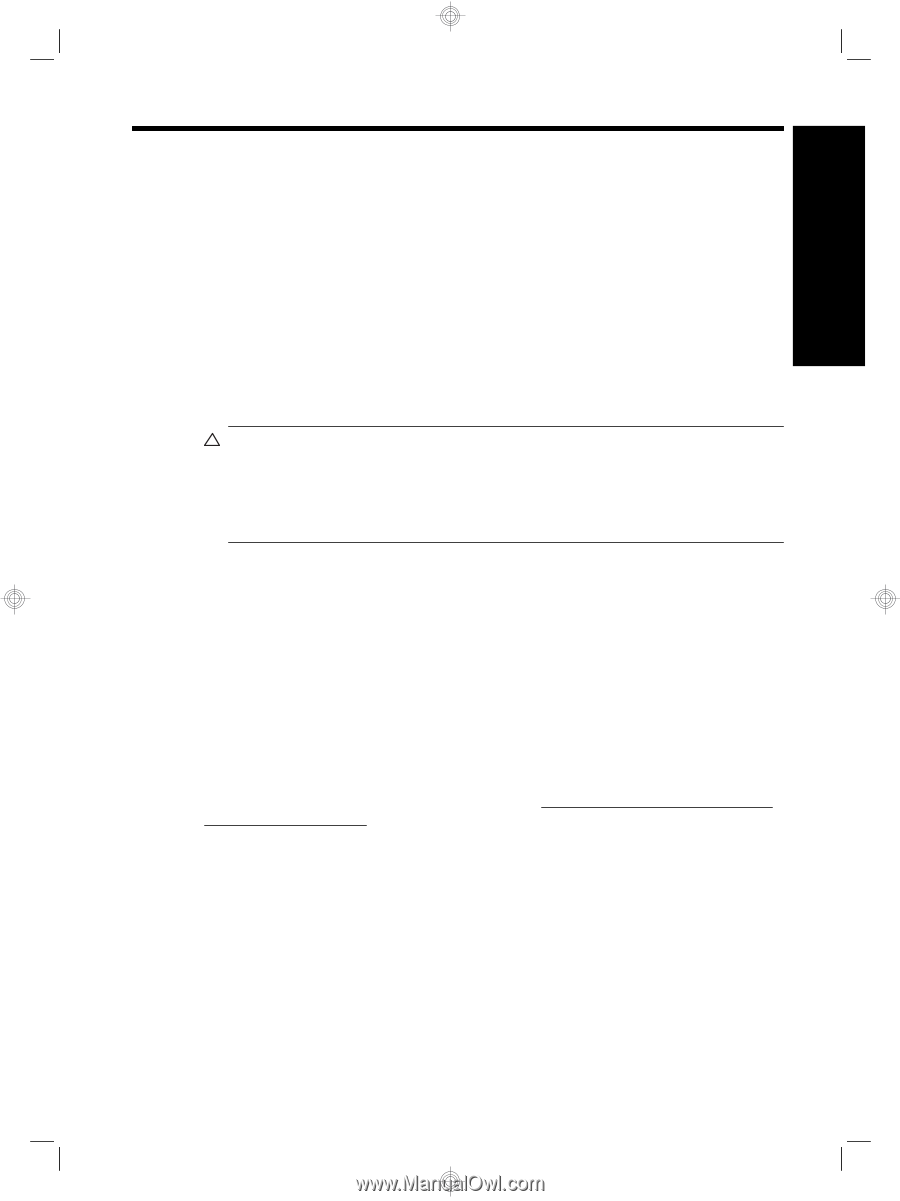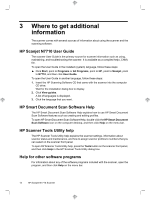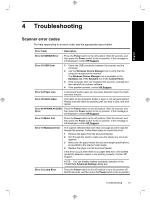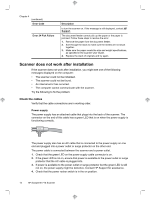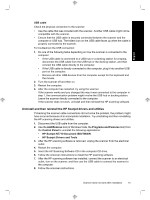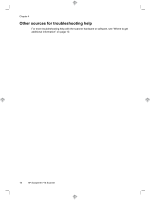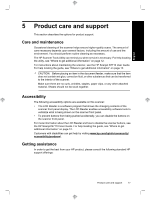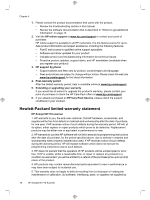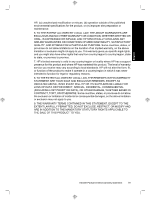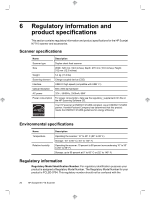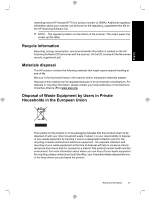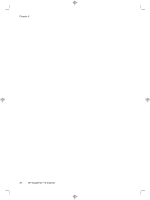HP N7710 HP Scanjet N7710 Scanner Setup and Support Guide - Page 21
Care and maintenance, Accessibility, Getting assistance - scanjet user guide
 |
UPC - 882780998599
View all HP N7710 manuals
Add to My Manuals
Save this manual to your list of manuals |
Page 21 highlights
English 5 Product care and support This section describes the options for product support. Care and maintenance Occasional cleaning of the scanner helps ensure higher-quality scans. The amount of care necessary depends upon several factors, including the amount of use and the environment. You should perform routine cleaning as necessary. The HP Scanner Tools Utility can remind you when service is necessary. For help locating the utility, see "Where to get additional information" on page 12. For instructions about maintaining the scanner, see the HP Scanjet N7710 User Guide. For help locating the guide, see "Where to get additional information" on page 12. CAUTION: Before placing an item in the document feeder, make sure that the item does not contain wet glue, correction fluid, or other substances that can be transferred to the interior of the scanner. Make sure there are no curls, wrinkles, staples, paper clips, or any other attached material. Sheets should not be stuck together. Accessibility The following accessibility options are available on this scanner: • The LCD Reader is a software program that shows the changing contents of the scanner front panel display. The LCD Reader enables accessibility software tools to verbalize what is being shown on the scanner front panel. • To prevent buttons from being pushed accidentally, you can disable the buttons on the scanner front panel. For more information about the LCD Reader and how to disable the scanner buttons, see the HP Scanjet N7710 User Guide. For help locating the guide, see "Where to get additional information" on page 12. Customers with disabilities can get help by visiting www.hp.com/hpinfo/community/ accessibility/prodserv/. Getting assistance In order to get the best from your HP product, please consult the following standard HP support offerings: Product care and support 17