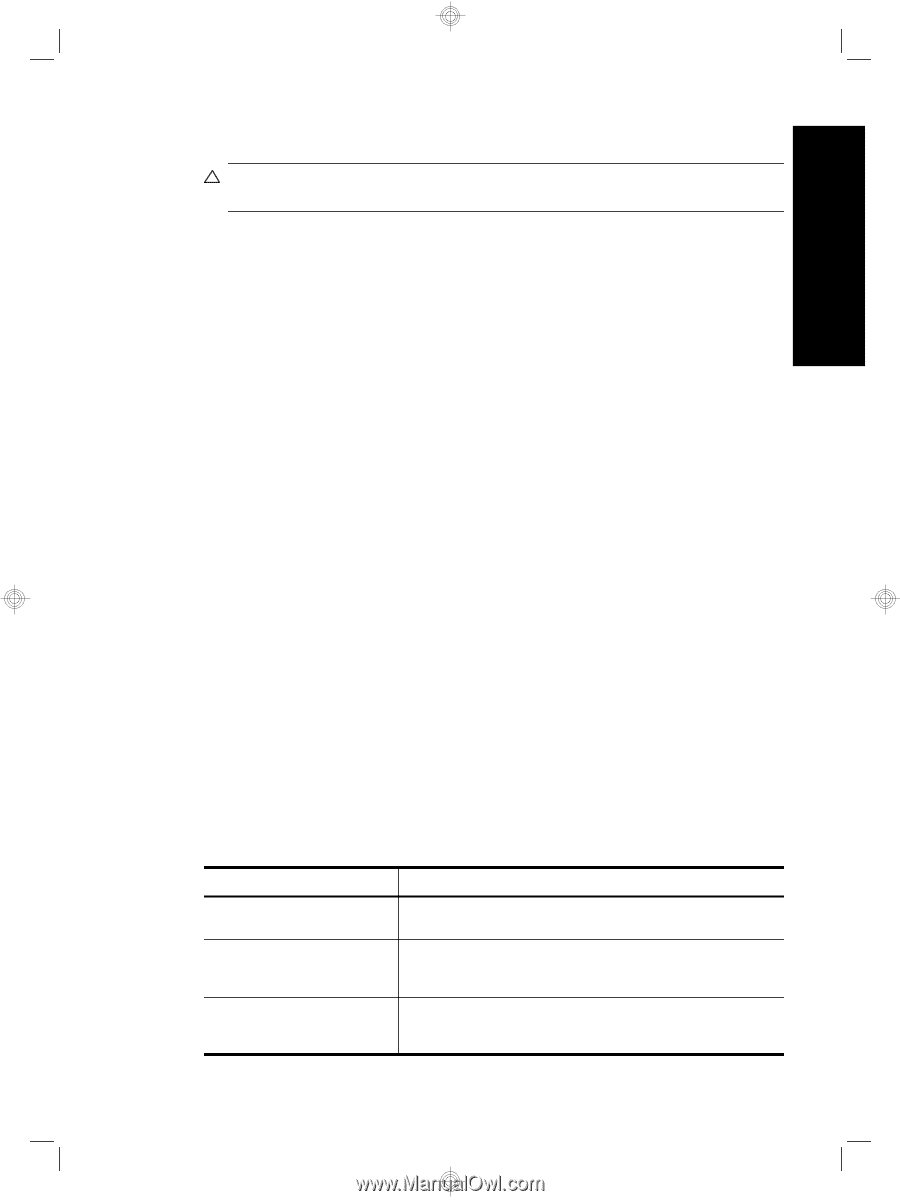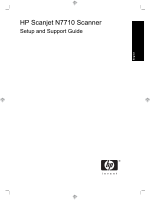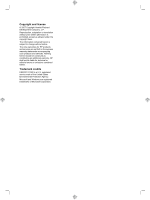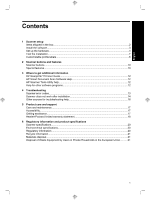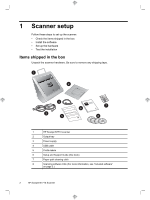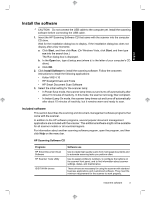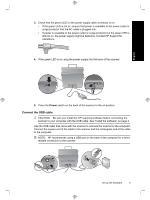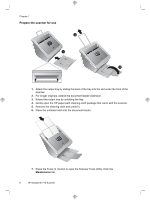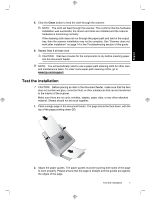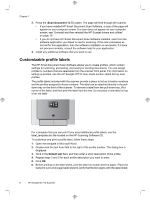HP N7710 HP Scanjet N7710 Scanner Setup and Support Guide - Page 7
Included software - applications
 |
UPC - 882780998599
View all HP N7710 manuals
Add to My Manuals
Save this manual to your list of manuals |
Page 7 highlights
English Install the software CAUTION: Do not connect the USB cable to the computer yet. Install the scanning software before connecting the USB cable. 1. Insert the HP Scanning Software CD that came with the scanner into the computer CD drive. Wait for the installation dialog box to display. If the installation dialog box does not display after a few moments: a. Click Start, and then click Run. (On Windows Vista, click Start, and then type run into the search box.) The Run dialog box is displayed. b. In the Open box, type d:\setup.exe (where d: is the letter of your computer's CD drive). c. Click OK. 2. Click Install Software to install the scanning software. Follow the onscreen instructions to install the following applications: • Kofax VRS 4.10 • HP Scanjet Drivers and Tools • HP Smart Document Scan Software 3. Select the initial setting for the scanner lamp: • In Power Save mode, the scanner lamp times out and turns off automatically after about 15 minutes of inactivity. In this mode, the scanner is Energy Star compliant. • In Instant Lamp On mode, the scanner lamp times out and turns off automatically after about 15 minutes of inactivity, but it remains warm and ready to scan. Included software This section describes the scanning and document-management software programs that come with the scanner. In addition to the HP software programs, several popular document management applications are included with the scanner. This additional software might not be available for all scanner models or all countries/regions. For information about another scanning software program, open the program, and then click Help on the menu bar. HP Scanning Software CD Programs HP Smart Document Scan Software HP Scanner Tools Utility ISIS/TWAIN drivers Software use Use to create high-quality scans from multi-page documents and to automate scanning tasks you perform often. Use to assign profiles to numbers, to configure the buttons on the scanner front panel, and to find information about scanner settings, status, and maintenance. These drivers are necessary for using the scanner with standard business applications and customized software. They meet the minimum requirement for the scanner to work properly. Install the software 3