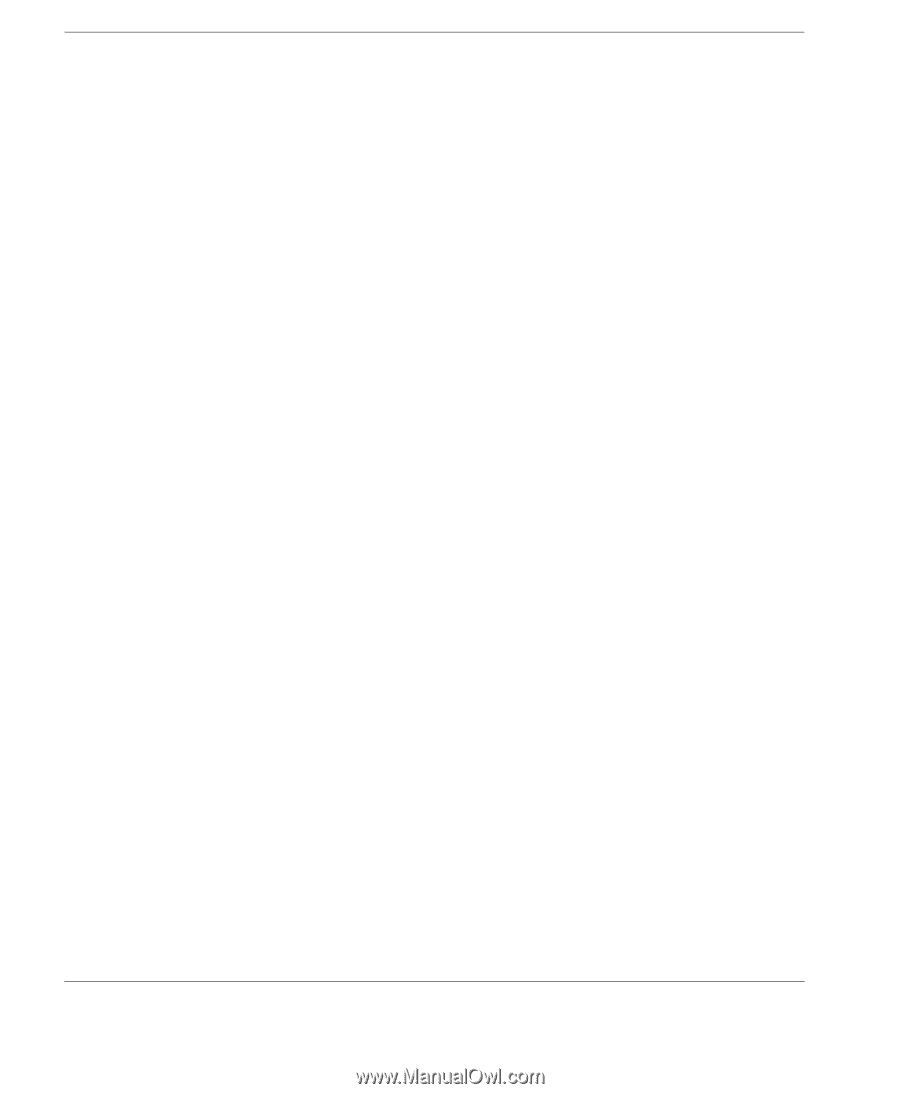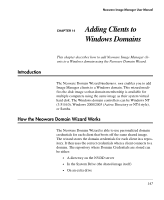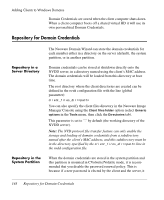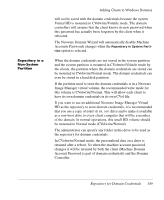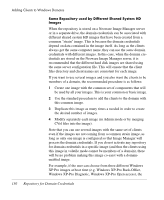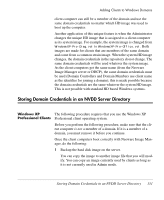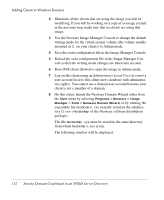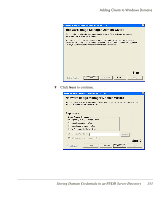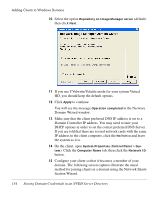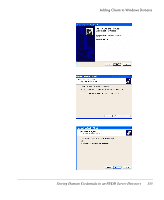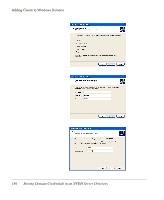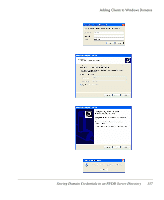HP Neoware e140 Neoware Image Manager 4.6 User Manual - Page 168
Storing Domain Credentials in an NVDD Server Directory, Administrator Local User Account
 |
View all HP Neoware e140 manuals
Add to My Manuals
Save this manual to your list of manuals |
Page 168 highlights
Adding Clients to Windows Domains 2 Shutdown all the clients that are using the image you will be modifying. If you will be working on a copy of an image created in the previous step, make sure that no clients are using that image. 3 Use the Neoware Image Manager Console to change the default writing mode for the virtual system volume (the volume usually mounted as C: on your clients) to Admin mode. 4 Save the nvdd configuration file in the Image Manager Console. 5 Reload the nvdd configuration file in the Image Manager Con- sole so that the writing mode changes are taken into account. 6 Boot ONE client allowed to open the image in Admin mode. 7 Log on this client using an Administrator Local User Account (a user account local to this client user's database with administrative rights). You cannot use a domain user account because your client is not a member of a domain. 8 On this client, launch the Neoware Domain Wizard either from the Start menu by selecting Programs > Neoware > Image Manager > Tools > Neoware Domain Wizard, or by running the executable file NeoDomain.exe (usually stored in the subdirectory Client\NeoDomMgr of the Neoware software distribution package). The file NeoDomMgr.sys must be stored in the same directory from which NeoDomain.exe is run. The following window will be displayed. 152 Storing Domain Credentials in an NVDD Server Directory