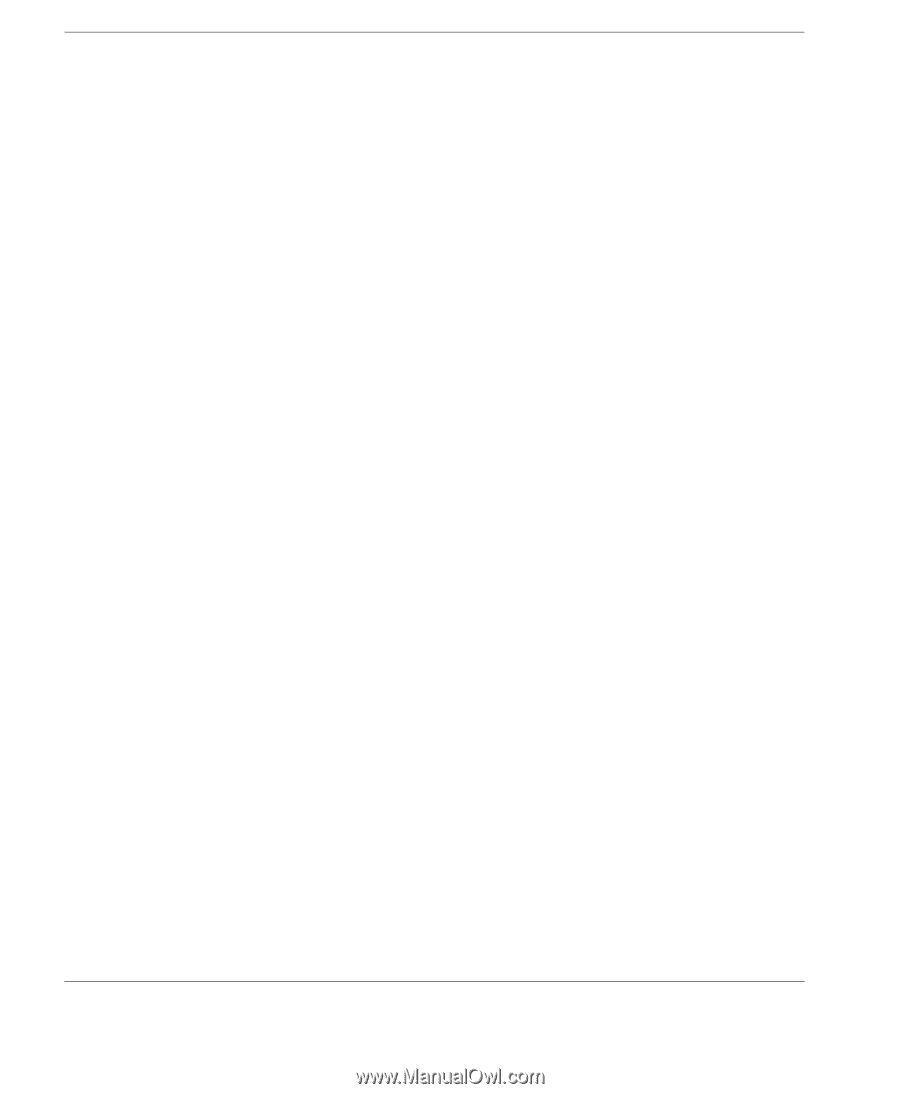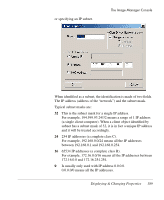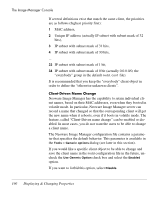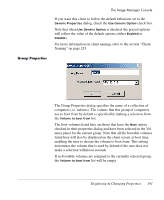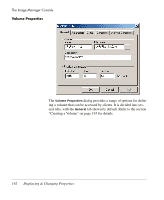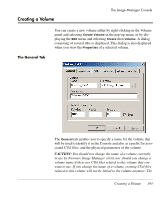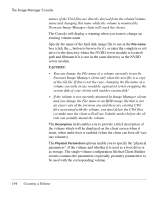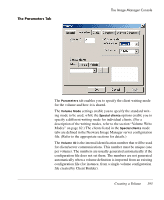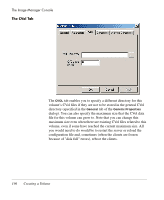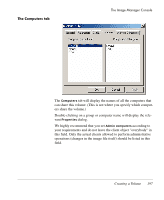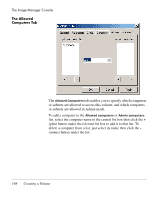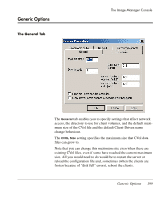HP Neoware e140 Neoware Image Manager 4.6 User Manual - Page 210
CAUTION, and you change the File name to an HDD image file that is
 |
View all HP Neoware e140 manuals
Add to My Manuals
Save this manual to your list of manuals |
Page 210 highlights
The Image Manager Console names of the CVol files are directly derived from the related Volume name and changing this name while the volume is mounted by Neoware Image Manager client will crash the clients. The Console will display a warning when you want to change an existing volume name Specify the name of the hard disk image file to use in the File name box (click the ... button to browse for it), or enter the complete or relative (to the directory where the NVDD server module is located) path and filename if it is not in the same directory as the NVDD server module. CAUTION: • You can change the File name of a volume currently in use by Neoware Image Manager client only when the new file is a copy of the old file. If this is not the case, changing the file name of a volume currently in use would be equivalent to hot-swapping the system disk of your clients with another system disk! • If the volume is not currently mounted by Image Manager clients and you change the File name to an HDD image file that is not an exact copy of the previous one and there are existing CVol files associated with the volume, you must delete the CVol files (or make sure the client will all use Volatile mode) before the clients can actually mount the volume. The Description field enables you to provide a brief description of the volume which will be displayed on the client screen when it starts, when multi-boot is enabled (when the client can boot off various volumes). The Physical Parameters options enable you to specify the "physical parameters" of the volume and whether it is used as a boot drive or as storage. The single-volume configuration file that Client Builder creates contains the parameters (especially geometry parameters) to be used with the corresponding volume. 194 Creating a Volume