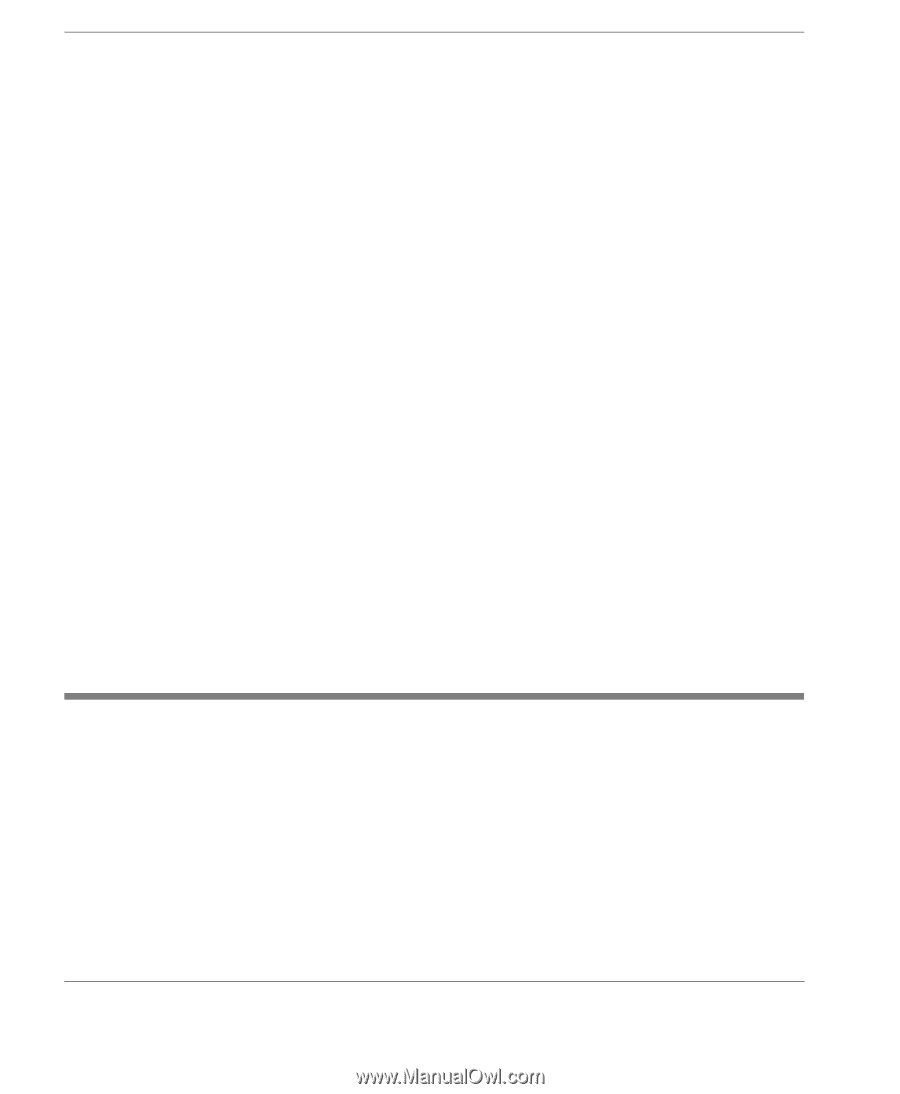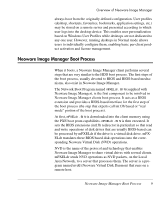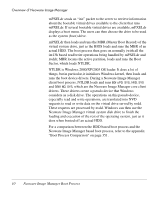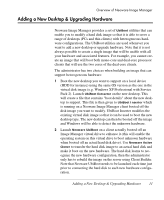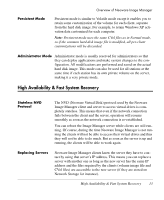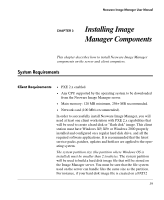HP Neoware e140 Neoware Image Manager 4.6 User Manual - Page 30
Servers List, Using a Cluster of Servers, Technical Notes, SAN, NAS, RAID, SATA, etc.
 |
View all HP Neoware e140 manuals
Add to My Manuals
Save this manual to your list of manuals |
Page 30 highlights
Overview of Neoware Image Manager Servers List Neoware Image Manager clients use an initialization file that the Image Manager boot loader loads and interprets to determine the server to contact from a list of servers. Neoware Image Manager clients can also use a specific DHCP option (DHCP Option 132) to determine the server to contact from a list of servers. Neoware Image Manager boot loader builds a list of the servers to contact from the initialization file and from DHCP Option 132. If the first server in this list does not answer, the client tries to contact the next server in the list, and so forth. If the client reaches the last server in its list and this server does not answer, it then tries the first server again. You can use Servers List and license files to achieve a form of loadbalancing. A server that has reached the maximum number of clients it can serve will refuse to serve a new client. Then a client that tries to boot off that server will fail and will try the next server. By tuning various different initialization files and/or DHCP options 132 and the license file for each server, you can balance the number of clients that connects to each server in your network. Using a Cluster of Servers Using a cluster of servers that are exposed to the outside world as a single IP address is a very good way to add fast recovery and high availability capabilities to the servers. Technical Notes • If a network cable is unplugged the session will not crash or 'blue-screen'. The desktop will wait for the network to return. • If the server fails, the client waits for the server to reboot. No data will be lost as long as the user does not shut down the client and the files on the server (especially CVol files) are free from error loss. • Neoware Image Manager provides support for various storage options. Hard disk images can be stored on IDE, SCSI, iSCSI, SAN, NAS, RAID, SATA, etc. 14 Technical Notes