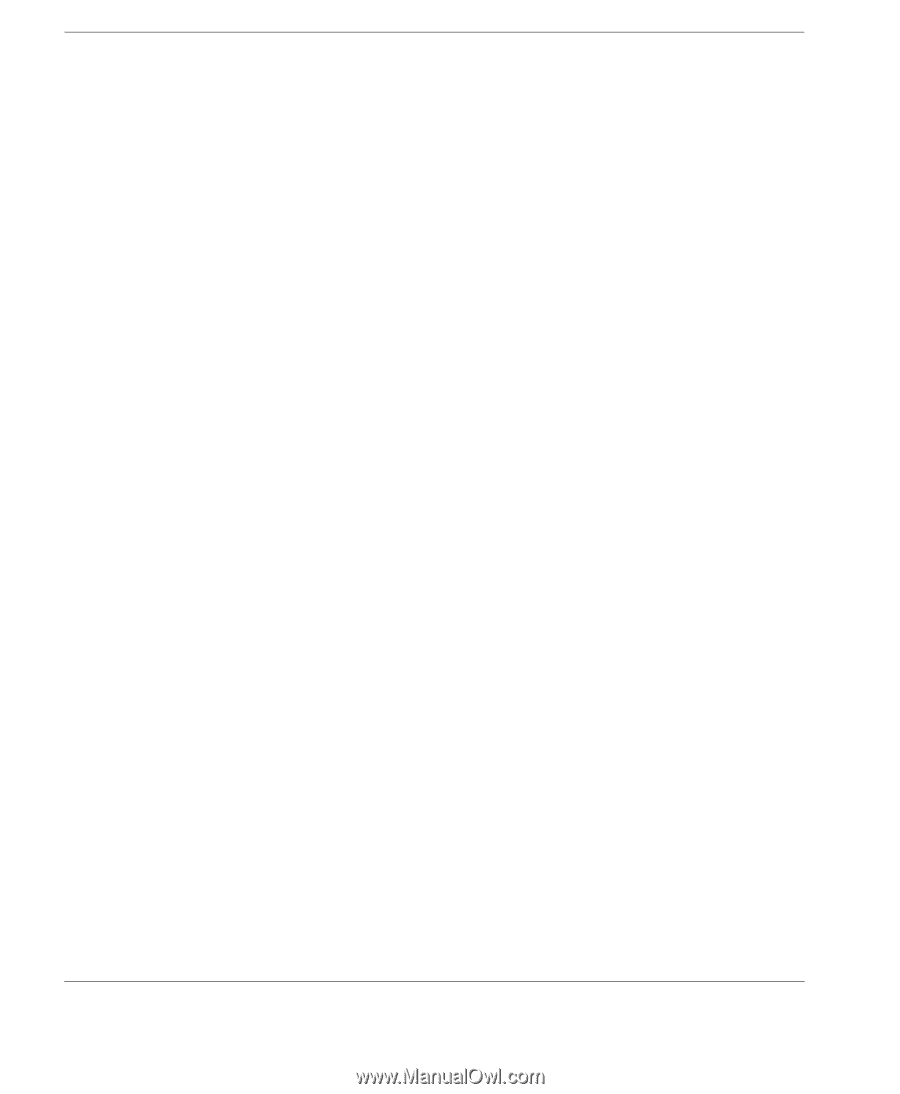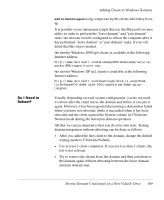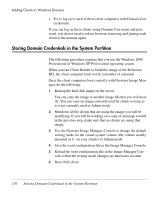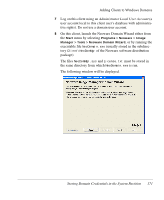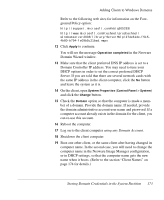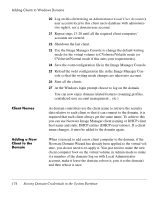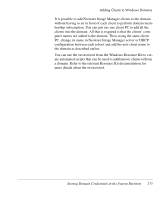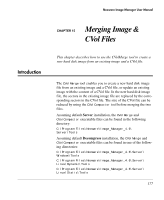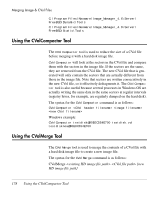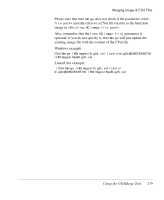HP Neoware e140 Neoware Image Manager 4.6 User Manual - Page 190
Client Names, Adding a New Client to the Domain
 |
View all HP Neoware e140 manuals
Add to My Manuals
Save this manual to your list of manuals |
Page 190 highlights
Adding Clients to Windows Domains 20 Log on this client using an Administrator Local User Account (a user account local to this client users database with administrative rights), not a domain user account. 21 Repeat steps 13-20 until all the required client computers' accounts are created. 22 Shutdown the last client. 23 Use the Image Manager Console to change the default writing mode for the virtual volume to CVolwrite/Volatile mode (or CVolwrite/Normal mode if this suits your requirements). 24 Save the nvdd configuration file in the Image Manager Console. 25 Reload the nvdd configuration file in the Image Manager Console so that the writing mode changes are taken into account. 26 Start all the clients. 27 At the Windows login prompt choose to log on the domain. You can now enjoy domain related features (roaming profiles, centralized user account management... etc.). Client Names As domain controllers use the client name to retrieve the security data relative to each client so that it can connect to the domain, it is required that each client always get the same name. To achieve this you can use Neoware Image Manager client naming or DHCP client host name and static DHCP entries (DHCP reservations). If a client name changes, it must be added to the domain again. Adding a New Client to the Domain When you need to add a new client computer to the domain, if the Neoware Domain Wizard has already been applied to the virtual volume, you do not need to re-apply it. You just need to make the new client computer boot on the virtual volume in Admin mode to make it a member of the domain (log on with Local Administrator account, make it leave the domain, reboot it, join it to the domain) and then reboot it once. 174 Storing Domain Credentials in the System Partition