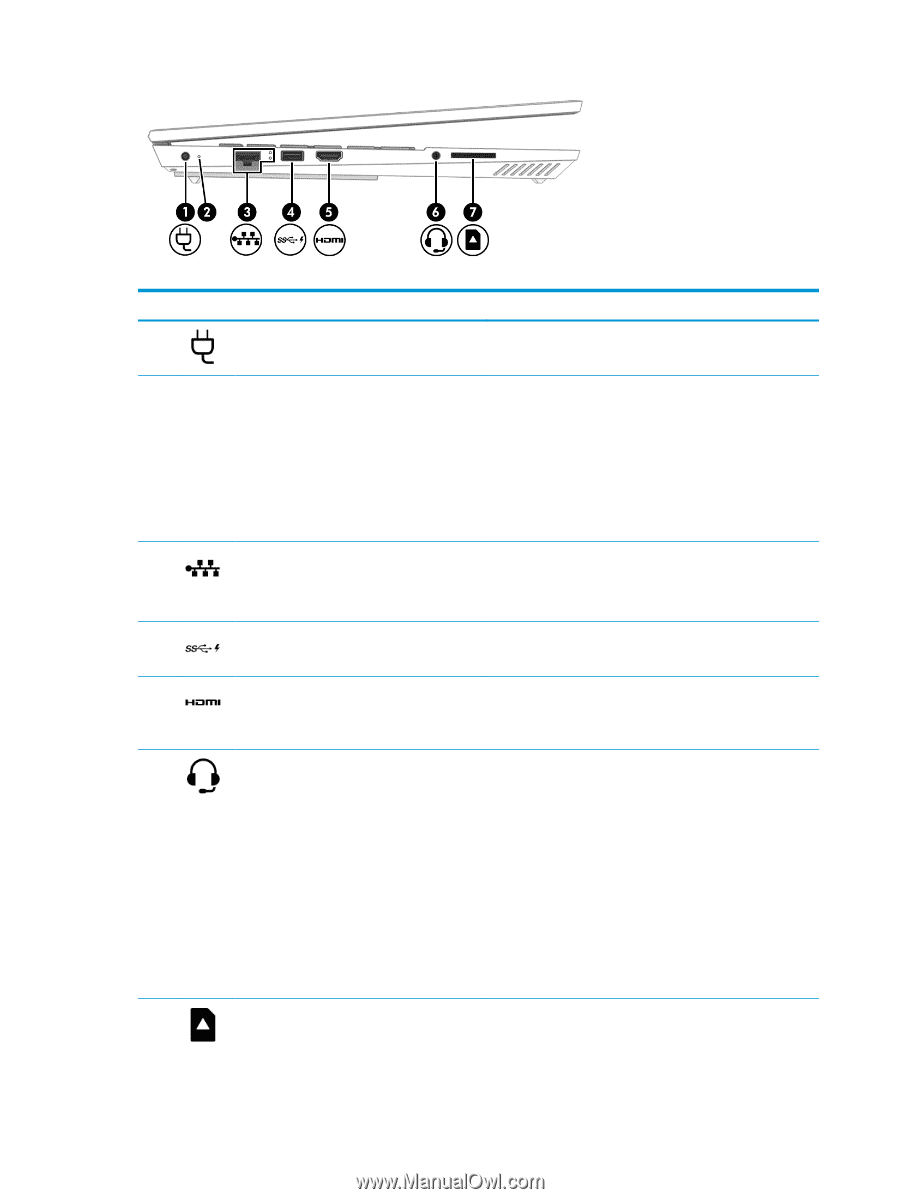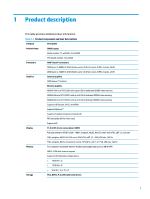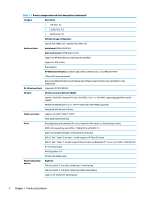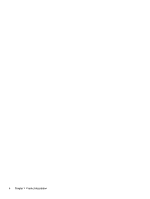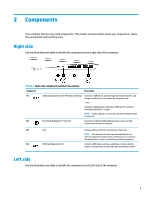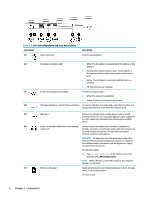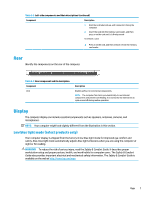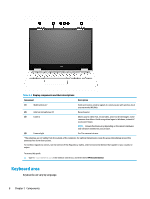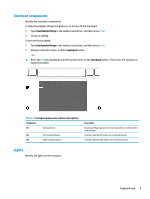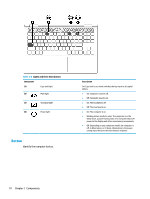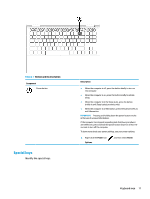HP OMEN 15.6 Maintenance and Service Guide - Page 16
Components, Left-side components and their descriptions
 |
View all HP OMEN 15.6 manuals
Add to My Manuals
Save this manual to your list of manuals |
Page 16 highlights
Table 2-2 Left-side components and their descriptions Component (1) Power connector Description Connects an AC adapter. (2) AC adapter and battey light ● White: The AC adapter is connected and the battery is fully charged. ● Blinking white (select products only): The AC adapter is disconnected and the battery has reached a low battery level. ● Amber: The AC adapter is connected and the battery is charging. ● Off: The battery is not charging. (3) RJ-45 (network) jack/status lights Connects a network cable. ● White: The network is connected. ● Amber: Activity is occurring on the network. (4) USB SuperSpeed port with HP Sleep and Charge Connects a USB device, provides high-speed data transfer, and charges small devices, even when the computer is off. (5) HDMI port Connects an optional video or audio device, such as a highdefinition television, any compatible digital or audio component, or a high-speed High-Definition Multimedia Interface (HDMI) device. (6) Audio-out (headphone)/Audio-in (microphone) Connects optional powered stereo speakers, headphones, combo jack earbuds, a headset, or a television audio cable. Also connects an optional headset microphone. This jack does not support optional standalone microphones. WARNING! To reduce the risk of personal injury, adjust the volume before putting on headphones, earbuds, or a headset. For additional safety information, see the Regulatory, Safety, and Environmental Notices. To access this guide: ▲ Type HP Documentation in the taskbar search box, and then select HP Documentation. NOTE: When a device is connected to the jack, the computer speakers are disabled. (7) Memory card reader Reads optional memory cards that enable you to store, manage, share, or access information. To insert a card: 6 Chapter 2 Components