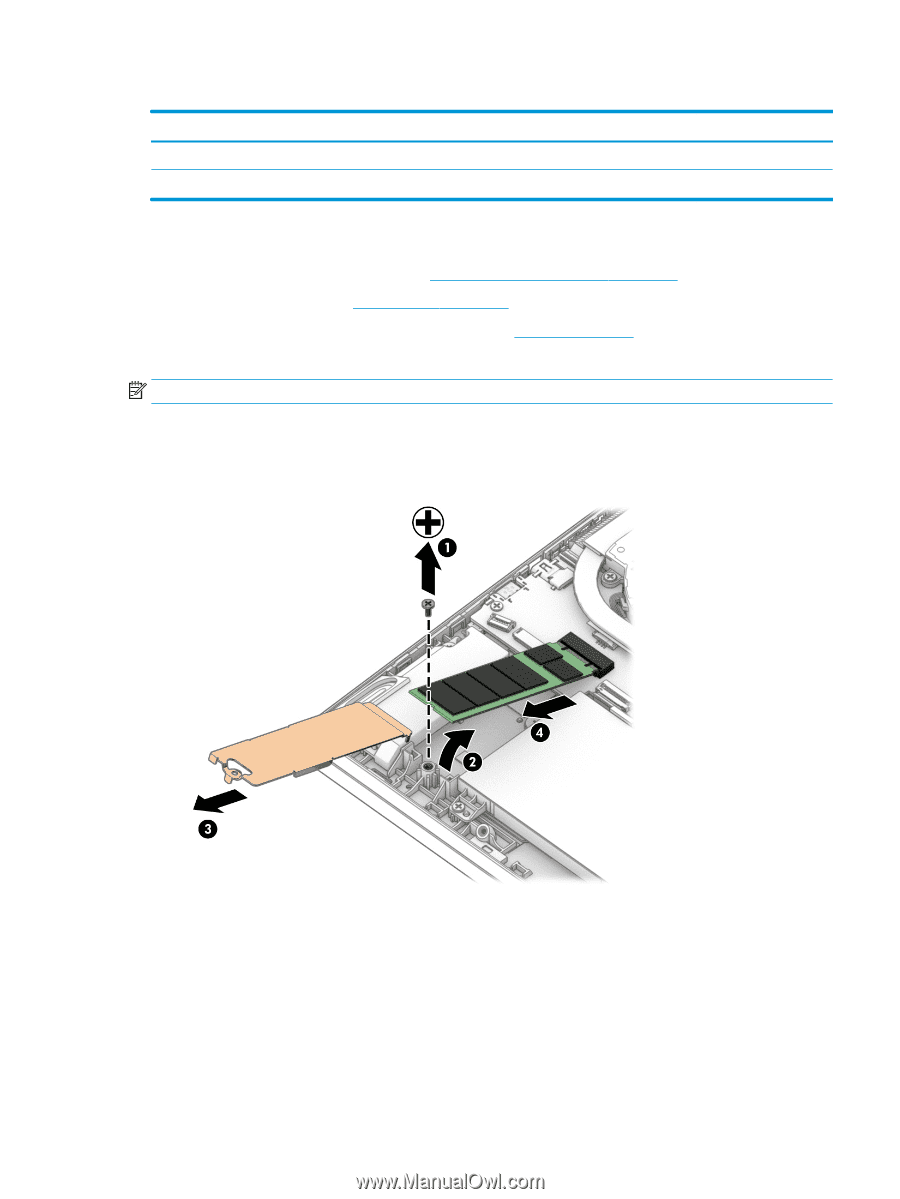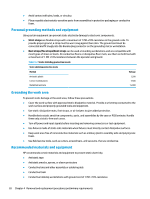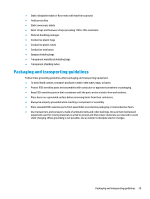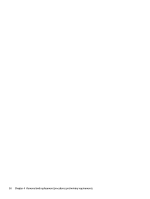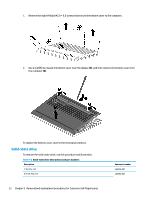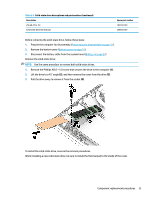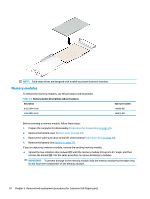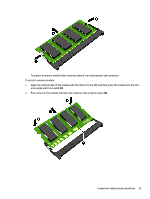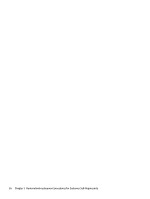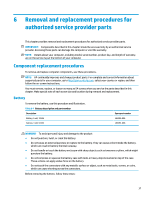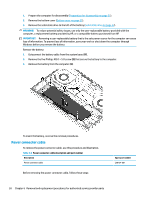HP OMEN 15.6 Maintenance and Service Guide - Page 43
and then remove the cover from the drive, Lift the drive to a 45° angle
 |
View all HP OMEN 15.6 manuals
Add to My Manuals
Save this manual to your list of manuals |
Page 43 highlights
Table 5-2 Solid-state drive descriptions and part numbers (continued) Description 256 GB, PCIe, TLC Solid-state drive thermal pad Spare part number L85350-001 L98956-001 Before removing the solid-state drive, follow these steps: 1. Prepare the computer for disassembly (Preparation for disassembly on page 31). 2. Remove the bottom cover (Bottom cover on page 31). 3. Disconnect the battery cable from the system board (Battery on page 37). Remove the solid-state drive: NOTE: Use the same procedure to remove both solid-state drives. 1. Remove the Phillips M2.0 × 5.0 screw that secures the drive to the computer (1). 2. Lift the drive to a 45° angle (2), and then remove the cover from the drive (3). 3. Pull the drive away to remove it from the socket (4). To install the solid-state drive, reverse the removal procedures. When installing a new solid-state drive, be sure to install the thermal pad to the inside of the cover. Component replacement procedures 33