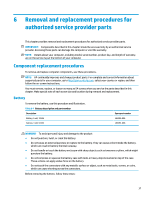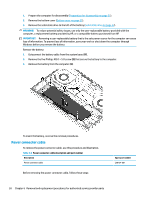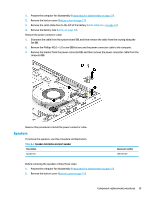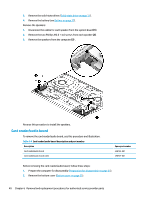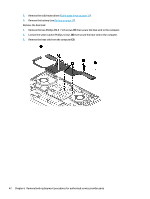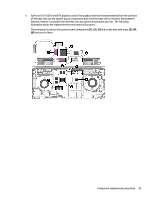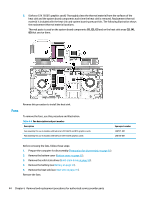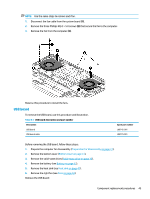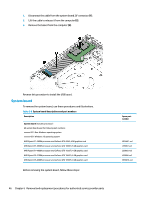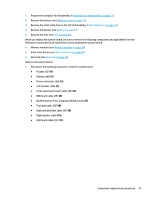HP OMEN 15.6 Maintenance and Service Guide - Page 52
that secure the heat sink to the computer., Remove the heat sink from the computer
 |
View all HP OMEN 15.6 manuals
Add to My Manuals
Save this manual to your list of manuals |
Page 52 highlights
3. Remove the solid-state drives (Solid-state drive on page 32). 4. Remove the battery (see Battery on page 37). Remove the heat sink: 1. Remove the two Phillips M2.0 × 5.0 screws (1) that secure the heat sink to the computer. 2. Loosen the seven captive Phillips screws (2) that secure the heat sink to the computer. 3. Remove the heat sink from the computer (3). 42 Chapter 6 Removal and replacement procedures for authorized service provider parts
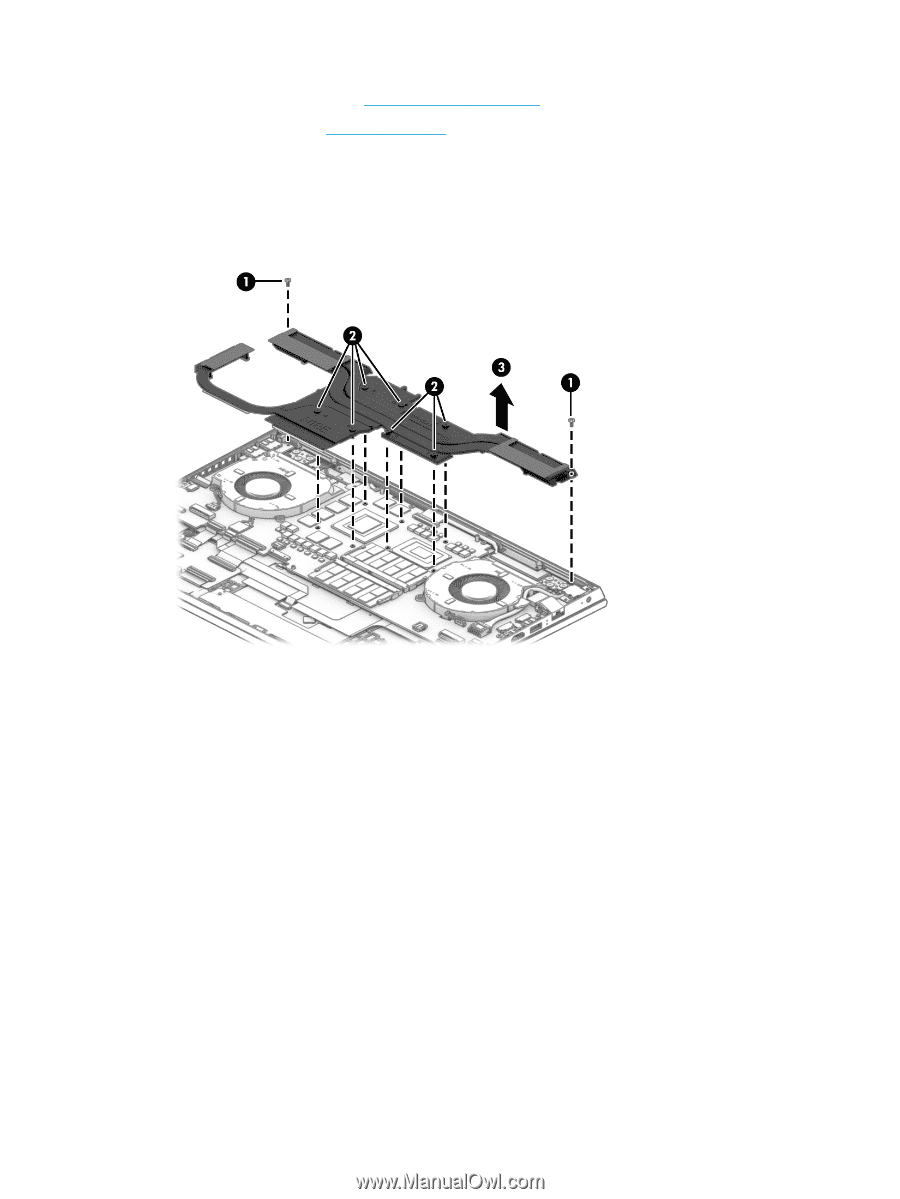
3.
Remove the solid-state drives (
Solid-state drive
on page
32
).
4.
Remove the battery (see
Battery
on page
37
).
Remove the heat sink:
1.
Remove the two Phillips M2.0 × 5.0 screws
(1)
that secure the heat sink to the computer.
2.
Loosen the seven captive Phillips screws
(2)
that secure the heat sink to the computer.
3.
Remove the heat sink from the computer
(3)
.
42
Chapter 6
Removal and replacement procedures for authorized service provider parts