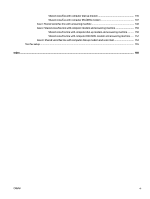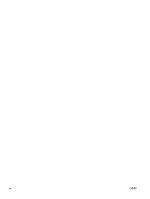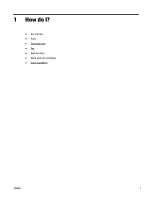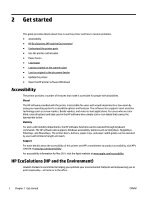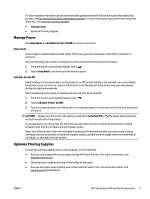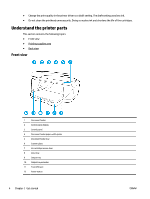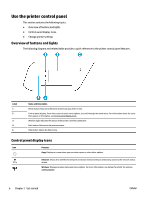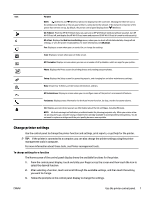HP OfficeJet 7510 User Guide - Page 15
Manage Power, Optimize Printing Supplies, Sleep Mode, Schedule Printer On/Off, Schedule On and Off
 |
View all HP OfficeJet 7510 manuals
Add to My Manuals
Save this manual to your list of manuals |
Page 15 highlights
For more detailed information about environmental guidelines that HP follows during the manufacturing process, see Environmental product stewardship program. For more information about HP's environmental initiatives, visit www.hp.com/ecosolutions. ● Manage Power ● Optimize Printing Supplies Manage Power Use Sleep Mode and Schedule Printer On/Off to conserve electricity. Sleep mode Power usage is reduced while in Sleep mode. The printer goes into low-power mode after 5 minutes of inactivity. Use the following instructions to change the period of inactivity before the printer sleeps. 1. From the printer control panel display, touch . 2. Touch Sleep Mode, and then touch the desired option. Schedule On and Off Use this feature to automatically turn the printer on or off on selected days. For example, you can schedule the printer to turn on at 8 a.m. and turn off at 8 p.m. from Monday to Friday. In this way, you save energy during the night and weekends. Use the following instructions to schedule the day and time for On and Off. 1. From the printer control panel display, touch . 2. Touch Schedule Printer On/Off. 3. Touch the desired option, and follow the on-screen messages to set the day and time to turn the printer off and on. CAUTION: Always turn the printer off properly, using either Schedule Off or (the Power button) located on the front left side of the printer. If you improperly turn the printer off, the print carriage might not return to the correct position, causing problems with the ink cartridges and print quality issues. Never turn off the printer when ink cartridges are missing. HP recommends that you replace any missing cartridges as soon as possible to avoid print quality issues, possible extra ink usage from the remaining ink cartridges, or damage to the ink system. Optimize Printing Supplies To optimize printing supplies such as ink and paper, try the following: ● Recycle used original HP ink cartridges through HP Planet Partners. For more information, visit www.hp.com/recycle. ● Optimize paper usage by printing on both sides of the paper. ● Save ink and paper when printing web content with HP Smart Print. For more information, visit www.hp.com/go/smartprint. ENWW HP EcoSolutions (HP and the Environment) 3