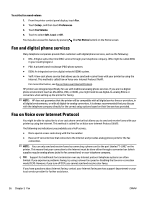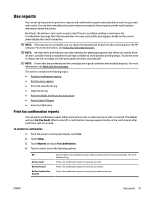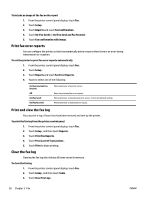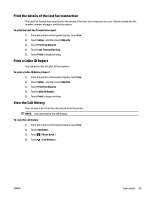HP OfficeJet 7510 User Guide - Page 66
Set the dial type, Set the redial options, Ring Pattern Detection
 |
View all HP OfficeJet 7510 manuals
Add to My Manuals
Save this manual to your list of manuals |
Page 66 highlights
TIP: You can also use the Ring Pattern Detection feature in the printer control panel to set distinctive ring. With this feature, the printer recognizes and records the ring pattern of an incoming call and, based on this call, automatically determines the distinctive ring pattern assigned by your telephone company to fax calls. If you do not have a distinctive ring service, use the default ring pattern, which is All Rings . NOTE: The printer cannot receive faxes when the main phone number is off the hook. To change the answer ring pattern for distinctive ring 1. Verify that the printer is set to answer fax calls automatically. 2. From the printer control panel display, touch Fax . 3. Touch Setup , and then select Preferences . 4. Touch Distinctive Ring . 5. A message appears stating that this setting should not be changed unless you have multiple numbers on the same telephone line. Touch Yes to continue. 6. Do one of the following: ● Touch the ring pattern assigned by your telephone company to fax calls. ● Touch Ring Pattern Detection, and then follow the instructions on the printer control panel. NOTE: If the Ring Pattern Detection feature cannot detect the ring pattern or if you cancel the feature before it finishes, the ring pattern is automatically set to the default, which is All Rings . NOTE: If you are using a PBX phone system that has different ring patterns for internal and external calls, you must call the fax number from an external number. Set the dial type Use this procedure to set tone-dialing or pulse-dialing mode. The factory-set default is Tone. Do not change the setting unless you know that your phone line cannot use tone dialing. NOTE: The pulse-dialing option is not available in all countries/regions. To set the dial type 1. From the printer control panel display, touch Fax . 2. Touch Setup , and then touch Preferences . 3. Touch Dial Type. 4. Touch to select Tone or Pulse. Set the redial options If the printer was unable to send a fax because the receiving fax machine did not answer or was busy, the printer attempts to redial based on the settings for the redial options. Use the following procedure to turn the options on or off. 54 Chapter 5 Fax ENWW