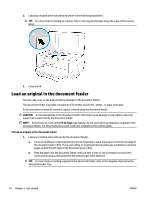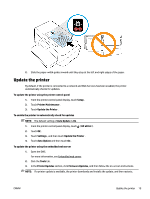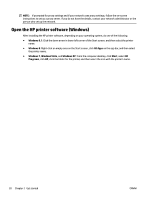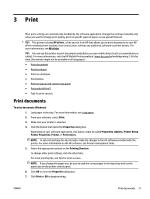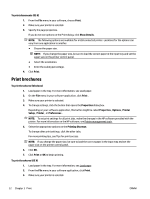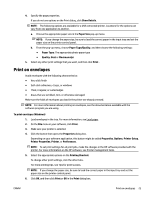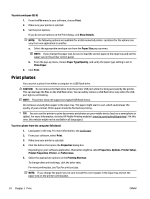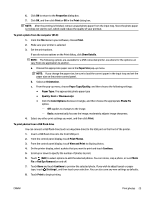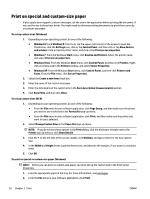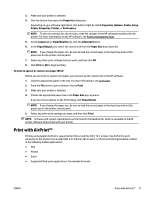HP OfficeJet 7510 User Guide - Page 35
Print on envelopes, Paper Type/Quality
 |
View all HP OfficeJet 7510 manuals
Add to My Manuals
Save this manual to your list of manuals |
Page 35 highlights
4. Specify the page properties. If you do not see options on the Print dialog, click Show Details. NOTE: The following options are available for a USB connected printer. Locations for the options can vary from one application to another. a. Choose the appropriate paper size in the Paper Size pop-up menu. NOTE: If you change the paper size, be sure to load the correct paper in the input tray and set the paper size on the printer control panel. b. From the pop-up menu, choose Paper Type/Quality, and then choose the following settings: ● Paper Type: The appropriate photo paper type ● Quality: Best or Maximum dpi 5. Select any other print settings that you want, and then click Print . Print on envelopes Avoid envelopes with the following characteristics: ● Very slick finish ● Self-stick adhesives, clasps, or windows ● Thick, irregular, or curled edges ● Areas that are wrinkled, torn, or otherwise damaged Make sure the folds of envelopes you load in the printer are sharply creased. NOTE: For more information about printing on envelopes, see the documentation available with the software program you are using. To print envelopes (Windows) 1. Load envelopes in the tray. For more information, see Load paper. 2. On the File menu in your software, click Print. 3. Make sure your printer is selected. 4. Click the button that opens the Properties dialog box. Depending on your software application, this button might be called Properties, Options, Printer Setup, Printer Properties, Printer, or Preferences. NOTE: To set print settings for all print jobs, make the changes in the HP software provided with the printer. For more information on the HP software, see Printer management tools. 5. Select the appropriate options on the Printing Shortcut. To change other print settings, click the other tabs. For more printing tips, see Tips for print success. NOTE: If you change the paper size, be sure to load the correct paper in the input tray and set the paper size on the printer control panel. 6. Click OK, and then click Print or OK in the Print dialog box. ENWW Print on envelopes 23